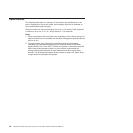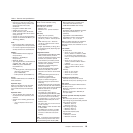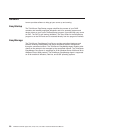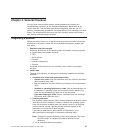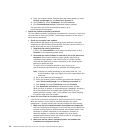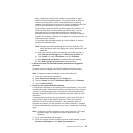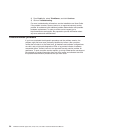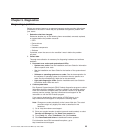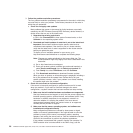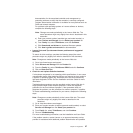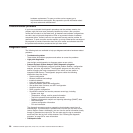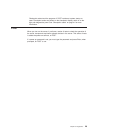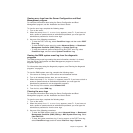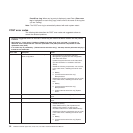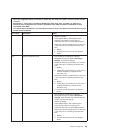3. Follow the problem-resolution procedures.
The four problem-resolution procedures are presented in the order in which they
are most likely to solve your problem. Follow these procedures in the order in
which they are presented:
a. Check for and apply code updates.
Most problems that appear to be caused by faulty hardware are actually
caused by the UEFI firmware (formerly BIOS firmware), device firmware, or
device drivers that are not at the latest levels.
1) Determine the existing code levels.
In DSA, click Firmware/VPD to view system firmware levels, or click
Software to view operating-system levels.
2) Download and install updates of code that is not at the latest level.
Important: Some cluster solutions require specific code levels or
coordinated code updates. If the device is part of a cluster solution,
verify that the latest level of code is supported for the cluster solution
before you update the code.
To display a list of available updates for your server, go to
http://www.lenovo.com/thinkserver or complete the following steps.
Note: Changes are made periodically to the Lenovo Web site. The
actual procedure might vary slightly from what is described in this
document.
a) Go to: http://www.lenovo.com/support.
b) Enter your product number (machine type and model number) or
select Servers and Storage from the Select your product list.
c) From Family list, select ThinkServer, and click Continue.
d) Click Downloads and drivers to download firmware updates.
When you click an update, an information page is displayed, including a
list of the problems that the update fixes. Review this list for your
specific problem; however, even if your problem is not listed, installing
the update might solve the problem.
b. Check for and correct an incorrect configuration.
If the server is incorrectly configured, a system function can fail to work
when you enable it; if you make an incorrect change to the server
configuration, a system function that has been enabled can stop working.
1) Make sure that all installed hardware and software are supported.
See http://www.lenovo.com/support to verify that the server supports the
installed operating system, optional devices, and software levels. If any
hardware or software component is not supported, uninstall it to
determine whether it is causing the problem. You must remove
nonsupported hardware before you contact Lenovo or an approved
warranty service provider for support.
2) Make sure that the server, operating system, and software are
installed and configured correctly.
Many configuration problems are caused by loose power or signal
cables or incorrectly seated adapters. You might be able to solve the
problem by turning off the server, reconnecting cables, reseating
adapters, and turning the server back on. See the Installation and User
Guide for the instructions to perform the checkout procedures.
If the problem is associated with a specific function (for example, if a
RAID hard disk drive is marked offline in the RAID array), see the
26 ThinkServer RD220 Types 3729, 3779, 3797, and 3798: Hardware Maintenance Manual