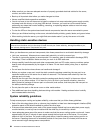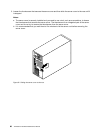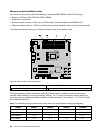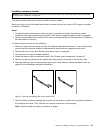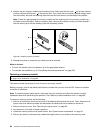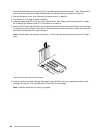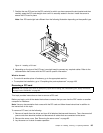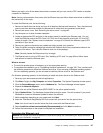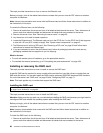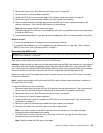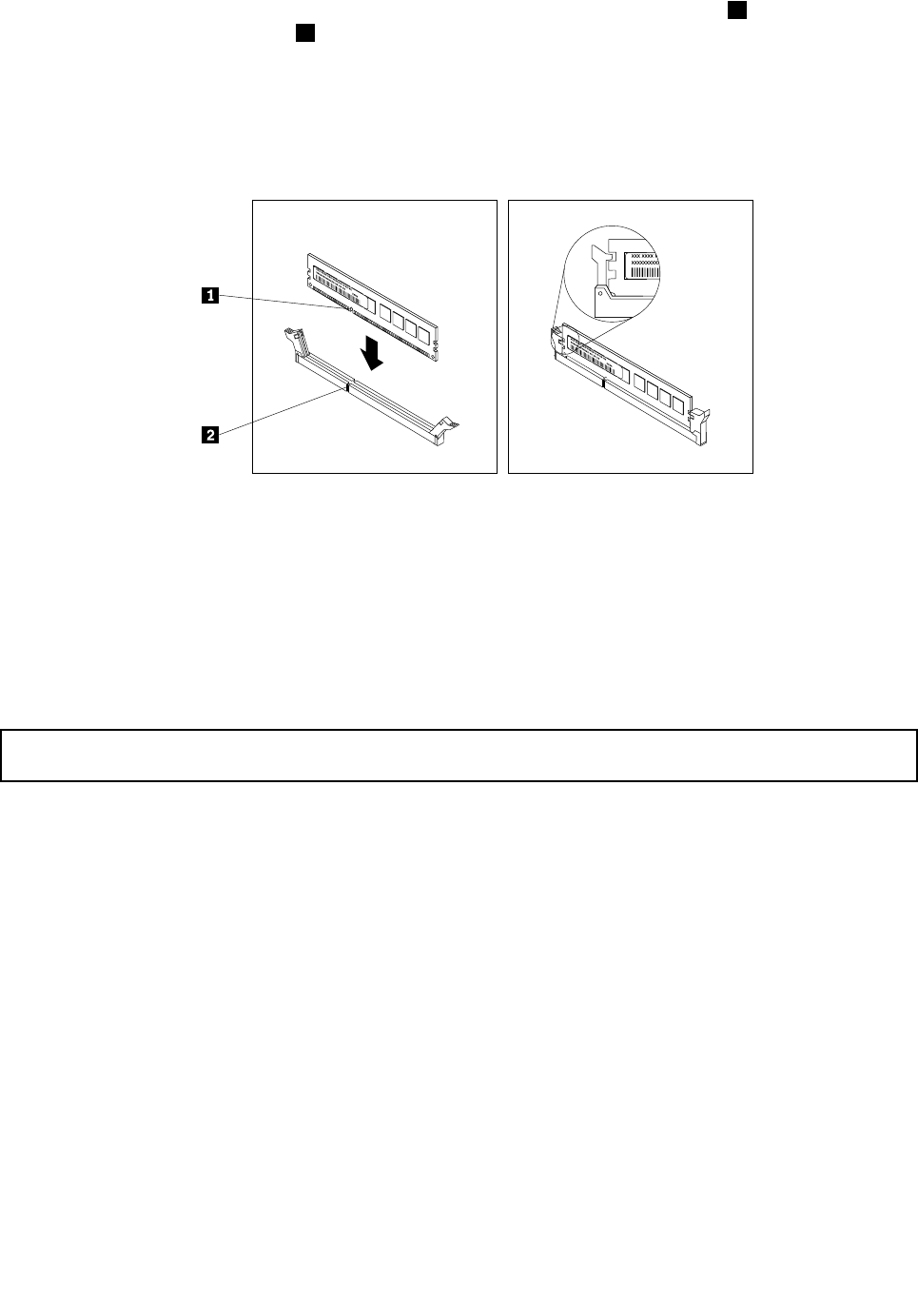
8. Position the new memory module over the memory slot. Make sure that the notch 1 on the new memory
module is aligned with the key 2 in the memory slot. Then, press the new memory module straight down
into the memory slot until the retaining clips close and the new memory module snaps into position.
Note: If there is a gap between the memory module and the retaining clips, the memory module has
not been correctly installed. Open the retaining clips, remove the memory module, and then reinstall it
into the memory slot until the retaining clips are completely closed.
Figure38. Installing a memory module
9. Reinstall any parts or reconnect any cables you have removed.
What to do next:
• To work with another piece of hardware, go to the appropriate section.
• To complete the installation, go to “Completing the parts replacement” on page 168
.
Removing a memory module
Attention: Do not open your server or attempt any repair before reading and understanding the “Safety information”
on page iii
and “Guidelines” on page 83.
This topic provides instructions on how to remove a memory module.
Before you begin, print all the related instructions or ensure that you can view the PDF version on another
computer for reference.
Note: To optimize system performance, make sure that you consider and follow the memory module
installation rules when performing the operation. See “Memory module installation rules” on page 90.
To remove a memory module, do the following:
1. Remove all media from the drives and turn off all attached devices and the server. Then, disconnect all
power cords from electrical outlets and disconnect all cables that are connected to the server.
2. Remove the server cover. See “Removing the server cover” on page 85.
3. Lay the server on its side for easier operation.
4. Locate the memory slots on the system board. See “System board components” on page 42.
5. Remove any parts or disconnect any cables that might prevent your access to the memory slots.
92 ThinkServer Hardware Maintenance Manual