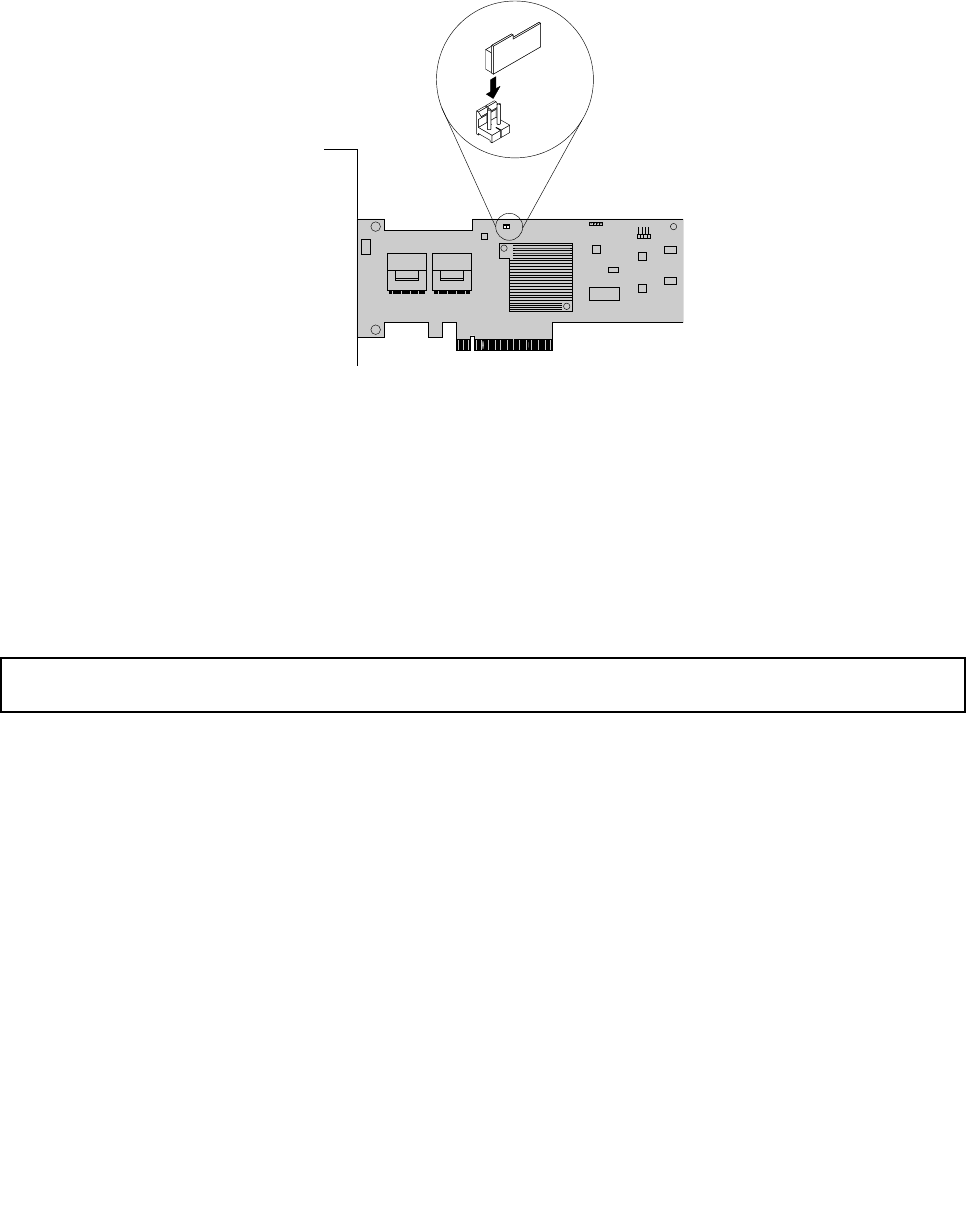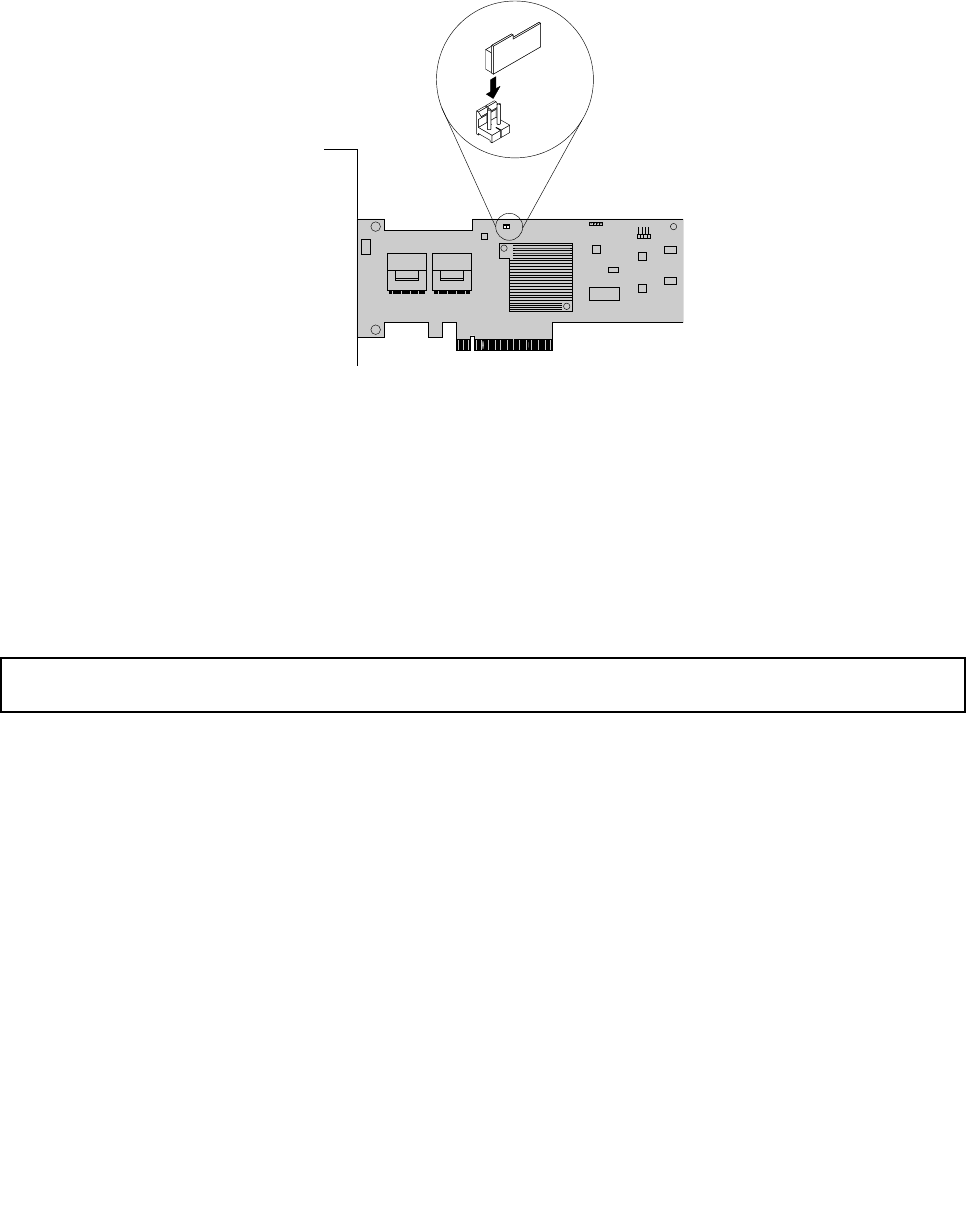
7. Locate the RAID 5 key connector on the RAID card and then insert the RAID 5 key into the connector.
You might want to remove the RAID card rst, install the RAID 5 key on the RAID card, and then reinstall
the RAID card. See “Installing or removing the RAID card” on page 98.
Note: Make sure that the RAID 5 key is securely seated on the RAID card.
Figure43. Installing the RAID 5 key on the RAID card
What to do next:
• To work with another piece of hardware, go to the appropriate section.
• To complete the installation, go to “Completing the parts replacement” on page 168
. Then, the hardware
RAID 5 and 50 levels are available for your server if your server has the required number of hard disk
drives installed. Refer to the MegaRAID SAS Software User Guide on the documentation DVD that comes
with your server for information about how to congure the hardware RAID.
Removing the RAID 5 key from the RAID card
Attention: Do not open your server or attempt any repair before reading and understanding the “Safety information”
on page iii and “Guidelines” on page 83.
This topic provides instructions on how to remove the RAID 5 key from the RAID card.
Notes:
1. This topic applies only to server models that have a RAID card with the RAID 5 key option installed.
2. If you remove the RAID 5 key from the RAID card, the hardware RAID 5 and 50 levels are not available.
Before you begin, print all the related instructions or ensure that you can view the PDF version on another
computer for reference.
Note: Use any documentation that comes with the RAID 5 key and follow those instructions in addition to
the instructions in this topic.
To remove the RAID 5 key from the RAID card, do the following:
1. Remove all media from the drives and turn off all attached devices and the server. Then, disconnect all
power cords from electrical outlets and disconnect all cables that are connected to the server.
2. Remove the server cover. See “Removing the server cover” on page 85.
Chapter 6. Installing, removing, or replacing hardware 101