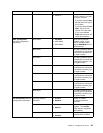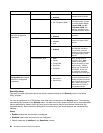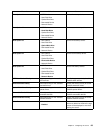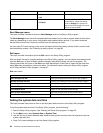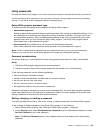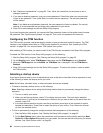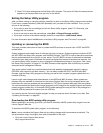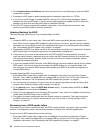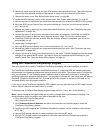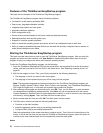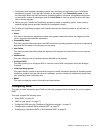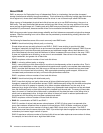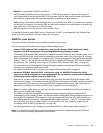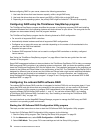3. Press F10 to save settings and exit the Setup Utility program. The server will follow the startup device
sequence you have set each time you turn on the server.
Exiting the Setup Utility program
After you nish viewing or changing settings, press Esc to return to the Setup Utility program main interface.
If you are on a nested submenu, press Esc repeatedly until you reach the main interface. Then, you can
do one of the following:
• If you want to save the new settings and exit the Setup Utility program, press F10. Otherwise, your
changes will not be saved.
• If you do not want to save the new settings, select Exit ➙ Discard Changes and Exit.
• If you want to return to the default settings, press F9 or select Exit ➙ Load Default Values.
For more information about the Exit menu in the Setup Utility program, see “Exit menu” on page 64.
Updating or recovering the BIOS
This topic provides instructions on how to update the BIOS and how to recover from a POST and BIOS
update failure.
System programs are the basic layer of software built into your server. System programs include the POST,
the UEFI BIOS, the Setup Utility program, and the BMC rmware. The POST is a set of tests and procedures
that are performed each time you turn on your server. The UEFI BIOS is a layer of software that translates
instructions from other layers of software into electrical signals that the server hardware can execute. You
can use the Setup Utility program to view or change the conguration settings of your server. See “Using
the Setup Utility program” on page 55
. The BMC rmware works together with an iKVM key to provide
advanced server management features.
Your server system board has a module called electrically erasable programmable read-only memory
(EEPROM, also referred to as ash memory). You can easily update the POST, the BIOS and BMC
rmware, and the Setup Utility program by starting your server with a system-program-update disc or a
bootable USB key.
Lenovo might make changes and enhancements to the BIOS and BMC rmware. When updates are
released, they are available for download on the Lenovo Support Web site at http://support.lenovo.com.
Instructions for using the updates also are available in a TXT le on the same Web page with the updates.
You can download a self-starting disc image (known as an ISO image) for the update program and create a
system-program-update disc; or download a BIOS update package and copy all les in the package to a
bootable USB key and start the server from the USB key.
You can also use the Firmware Updater program to help you keep the server rmware up-to-date. See
“Updating the rmware” on page 80
.
Downloading the BIOS update utility program
Before updating or recovering your BIOS, you need to download a BIOS update utility program from the
Lenovo Support Web site.
To download the BIOS update utility program, do the following:
Note: Lenovo maintains the Support Web site by making changes and improvements periodically. The
actual procedure might vary slightly from what is described in this topic.
1. Go to the Lenovo Support Web site at:
http://support.lenovo.com
Chapter 5. Conguring the server 67