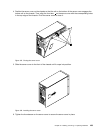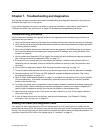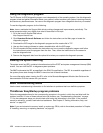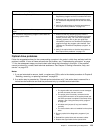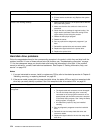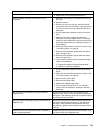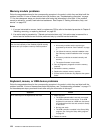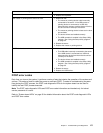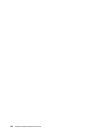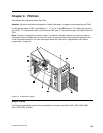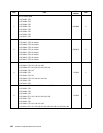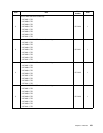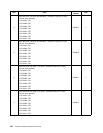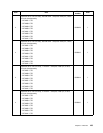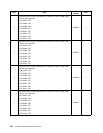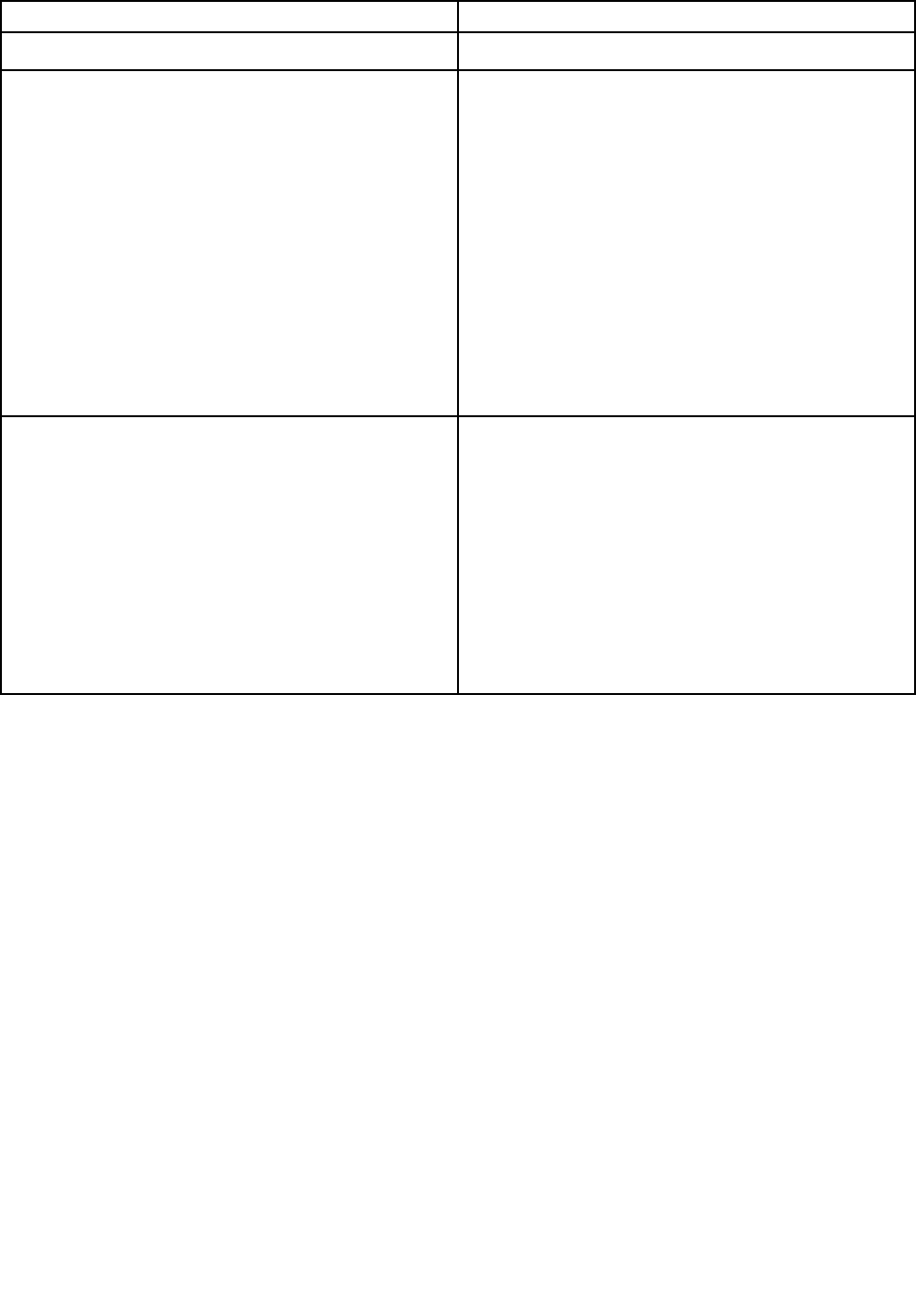
Symptom
Action
3. Replace the keyboard.
The mouse or pointing device does not work. 1. Make sure that:
• The mouse or pointing device cable is securely
connected to the server. If the USB mouse or
pointing device is connected to a USB hub,
disconnect the mouse or pointing device from the
hub and connect it directly to the server.
• The mouse or pointing device is clean and no dust
accumulates.
• The device drivers are installed correctly.
• The USB controller is enabled in the Setup Utility
program. See “Using the Setup Utility program”
on page 55
.
2. Restart the server.
3. Replace the mouse or pointing device.
A USB device does not work.
1. Make sure that:
• The USB cable is securely connected to the server.
If the USB device is connected to a USB hub,
disconnect the device from the hub and connect
it directly to the server.
• The device drivers are installed correctly.
• The USB controller is enabled in the Setup Utility
program. See “Using the Setup Utility program”
on page 55
.
2. Restart the server.
3. Replace the USB device.
POST error codes
Each time you turn on the system, it performs a series of tests that checks the operation of the system and
options. This series of tests is called the power-on self-test (POST). To assist in troubleshooting a system
hang during the POST process, the POST code diagnostic LEDs on the system board can be used to
identify the last POST process executed.
Note: The POST code diagnostic LEDs and POST error code information are intended only for trained
service personnel of Lenovo.
Refer to “System board LEDs” on page 50
for detailed information about the POST code diagnostic LEDs
and POST error codes.
Chapter 7. Troubleshooting and diagnostics 177