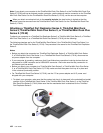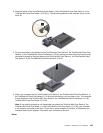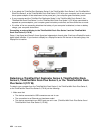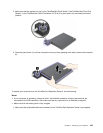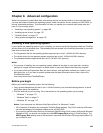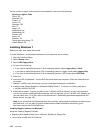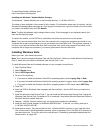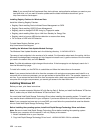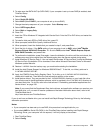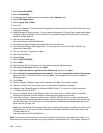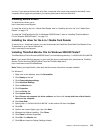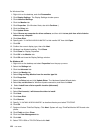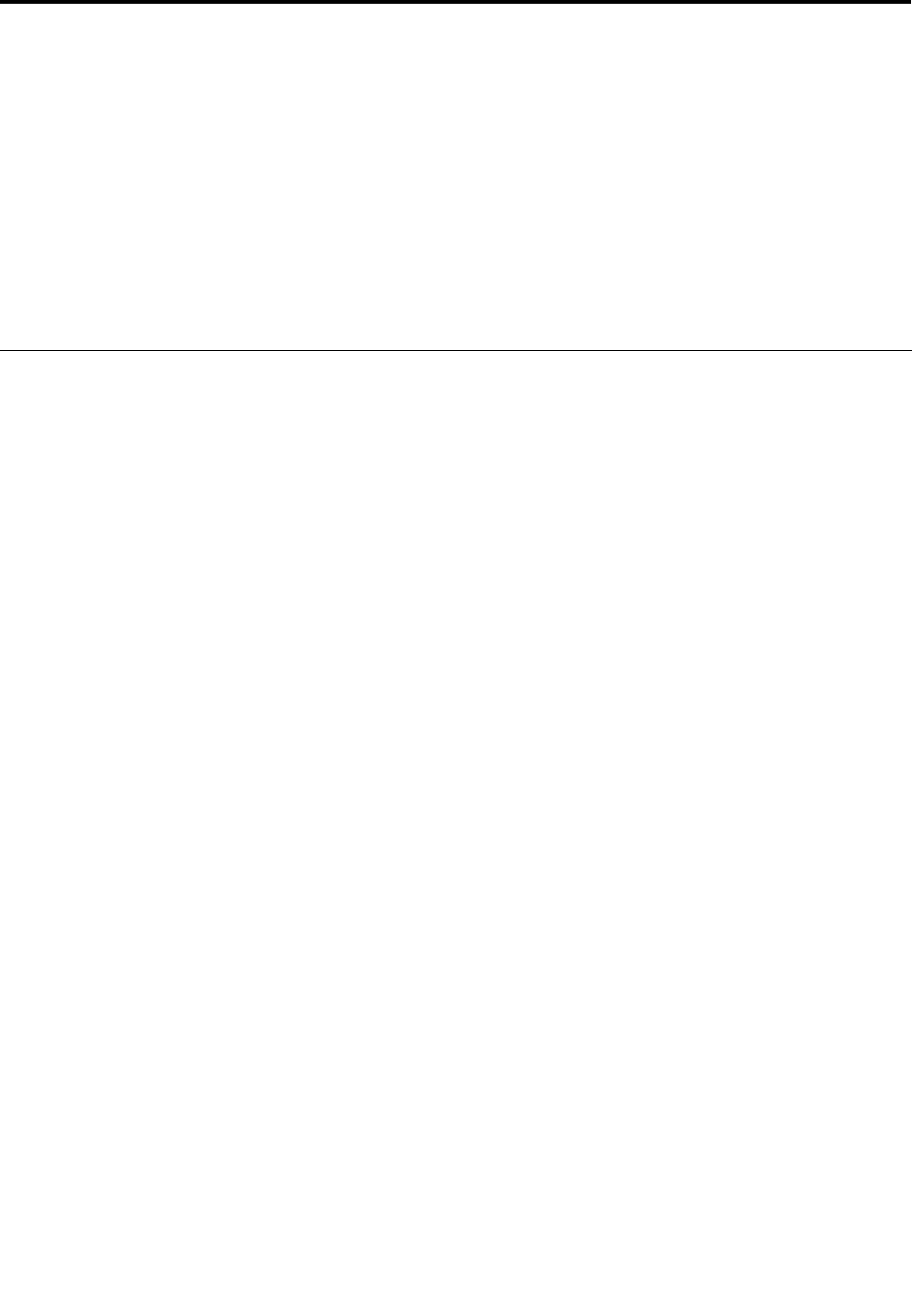
Chapter 8. Advanced conguration
While it is important to protect les, data, and settings that are on the hard disk or on the solid state drive,
you may also need to install a new operating system, install new device drivers, update your UEFI BIOS, or
recover preinstalled software. This information will help you handle your computer with proper care and
keep it in top working shape.
• “Installing a new operating system” on page 169
• “Installing device drivers” on page 175
• “ThinkPad Setup” on page 177
• “Using system management” on page 192
Installing a new operating system
If you install a new operating system in your computer, you need to install the Supplement les and ThinkPad
device drivers for it at the same time. The necessary les are located in the following directories of your solid
state drive or hard disk drive:
• The Supplement les for the operating system supported are in the C:\SWTOOLS\OSFIXES directory.
• The device drivers for the operating system supported are in the C:\SWTOOLS\DRIVERS directory.
• The preloaded software applications are in the C:\SWTOOLS\APPS directory.
Notes:
• The process of installing the new operating system deletes all the data on your hard disk, including
backups or images that were stored in a hidden folder by use of the Rescue and Recovery program.
• If you cannot nd the Supplement les, the device drivers, and application software you need on your
hard disk drive, or if you want to receive updates and the latest information about them, refer to the
ThinkPad Web site at:
http://www.lenovo.com/ThinkPadDrivers
Before you begin
Before you install the operating system, do the following:
• Copy all the subdirectories and les in the C:\SWTOOLS directory to a removable storage device, to avoid
losing les during the installation.
• Print the sections you will be using. Go to the section for the operating system you are using:
– “Windows 7” on page 170
– “Windows Vista” on page 171
– “Windows XP” on page 172
Notes: If your computer is a Windows Vista Service Pack 2 or Windows 7 model,
– 32-bit versions of Windows do not support ThinkPad Setup features. Only 64-bit versions of Windows
can take advantage of the features enabled by 64-bit UEFI BIOS.
– If you want to start Windows Recovery Environment (WinRE) using 64-bit version of Microsoft Windows
Installation DVD, you should not change the initial UEFI/Legacy Boot setting in ThinkPad Setup. The
UEFI/Legacy Boot setting must be the same as it was when the Windows OS image was installed. Or,
you will see an error.
© Copyright Lenovo 2011
169