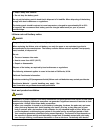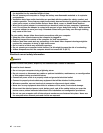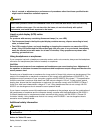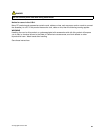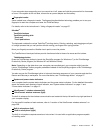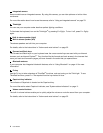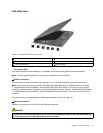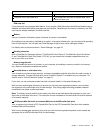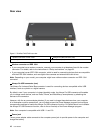If your computer stops responding, and you cannot turn it off, press and hold the power switch for 4 seconds
or more. If the system is still not reset, remove the ac power adapter and the battery.
3 Fingerprint reader
Some models have a ngerprint reader. The ngerprint authentication technology enables you to use your
ngerprint to start the computer and enter the ThinkPad Setup.
For details, refer to the instructions in “Using a ngerprint reader” on page 97.
UltraNav
®
4 TrackPoint buttons
5 TrackPoint pointing stick
17 Touch pad
18 Touch pad buttons
The keyboard contains the unique TrackPoint
®
pointing device. Pointing, selecting, and dragging are all part
of a single process that you can perform without moving your ngers from typing position.
Move your ngertip across the UltraNav touch pad to move the pointer.
The TrackPoint and touch pad buttons provide functions similar to those of a mouse and its buttons.
6 ThinkVantage button
Press the ThinkVantage button to launch the SimpleTap program (for Windows
®
7) or the ThinkVantage
Productivity Center program (for Windows XP and Windows Vista
®
).
Note: Depending on the date when your computer was manufactured, your computer might have the
Lenovo ThinkVantage Toolbox program preinstalled instead of the SimpleTap program or the ThinkVantage
Productivity Center program.
You also can use the ThinkVantage button to interrupt the startup sequence of your computer and start the
Rescue and Recovery
®
workspace. For more information, see “ThinkVantage button” on page 27
.
7 System and power-status indicators
Your computer has the system status indicators and the power status indicators. For the detailed information
about the location and meaning of each indicator, see “System-status indicators” on page 11
and
“Power-status indicators” on page 12
.
8 UltraConnect™ wireless antennas (left)
13 UltraConnect wireless antennas (right)
The built-in antennas for the wireless communication are located at the top left and the top right portions of
your computer display.
For the specic locations of each antenna, refer to “Location of the UltraConnect wireless antennas” on
page 238
.
9 Built-in microphone (left)
12 Built-in microphone (right)
The built-in microphone captures sound and voice when it is used with an application program capable
of handling audio.
Chapter 1. Product Overview 3