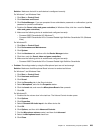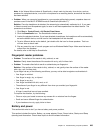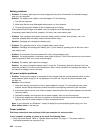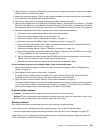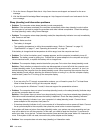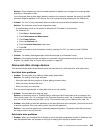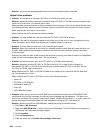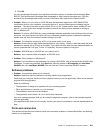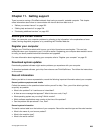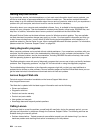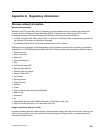Solution: Apply the disk defragmentation tool in Windows for faster access to the data.
Optical drive problems
• Problem: The optical drive, such as a CD, DVD, or CD-RW drive, does not work.
Solution: Make sure that the computer is turned on and a CD, DVD, or CD-RW is properly loaded on the
center pivot of the drive. (You should hear a click.)
Make sure that the drive connector is rmly connected to the computer. If you use an option that has a bay
for installing the drive, make sure that the option is rmly connected to the computer and works properly.
Make sure that the drive tray is rmly closed.
Make sure that the device drivers are correctly installed.
• Problem: You hear a noise from the drive when the CD, DVD, or CD-RW is spinning.
Solution: If the disc is not properly loaded on the center pivot of the drive, it may rub against the drive
cover and make a noise. Make sure that the disc is loaded properly in the drive.
• Problem: The tray does not open even if you press the eject button.
Solution: When your computer is not turned on, pressing the eject button does not cause the drive tray
to open. Make sure that the computer is turned on and that the drive connector is rmly connected
to the computer.
If the tray still does not open, make sure that the computer is running, and insert the end of a straightened
paper clip into the emergency eject hole. The tray will open.
• Problem: An optical medium, such as a CD, a DVD, or a CD-RW, cannot be read.
Solution: Make sure that the CD, DVD, or CD-RW is not dirty. If it is, clean it with a cleaner kit.
Test another CD, DVD, or CD-RW. If the computer can read the other CD, DVD, or CD-RW, the rst
CD, DVD, or CD-RW might be defective
Make sure that the CD, DVD, or CD-RW is loaded on the center pivot of the drive with the label side
up. (You should hear a click.)
Make sure that the CD, DVD, or CD-RW is in one of the following formats:
– Music CD
– CD-ROM or CD-ROM XA
– Multisession photo CD
– Video CD
– DVD-ROM (DVD-video)
• Problem: When you try to write to a DVD-RAM disc that has been loaded into a DVD-RAM/CD-RW
combination drive on your computer, the following error message may be displayed: “The disc in the
drive is not a writable CD or it is full. Please insert a blank, writable CD into drive D:\, or insert a disc with
enough free space to hold all the les you have selected for writing to CD.” in Windows XP.
Solution: Before you write to a DVD-RAM disc, enable the writing function as follows:
1. Click Start ➙ My Computer.
2. Right-click DVD-RAM drive. A menu for the drive is displayed. The DVD-RAM drive is displayed in
the Devices with Removable Storage category.
3. Click Properties.
4. Click the Recording tab.
5. Clear the check box for Enable CD recording on this drive.
230 User Guide