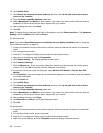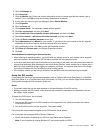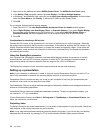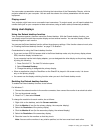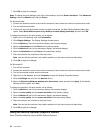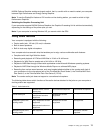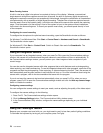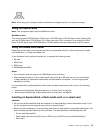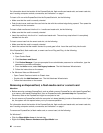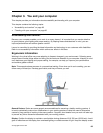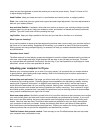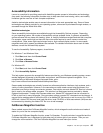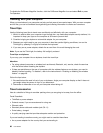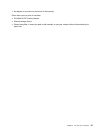For information about the location of the ExpressCard slot, ash media card reader slot, and smart card slot,
see “Locating computer controls, connectors, and indicators” on page 1.
To insert a 34 mm-wide ExpressCard into the ExpressCard slot, do the following:
• Make sure that the card is correctly oriented.
• Push the slot cover, and insert the card into the slot with the notched edge facing upward. Then press the
card rmly into the connector.
To insert a ash media card into the 4-in-1 media card reader slot, do the following:
• Make sure that the card is correctly oriented.
• Insert the card rmly into the 4-in-1 media card reader slot. The card may stop before it is completely
installed into the slot.
To insert a smart card into the smart card slot, do the following:
• Make sure that the card is correctly oriented.
• Insert the card so that the metallic contact is up and goes in rst. Insert the card rmly into the slot.
If the ExpressCard, ash media card, or smart card is not Plug and Play, do the following:
• For Windows 7:
1. Open Control Panel.
2. Click Hardware and Sound.
3. Click Device Manager. If you are prompted for an administrator password or conrmation, type the
password or provide conrmation.
4. From the Action menu, select Add legacy hardware. The Add Hardware Wizard starts.
5. Follow the instructions on the screen.
• For Windows Vista and Windows XP:
– Open Control Panel and switch to Classic view.
– Double-click the Add Hardware icon. The Add Hardware Wizard starts.
– Follow the instructions on the screen.
Removing an ExpressCard, a ash media card or a smart card
Attention:
• Before removing a storage ExpressCard, such as a ash memory ExpressCard, a solid state ExpressCard,
or a memory card reader ExpressCard, from an ExpressCard slot, you must stop the ExpressCard.
Otherwise, data on the ExpressCard might be corrupted or lost.
• Do not remove an ExpressCard while the computer is in sleep (standby) mode or hibernation mode. If you
do, the system will not respond when you try to resume operation.
For information about the location of the ExpressCard slot, ash media card reader slot, and smart card slot,
see “Locating computer controls, connectors, and indicators” on page 1
.
To remove an ExpressCard, a ash media card, or a smart card, do the following:
For Windows 7:
• Click the Show hidden icons in the task bar.
• Right-click Safely Remove Hardware and Eject Media icon.
80 User Guide