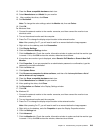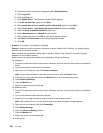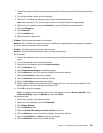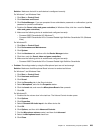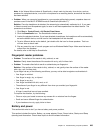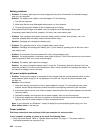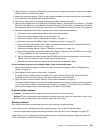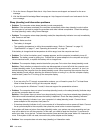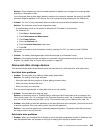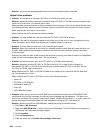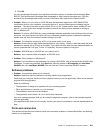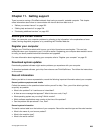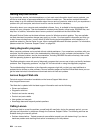2. Check all power connections. Remove any power strips and surge protectors to connect the ac power
adapter directly to the ac power outlet.
3. Inspect the ac power adapter. Check for any physical damage, and make sure that the power cable is
rmly attached to the adapter brick and the computer.
4. Verify the ac power source is working by attaching another device to the outlet.
5. Remove the computer from a ThinkPad Port Replicator Series 3, ThinkPad Mini Dock Series 3, ThinkPad
Mini Dock Plus Series 3, or ThinkPad Mini Dock Plus Series 3 (170 W). Refer to “Detaching a ThinkPad
Port Replicator Series 3, ThinkPad Mini Dock Series 3 or ThinkPad Mini Dock Plus Series 3” on page 164.
6. Remove all devices and then test for system power with minimal devices attached.
a. Disconnect the ac power adapter and all cables from the computer.
b. Close the computer display, and turn the computer over.
c. Remove the battery. Refer to “Replacing the battery” on page 111.
d. Remove the memory (SO-DIMM). Refer to “Replacing memory” on page 123.
e. Remove the PCI Express Mini Card. Refer to “Installing and replacing a PCI Express Mini Card for
wireless LAN/WiMAX connection” on page 130.
f. Remove the Ultrabay devices. Refer to “Replacing the device” on page 149.
g. Remove the hard disk drive and solid state drive. Refer to “Replacing the hard disk drive” on page
115
and “Replacing the solid state drive” on page 143.
h. Wait for 30 seconds, and then reinstall the SO-DIMM and the known good battery or the ac power
adapter to test the computer with minimal devices attached rst.
i. Reinstall each device one at a time that you have removed in the earlier steps.
If your computer does not run on battery power, check the following items:
1. Remove and reseat the battery to make sure that it is properly connected. Refer to “Replacing the
battery” on page 111.
2. Swap batteries with another similar model, if available.
If another similar ThinkPad model is available, then verify that the battery pack works in the other
computer and that the battery pack for the other model works in this computer.
3. Verify the battery-status indicator. Refer to “Power-status indicators” on page 12.
The battery-status indicator is normally illuminated whenever the battery is installed and the computer is
on, or the ac power adapter is connected and the battery is charging. This indicator may be blinking or
solid in either orange or green color depending on the status of the battery.
A power button problem
• Problem: The system does not respond, and you cannot turn off the computer.
Solution: Turn off the computer by pressing and holding the power button for 4 seconds or more. If the
system is still not reset, remove the ac power adapter and the battery.
Startup problems
Print these instructions now and keep them with your computer for reference later.
If you receive an error message before the operating system loads, check the following item:
• Follow the appropriate corrective actions for Power-on self-test. See “Error messages” on page 203.
If you receive an error message while the operating system is loading the desktop conguration after the
POST is completed, check the following items:
Chapter 10. Troubleshooting computer problems 227