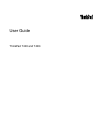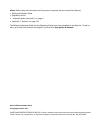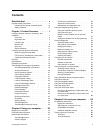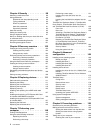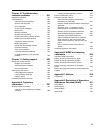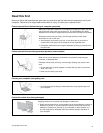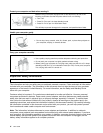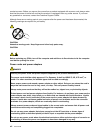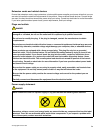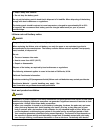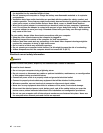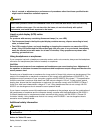Chapter 4. Security . . . . . . . . . . 89
Attaching a mechanical lock . . . . . . . . . 89
Using passwords. . . . . . . . . . . . . . 89
Passwords and sleep (standby) mode. . . . 90
Typing passwords . . . . . . . . . . . 90
Power-on password. . . . . . . . . . . 90
Hard disk passwords . . . . . . . . . . 91
Supervisor password . . . . . . . . . . 93
Hard disk security . . . . . . . . . . . . . 95
Setting the security chip . . . . . . . . . . . 96
Using a ngerprint reader . . . . . . . . . . 97
Notice on deleting data from your hard disk drive
or solid state drive . . . . . . . . . . . . . 100
Using and understanding rewalls . . . . . . . 100
Protecting data against viruses . . . . . . . . 101
Chapter 5. Recovery overview . . . 103
Creating and using recovery media . . . . . . 103
Creating recovery media . . . . . . . . . 104
Using recovery media . . . . . . . . . . 104
Performing backup and recovery operations . . . 105
Performing a backup operation . . . . . . 105
Performing a recovery operation . . . . . . 105
Using the Rescue and Recovery workspace . . . 106
Creating and using a rescue medium . . . . . . 107
Creating a rescue medium . . . . . . . . 107
Using a rescue medium . . . . . . . . . 107
Reinstalling preinstalled applications and device
drivers . . . . . . . . . . . . . . . . . . 108
Solving recovery problems . . . . . . . . . . 109
Chapter 6. Replacing devices . . . . 111
Static electricity prevention. . . . . . . . . . 111
Replacing the battery . . . . . . . . . . . . 111
Replacing the hard disk drive . . . . . . . . . 115
Replacing the keyboard . . . . . . . . . . . 119
Replacing memory . . . . . . . . . . . . . 123
Installing and replacing the mSATA solid state
drive. . . . . . . . . . . . . . . . . . . 127
Installing and replacing a PCI Express Mini Card
for wireless LAN/WiMAX connection . . . . . . 130
Installing and replacing the PCI Express Mini Card
for wireless WAN. . . . . . . . . . . . . . 137
Replacing the SIM card . . . . . . . . . . . 142
Replacing the solid state drive . . . . . . . . 143
Chapter 7. Enhancing your
computer . . . . . . . . . . . . . . 149
Finding ThinkPad options . . . . . . . . . . 149
Using the serial Ultrabay enhanced . . . . . . 149
Replacing the device . . . . . . . . . . 149
Performing a hot swap. . . . . . . . . . 150
Performing a warm swap . . . . . . . . . 151
Inserting the hard disk drive into the
adapter. . . . . . . . . . . . . . . . 153
Inserting the hard disk drive adapter into the
bay . . . . . . . . . . . . . . . . . 155
ThinkPad Port Replicator Series 3, ThinkPad Mini
Dock Series 3, ThinkPad Mini Dock Plus Series 3,
and ThinkPad Mini Dock Plus Series 3 (170 W) . . 156
Front view. . . . . . . . . . . . . . . 156
Rear view . . . . . . . . . . . . . . . 159
Attaching a ThinkPad Port Replicator Series 3,
ThinkPad Mini Dock Series 3, ThinkPad Mini
Dock Plus Series 3, or ThinkPad Mini Dock
Plus Series 3 (170 W) . . . . . . . . . . 162
Detaching a ThinkPad Port Replicator Series
3, ThinkPad Mini Dock Series 3, ThinkPad
Mini Dock Plus Series 3, or the ThinkPad Mini
Dock Plus Series 3 (170 W) . . . . . . . . 164
Security feature . . . . . . . . . . . . 166
Using the system lock key . . . . . . . . 168
Chapter 8. Advanced
conguration . . . . . . . . . . . . 169
Installing a new operating system . . . . . . . 169
Before you begin . . . . . . . . . . . . 169
Installing Windows 7 . . . . . . . . . . 170
Installing Windows Vista . . . . . . . . . 171
Installing Windows XP . . . . . . . . . . 172
Installing device drivers . . . . . . . . . . . 175
Installing the driver for the 4-in-1 Media Card
Reader . . . . . . . . . . . . . . . . 175
Installing ThinkPad Monitor File for Windows
2000/XP/Vista/7 . . . . . . . . . . . . 175
ThinkPad Setup . . . . . . . . . . . . . . 177
Cong menu. . . . . . . . . . . . . . 177
Date and time menu. . . . . . . . . . . 178
Security menu . . . . . . . . . . . . . 178
Startup menu . . . . . . . . . . . . . 179
Restart menu . . . . . . . . . . . . . 181
ThinkPad Setup items . . . . . . . . . . 181
Updating your system UEFI BIOS . . . . . 191
Using system management. . . . . . . . . . 192
System management . . . . . . . . . . 192
Setting management features . . . . . . . 193
Chapter 9. Preventing problems . . 195
General tips for preventing problems . . . . . . 195
Making sure device drivers are current . . . . . 196
Getting the latest drivers from the Web site. . 196
Getting the latest drivers using System
Update . . . . . . . . . . . . . . . . 196
Taking care of your computer . . . . . . . . . 196
Cleaning the cover of your computer . . . . 199
ii User Guide