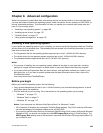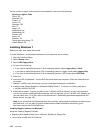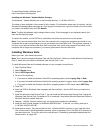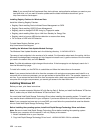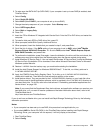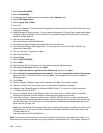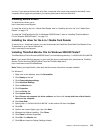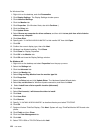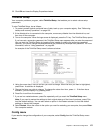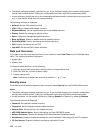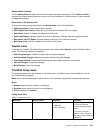3. Select Serial ATA (SATA).
4. Select Compatibility.
5. Change the startup sequence of your computer. Select Startup menu.
6. Select UEFI/Legacy Boot.
7. Select Legacy Only or Both.
8. Press F10.
9. Insert the installation CD for Windows XP integrated with Service Pack 2 into the CD or DVD drive, and
restart the computer.
10. Install Windows XP Service Pack 3. You can install the Windows XP Service Pack 3 using the Windows
XP Service Pack 3 Installation CD or download it from either Microsoft Download Center or Microsoft
Windows update Web site.
11. Visit the Lenovo Web site at:
http://www.lenovo.com/ThinkPadDrivers
12. Download Intel Rapid Storage Technology Driver from the Web site.
13. Run Intel Rapid Storage Technology Driver. To do this, go to C:\DRIVERS\WIN\IRST\PREPARE, and
double-click install.cmd.
14. Turn the computer off and then on again.
15. Start ThinkPad Setup.
16. Select Cong.
17. Select Serial ATA (SATA).
18. Select AHCI.
19. Start Windows XP. The Welcome to the Found New Hardware Wizard appears.
20. Select No, not this time, and then click Next.
21. Select Install from a list or specic location (Advanced), and then click Next.
22. Select Search for the best driver in these locations. Then select Include this location in the search:,
specify the path, C:\DRIVERS\WIN\IRST, and click Next. The Completing the Found New Hardware
Wizard appears.
23. Click Finish.
24. When the System Settings Change window appears, click Yes. The computer restarts.
25. Restore C:\SWTOOLS from the backup copy you made before starting the installation.
26. Install the Intel Chipset Support for Windows 2000/XP/Vista/7. To do this, run innst_autol.exe in
C:\SWTOOLS\DRIVERS\INTELINF.
27. Apply the PCMCIA Power Policy Registry Patch. To do this, go to C:\SWTOOLS\OSFIXES\PCMCIAPW\,
double-click install.bat, and then follow the instructions that appear on the screen.
28. Install device drivers. They are provided in the C:\SWTOOLS\DRIVERS directory on your hard disk drive.
You will also need to install application software, which is provided in the C:\SWTOOLS\APPS directory on
your hard disk drive. To do this, refer to the instructions in “Reinstalling preinstalled applications and
device drivers” on page 108
.
Note: If you cannot nd the Supplement les, device drivers, and application software you need on your
hard disk drive, or if you want to receive updates and the latest information about them, refer to the
ThinkPad Web site at:
http://www.lenovo.com/ThinkPadDrivers
Note: If you remove the hard disk drive from the computer with a single-core processor and install it on a
computer with a dual-core processor, you can get access to the hard disk drive. The opposite, however, is
174 User Guide