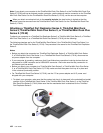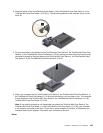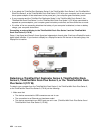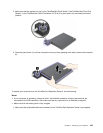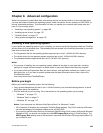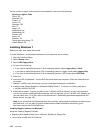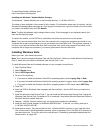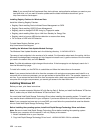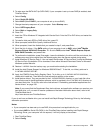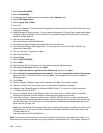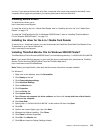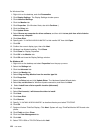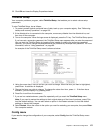For the country or region code required in the installation, use one of the following:
Country or region: Code
China: SC
Denmark: DK
Finland: FI
France: FR
Germany: GR
Italy: IT
Japan: JP
Netherlands: NL
Netherlands: NL
Norway: NO
Spain: SP
Sweden: SV
Taiwan and Hong Kong: TC
United States: US
Installing Windows 7
Before you start, print these instructions.
To install Windows 7 and its related software on your computer, do as follows:
1. Start the ThinkPad Setup.
2. Select Startup menu.
3. Select UEFI/Legacy Boot.
4. Do one of the following:
• If you want to install the Windows 7 32 bit operating system, select Legacy Only or Both.
• If you want to install the Windows 7 64 bit operating system in Legacy mode, select Legacy Only.
• If you want to install the Windows 7 64 bit operating system in UEFI mode, select UEFI Only.
5. Press F10.
6. Insert the DVD for Windows 7 into the DVD drive and restart the computer. Follow the instructions on
the screen.
7. Restore C:\SWTOOLS from the backup copy you made before starting the installation.
8. Install the Intel Chipset Support for Windows 2000/XP/Vista/7. To do this, run innst_autol.exe in
C:\SWTOOLS\DRIVERS\INTELINF.
9. Install device drivers. They are provided in the C:\SWTOOLS\DRIVERS directory on your hard disk drive.
You will also need to install application software, which is provided in the C:\SWTOOLS\APPS directory on
your hard disk drive. To do this, refer to the instructions in “Reinstalling preinstalled applications and
device drivers” on page 108
.
Note: If you cannot nd the Supplement les, device drivers, and application software you need on your
hard disk drive, or if you want to receive updates and the latest information about them, go to:
http://www.lenovo.com/ThinkPadDrivers
Installing Registry Patches for Windows 7
Install the following Registry Patches:
• Registry patch enabling Wake Up on LAN from Standby for Energy Star
• Fix for Issue of HDD with HD Detection
170 User Guide