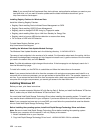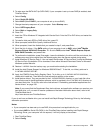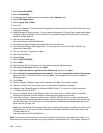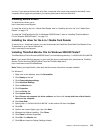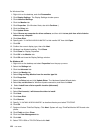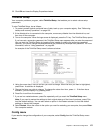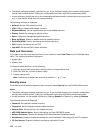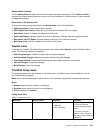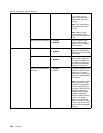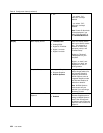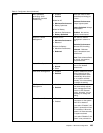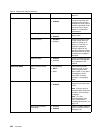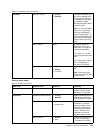Attention: If you are using the BitLocker drive encryption, you should not change the startup sequence.
BitLocker drive encryption detects the change of startup sequence and locks the computer from booting.
Changing the startup sequence
Selecting the Startup to display the Boot submenu:
To change the startup sequence, do the following:
1. Select Boot; then press Enter.
• You can use the Boot submenu to specify the startup sequence that runs when you turn on the
power. Refer to “Boot submenu” on page 180.
• You can use the Network Boot to specify the top priority boot device that runs when Wake on
LAN is commonly used by LAN administrators in corporate networks to get remote access to your
computer. Refer to “Network Boot submenu” on page 181
.
2. Select the device you want to start rst.
To set the order that the UEFI BIOS will use when starting an operating system, you can press the – or +
key to move the device up or down.
3. Press F10 to save the changes and restart the system.
To change the startup sequence temporarily so that the system starts up from a different drive, do the
following:
1. Turn off the computer.
2. Turn on the computer; then, while the “To interrupt normal startup, press the blue ThinkVantage button”
message is displayed at the lower-left of the screen, press F12.
3. Select the device you want to start rst from the Boot menu.
Note: The Boot menu will be shown when the system cannot boot from any devices or operating
system was not found.
Boot submenu
The following list, showing the order in which devices will be started up, is always displayed. Even devices
that are not attached to or installed on your computer are listed. For each device that is attached to or
installed on the computer, information about it is presented after the colon.
1. USB CD:
2. USB FDD:
3. ATAPI CD0:
4. ATA HDD0:
5. ATA HDD1:
6. ATA HDD2:
7. USB HDD:
8. PCI LAN:
9. ATAPI CD1:
10. ATAPI CD2:
11. ATA HDD3:
12. ATA HDD4:
13. Other CD:
14. Other HDD:
180 User Guide