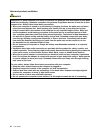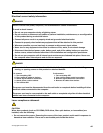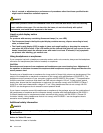If your computer stops responding, and you cannot turn it off, press and hold the power switch for 4 seconds
or more. If the system is still not reset, remove the ac power adapter and the battery.
The power switch can also be programmed via Power Manager to shut down the computer or put it into
sleep (standby) or hibernation mode.
3 6 Built-in stereo speakers
The stereo speakers are built into your computer.
For details, refer to the instructions in “Volume and mute buttons” on page 30.
UltraNav
®
4 TrackPoint
®
pointing stick 5 TrackPoint buttons
17 Touch pad 18 Touch pad buttons
The keyboard contains the unique TrackPoint pointing device. Pointing, selecting, and dragging are all part
of a single process that you can perform without moving your ngers from typing position.
Move your ngertip across the UltraNav touch pad to move the pointer.
The TrackPoint and TrackPoint buttons provide functions similar to those of a mouse and its buttons.
7 10 UltraConnect™ wireless antennas
The built-in antennas for the wireless communication are located at the top left and top right portions of
your computer display.
8 Integrated camera (some models)
Some models have an integrated camera. By using this camera, you can take pictures or hold a video
conference.
9 Built-in microphone
The built-in microphone captures sound and voice when used with an application program capable of
handling audio.
11 ThinkVantage
®
button
You can use the ThinkVantage button to interrupt the startup sequence of your computer and start the
Rescue and Recovery
®
workspace, which runs independently of the Windows
®
operating system and
is hidden from it.
12 System-status indicators
Your computer has a hard disk drive access indicator and a CapsLock indicator.
If your computer is shipped with a wireless LAN feature, a wireless WiMAX feature, a wireless WAN feature,
and a Bluetooth, it also has a Wireless LAN/WAN/WiMAX status indicator and a Bluetooth status indicator.
13 Fingerprint reader (some models)
For details, refer to the instructions in “Using a ngerprint reader” on page 76.
14 Power-status indicators
The power-status indicators show whether the computer is in sleep (standby), hibernation, or normal mode
and show the charge level of the battery.
Chapter 1. Product Overview 3