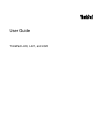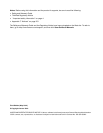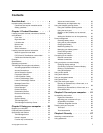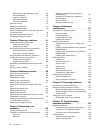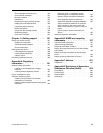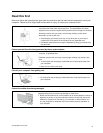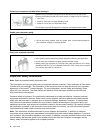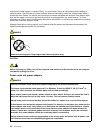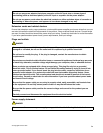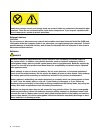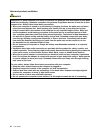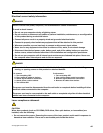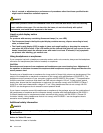Contents
Read this rst . . . . . . . . . . . . . . v
Important safety information . . . . . . . . . . vi
Conditions that require immediate action . . vii
Safety guidelines . . . . . . . . . . . . vii
Chapter 1. Product Overview . . . . . . 1
Locating computer controls, connectors, features,
and indicators . . . . . . . . . . . . . . . . 1
Front view. . . . . . . . . . . . . . . . 2
Right-side view. . . . . . . . . . . . . . 4
Left-side view . . . . . . . . . . . . . . 5
Bottom view. . . . . . . . . . . . . . . 7
Rear view . . . . . . . . . . . . . . . . 8
Status indicators . . . . . . . . . . . . . 9
Locating important product information . . . . . 11
Machine type and model label. . . . . . . 11
FCC ID and IC Certication number label . . 11
Certicate of Authenticity label . . . . . . 13
Features . . . . . . . . . . . . . . . . . 13
Specications . . . . . . . . . . . . . . . 14
Operating environment . . . . . . . . . . . 15
ThinkVantage Technologies and software . . . . 16
Accessing applications in Windows 7 . . . . 16
Access Connections . . . . . . . . . . 17
Active Protection System. . . . . . . . . 18
Fingerprint Software. . . . . . . . . . . 18
Lenovo Solution Center . . . . . . . . . 18
Lenovo ThinkVantage Tools . . . . . . . . 18
Lenovo ThinkVantage Toolbox. . . . . . . 19
Message Center Plus . . . . . . . . . . 19
Password Manager . . . . . . . . . . . 19
Power Manager . . . . . . . . . . . . 19
Product Recovery . . . . . . . . . . . 19
Presentation Director . . . . . . . . . . 20
Rescue and Recovery . . . . . . . . . . 20
SimpleTap . . . . . . . . . . . . . . 20
System Update . . . . . . . . . . . . 20
ThinkVantage GPS . . . . . . . . . . . 20
ThinkVantage Productivity Center . . . . . 21
Chapter 2. Using your computer . . . 23
Register your computer . . . . . . . . . . . 23
Frequently asked questions . . . . . . . . . 23
Special keys and buttons . . . . . . . . . . 25
ThinkVantage button . . . . . . . . . . 25
Numeric keypad . . . . . . . . . . . . 25
Function key combinations . . . . . . . . 27
Volume and mute buttons . . . . . . . . 30
Windows key and Application key . . . . . 31
Using the UltraNav pointing device. . . . . . . 32
Using the TrackPoint pointing device . . . . 33
Using the touch pad. . . . . . . . . . . 34
Behavior of the UltraNav and an external
mouse . . . . . . . . . . . . . . . . 35
Adding the UltraNav icon to the system tray . 35
Power management . . . . . . . . . . . . 36
Checking battery status . . . . . . . . . 36
Using the ac power adapter. . . . . . . . 36
Charging the battery . . . . . . . . . . 37
Maximizing battery life . . . . . . . . . . 37
Managing your battery power . . . . . . . 37
Power-saving modes . . . . . . . . . . 37
Handling the battery. . . . . . . . . . . 39
Connecting to the network . . . . . . . . . . 40
Ethernet connections . . . . . . . . . . 40
Wireless connections . . . . . . . . . . 40
Using a projector or external display . . . . . . 48
Changing display settings . . . . . . . . 48
Connecting a projector or external display . . 49
Setting up a presentation. . . . . . . . . 53
Using dual displays . . . . . . . . . . . 54
Using a color prole . . . . . . . . . . . . 55
Using audio features . . . . . . . . . . . . 56
Using an integrated camera . . . . . . . . . 56
Using optical drive . . . . . . . . . . . . . 57
Using the media card reader . . . . . . . . . 57
Inserting an ExpressCard, a Smart card, or a
Flash Media Card. . . . . . . . . . . . 58
Removing an ExpressCard, a Smart card, or a
Flash Media Card. . . . . . . . . . . . 59
Chapter 3. You and your computer . . 61
Accessibility and comfort . . . . . . . . . . 61
Ergonomic information. . . . . . . . . . 61
Adjusting your computer to t you . . . . . 62
Accessibility information . . . . . . . . . 63
FullScreen Magnier function . . . . . . . 63
Traveling with your computer . . . . . . . . . 64
Travel tips. . . . . . . . . . . . . . . 64
Travel accessories . . . . . . . . . . . 64
Chapter 4. Security . . . . . . . . . . 67
Attaching a mechanical lock . . . . . . . . . 67
Using passwords. . . . . . . . . . . . . . 67
© Copyright Lenovo 2012
i