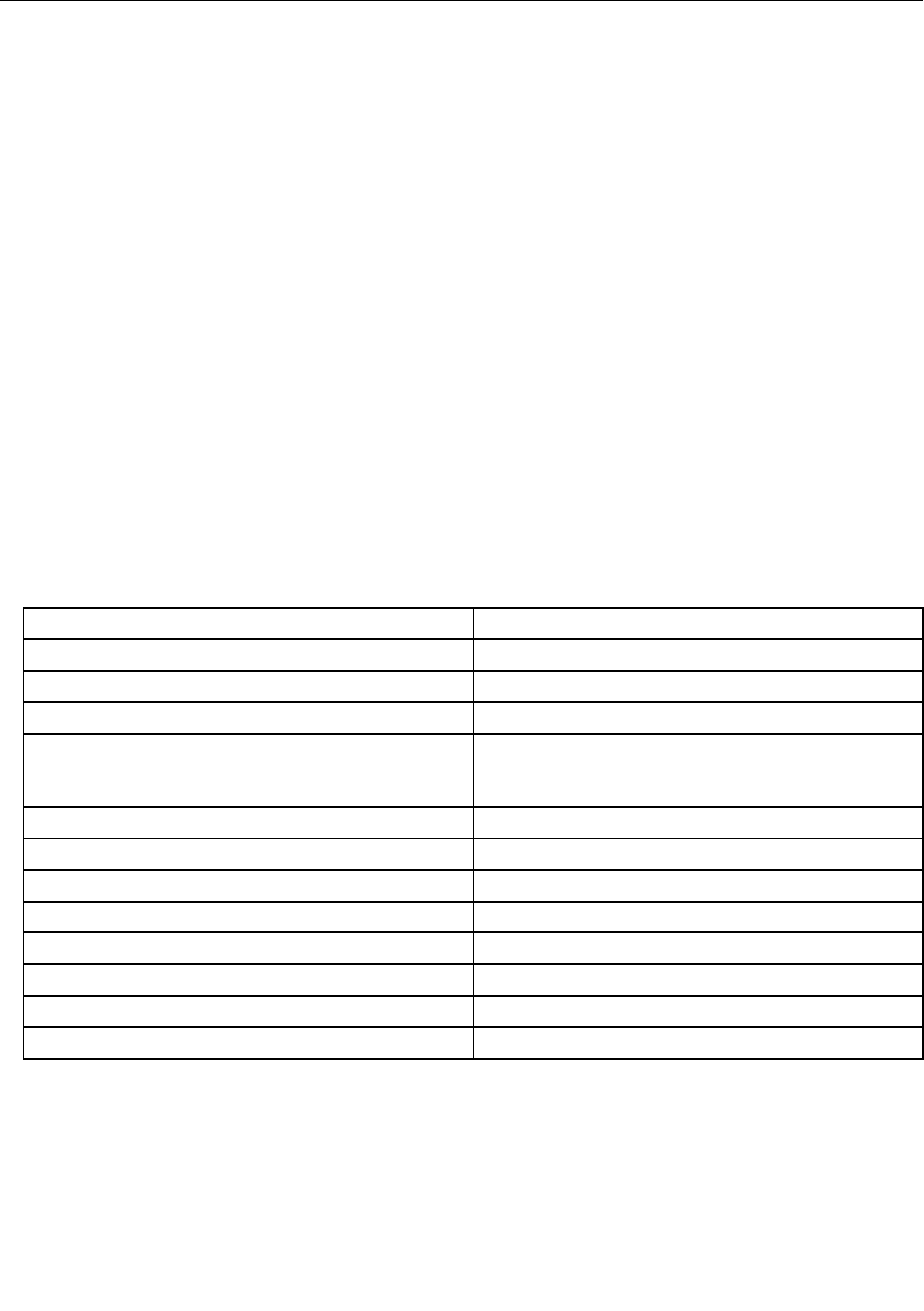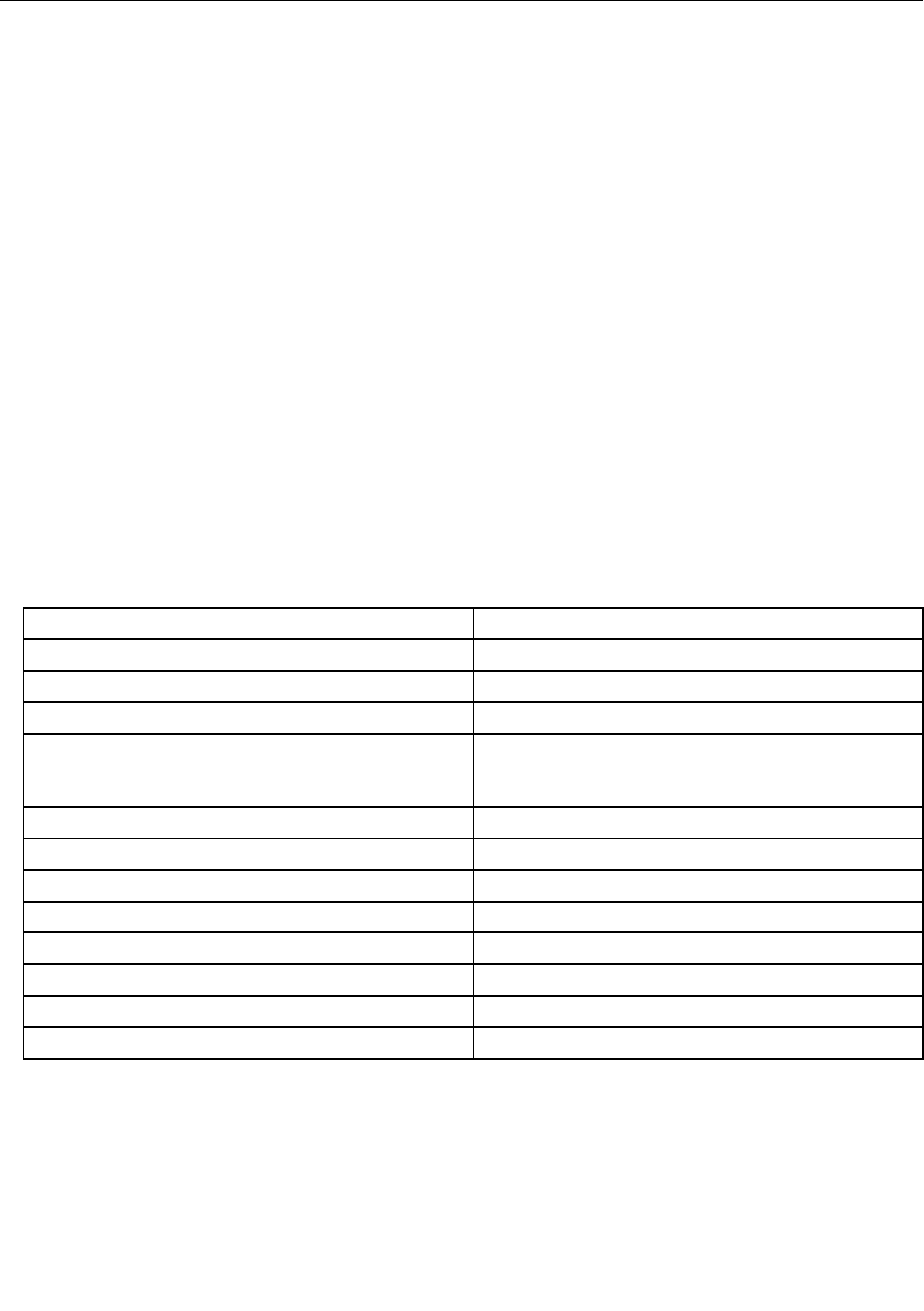
ThinkVantage Technologies and software
Lenovo preinstalls on your PC useful and helpful software applications to help you get started, to stay
productive while on the move and to keep you and your computer working. Lenovo offers enhanced security,
wireless computing, data-migration and other solutions for your computer.
Following sections provide information about ThinkVantage technology and other computing solutions,
offered by Lenovo.
Note: To learn more about ThinkVantage technologies and other computing solutions offered by Lenovo,
go to http://www.lenovo.com/support.
Accessing applications in Windows 7
If you are using the Windows 7 operating system, you can access applications by following one of the
methods below:
• You can get the applications from the Lenovo ThinkVantage Tools.
Click Start ➙ All Programs ➙ Lenovo ThinkVantage Tools. Then depending on the application you
want to access, double-click the corresponding icon.
Note: If an application icon in the Lenovo ThinkVantage Tools application navigation window is dimmed,
it indicates that you need to install the application manually. To install the application, double-click the
application icon. Then, follow the instructions on the screen. When the installation process completes,
the application icon will be activated.
Table 1. Applications on Lenovo ThinkVantage Tools
Application Icon name
Access Connections Internet Connection
Active Protection System
Airbag Protection
Fingerprint Software
Fingerprint Reader
Lenovo Solution Center
or
Lenovo ThinkVantage Toolbox
System Health and Diagnostics
Mobile Broadband Activate
3G Mobile Broadband
Password Manager Password Vault
Power Manager
Power Controls
Recovery Media Factory Recovery Disks
Rescue and Recovery Enhanced Backup and Restore
SimpleTap SimpleTap
System Update
Update and Drivers
ThinkVantage GPS GPS
• You can also get the applications from the Control Panel.
Click Start ➙ Control Panel. Depending on the application you want to access, click the corresponding
section and then click the corresponding green text.
Note: If you do not nd the application you need in Control Panel, open the Lenovo ThinkVantage Tools
application navigation window and double-click the dimmed icon to install the application you need.
16 User Guide