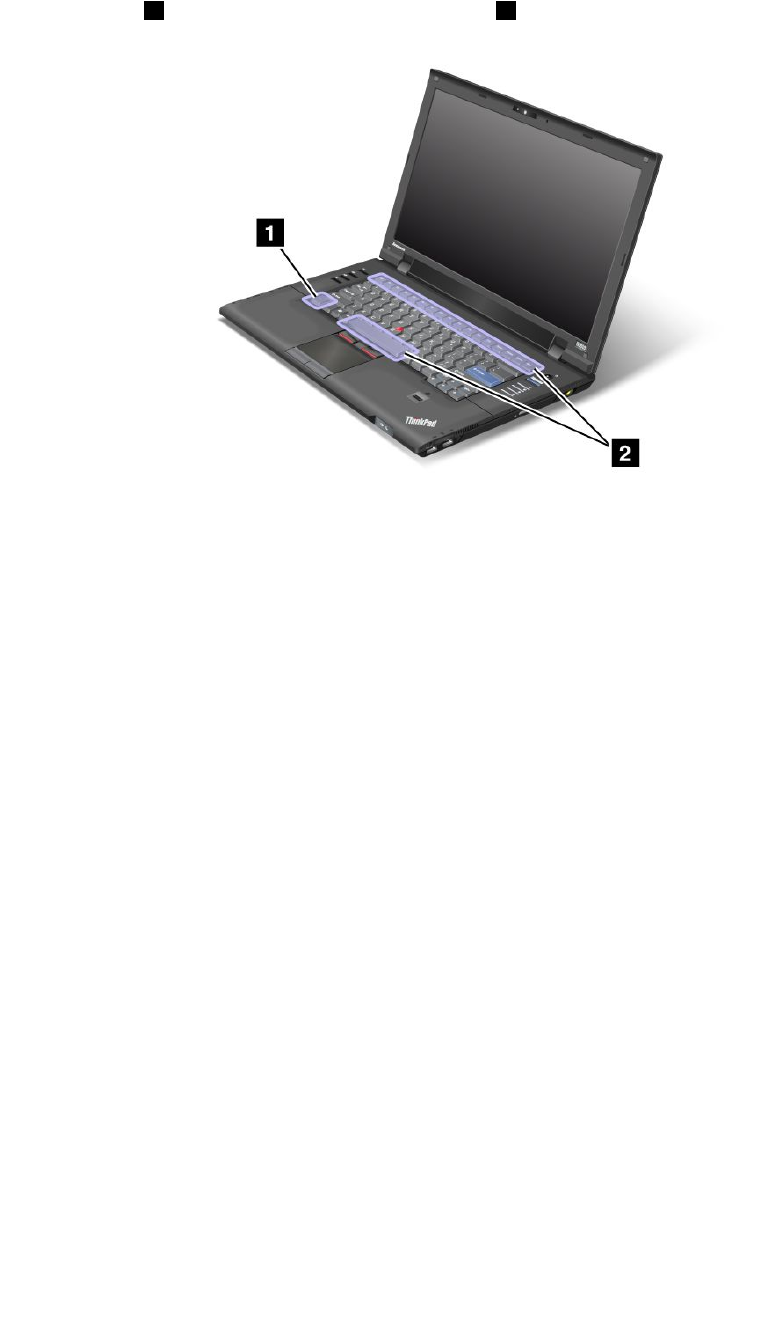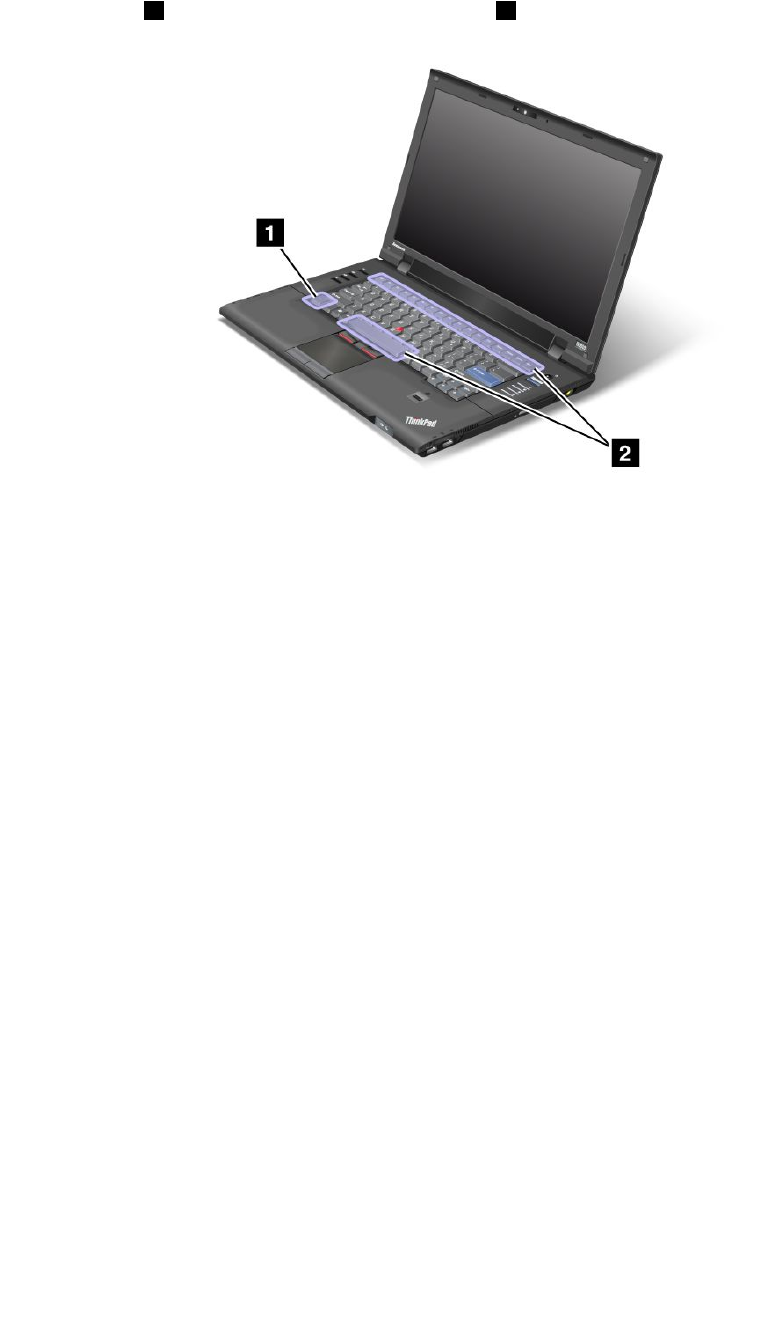
Function key combinations
By setting the function keys, you can change operational features instantly. To use this function, press and
hold the Fn key 1 , then press one of the function keys 2 .
Power conservation
• Fn+F3
Select a power plan (in Windows XP, power scheme) that has been created by Power Manager, or adjust
the power level by using the slider control. When you press this combination of buttons, a window for
choosing a power plan (in Windows XP, power scheme) appears.
Note: If you have logged on with an administrator user ID in Windows XP, and you press Fn+F3, the
window for selecting a power scheme appears. If you have logged on with another user ID in Windows
XP, and you press Fn+F3, the window does not appear.
• Fn+F4
Put your computer in sleep (standby) mode. To return to normal operation, press the Fn key only, without
pressing a function key.
Note: If you want to use the combination to put the computer into hibernation mode or do-nothing mode
(in Windows XP, shut the computer down or show the panel for turning off the computer), change the
settings in Power Manager.
• Fn+F12
Put your computer in hibernation mode. To return to normal operation, press the power button for less
than four seconds.
Note:
Though the screen fades out immediately after Fn+F12 are pressed, the computer does not enter the
hibernation mode immediately. Do not move the system until the Sleep (standby) status indicator stops
blinking. Moving the computer when it is entering hibernation may cause corruption of the hard drive.
To use Fn+F3, Fn+F4, and Fn+F12 key combinations, you must have the ThinkPad PM device driver
installed on your computer.
For information on the power management function, refer to “Power management” on page 36
.
Chapter 2. Using your computer 27