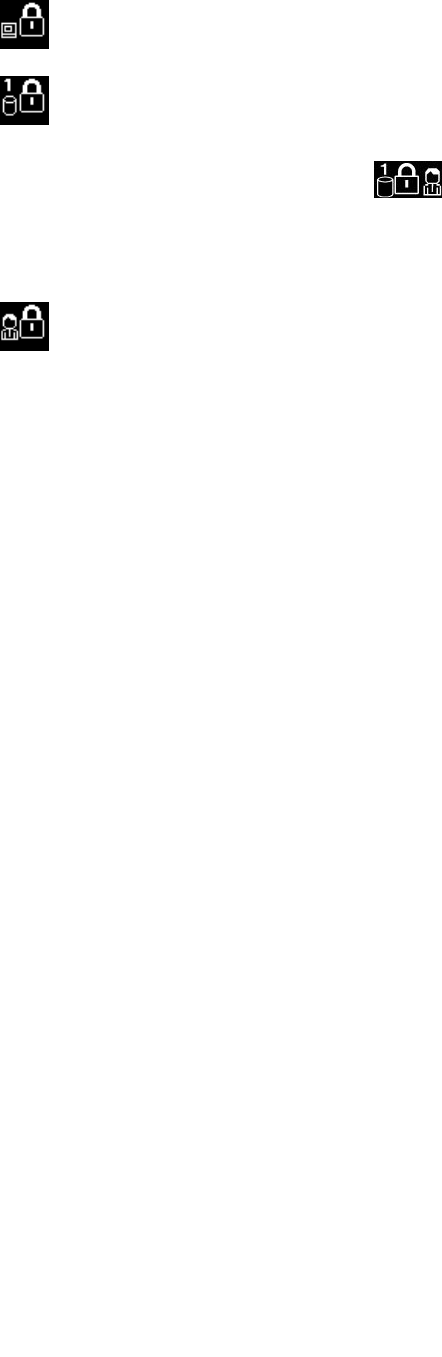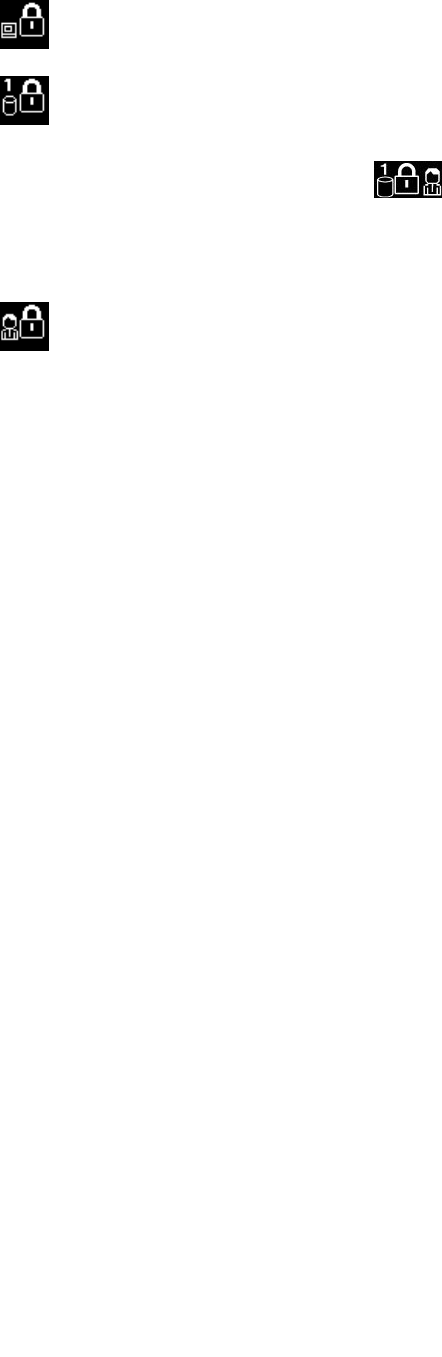
Typing passwords
If this icon appears, type a power-on password or a supervisor password.
If this icon appears, type a user hard disk password. If you want to type a master hard disk password,
do the following:
1. Press F1. The icon changes to this:
2. Now type the master hard disk password.
Note: To return to the rst icon, press F1 again.
If this icon appears, type a supervisor password.
Note: You can press Backspace if you press a wrong key while you are typing your password.
Power-on password
You can set a power-on password to help protect your computer against access by unauthorized users.
If you set a power-on password, the password prompt appears on the screen whenever you turn on the
computer. You must enter the correct password to start using the computer.
Setting a power-on password
1. Print these instructions.
2. Save all open les, and exit all applications.
3. Turn your computer off and then turn it on again.
4. When the logo screen is displayed, press F1. The BIOS Setup Utility window opens.
5. Select Security, using the cursor directional keys to move down the menu.
6. Select Password.
7. Select Power-on Password.
8. Type your password in the Enter New Password eld.
Notes:
• If the Passphrase function is enabled, your power-on password can consist of 1 to 64 characters in
any combination. If the Passphrase function is disabled, your password can be from one to twelve
alphanumeric characters in any combination. For details, refer to “Using Passphrase” on page 68.
• You can set the minimum length of a power-on password in the BIOS Setup Utility menu. For
details, refer to “Security menu” on page 139
.
9. Press Enter once to move to the next line. Retype the password you just entered to verify it.
10. Commit your password to memory. A Setup Notice window is displayed.
Note: You might want to note your power-on password in a safe place. Otherwise, if you forget it, you
have to take your computer to a Lenovo reseller or a marketing representative to have the password
canceled.
11. Press F10 to exit.
12. Select Yes in the Setup Conrmation window.
70 User Guide