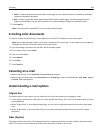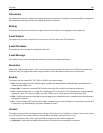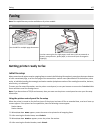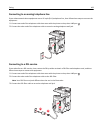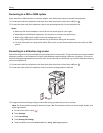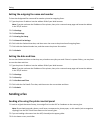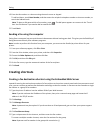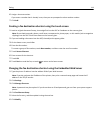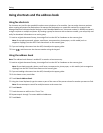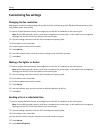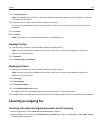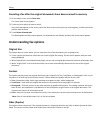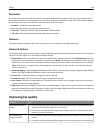Setting the outgoing fax name and number
To have the designated fax name and fax number printed on outgoing faxes:
1 Type the printer IP address into the address field of your Web browser.
Note: If you do not know the IP address of the printer, then print a network setup page and locate the address
in the TCP/IP section.
2 Click Settings.
3 Click Fax Settings.
4 Click Analog Fax Setup.
5 Click General Fax Settings.
6 Click inside the Station Name box, and then enter the name to be printed on all outgoing faxes.
7 Click inside the Station Number box, and then enter the printer fax number.
8 Click Submit.
Setting the date and time
You can set the date and time so that they are printed on every fax you send. If there is a power failure, you may have
to reset the date and time.
1 Type the printer IP address into the address field of your Web browser.
Note: If you do not know the IP address of the printer, then print a network setup page and locate the address
in the TCP/IP section.
2 Click Settings.
3 Click Security.
4 Click Set Date and Time.
5 Click inside the Set Date & Time box, and then enter the current date and time.
6 Click Submit.
Sending a fax
Sending a fax using the printer control panel
1 Load an original document faceup, short edge first into the ADF or facedown on the scanner glass.
Note: Do not load postcards, photos, small items, transparencies, photo paper, or thin media (such as magazine
clippings) into the ADF. Place these items on the scanner glass.
2 If you are loading a document into the ADF, then adjust the paper guides.
3 On the home screen, touch Fax.
Faxing 112