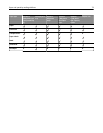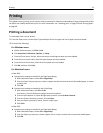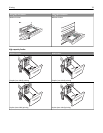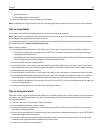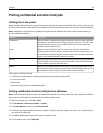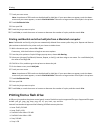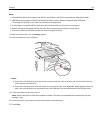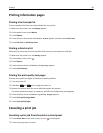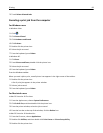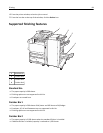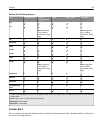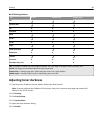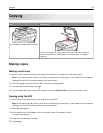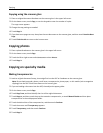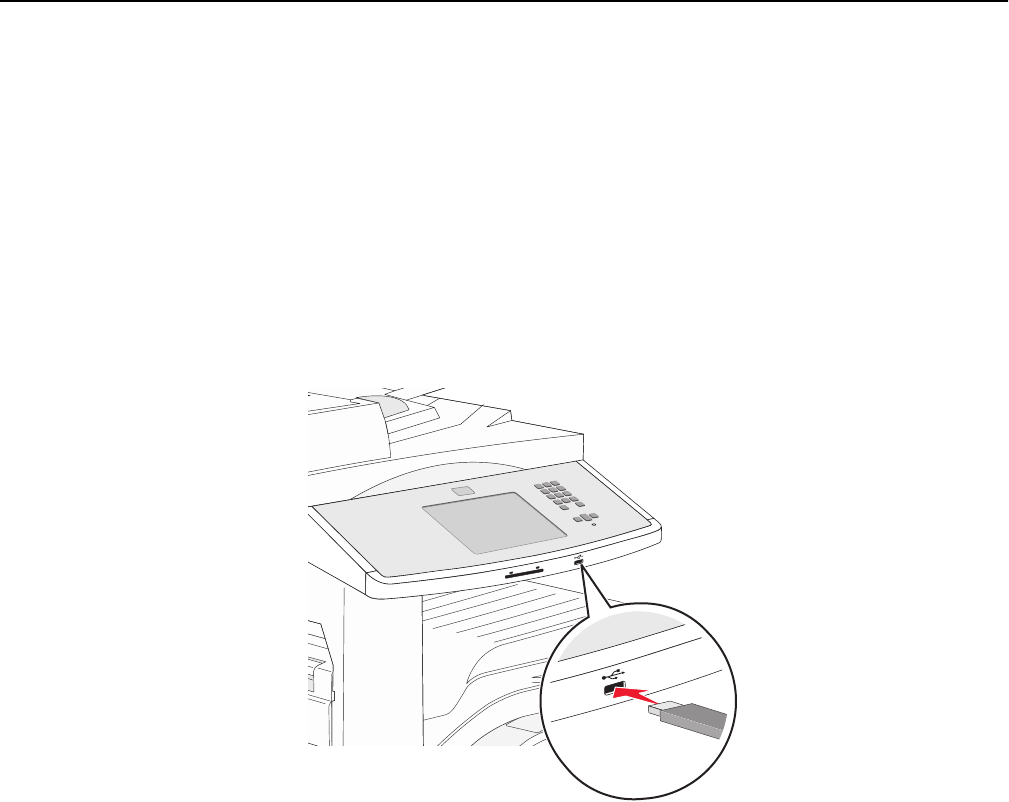
Notes:
• Hi‑Speed flash drives must support the USB 2.0 specification, specifically supporting the High Speed mode.
• USB devices must support the FAT (File Allocation Tables) system. Devices formatted with NTFS (New
Technology File System) or any other file system are not supported.
• If selecting an encrypted .pdf file, then enter the file password from the printer control panel.
• Before printing an encrypted .pdf file, enter the file password from the printer control panel.
• You cannot print files for which you do not have printing permissions.
1 Make sure the printer is on and Ready appears.
2 Insert a flash drive into the USB port.
Notes:
• If you insert the flash drive when the printer requires attention, such as when a jam has occurred, then the
printer ignores the flash drive.
• If you insert the flash drive while the printer is printing other jobs, then Printer Busy appears. After the
other jobs are processed, you may need to view the held jobs list to print documents from the flash drive.
3 Touch the document you want to print.
Note: Folders found on the flash drive appear as folders. File names are appended by the extension type (for
example, .jpg).
4 Touch the arrows if you want to increase the number of printed copies.
5 Touch Print.
Printing 81