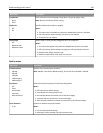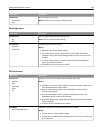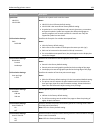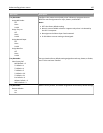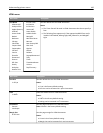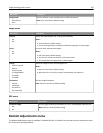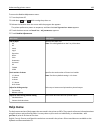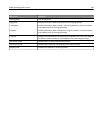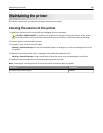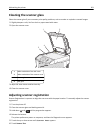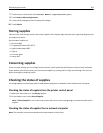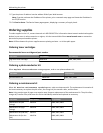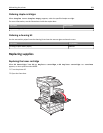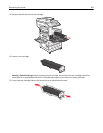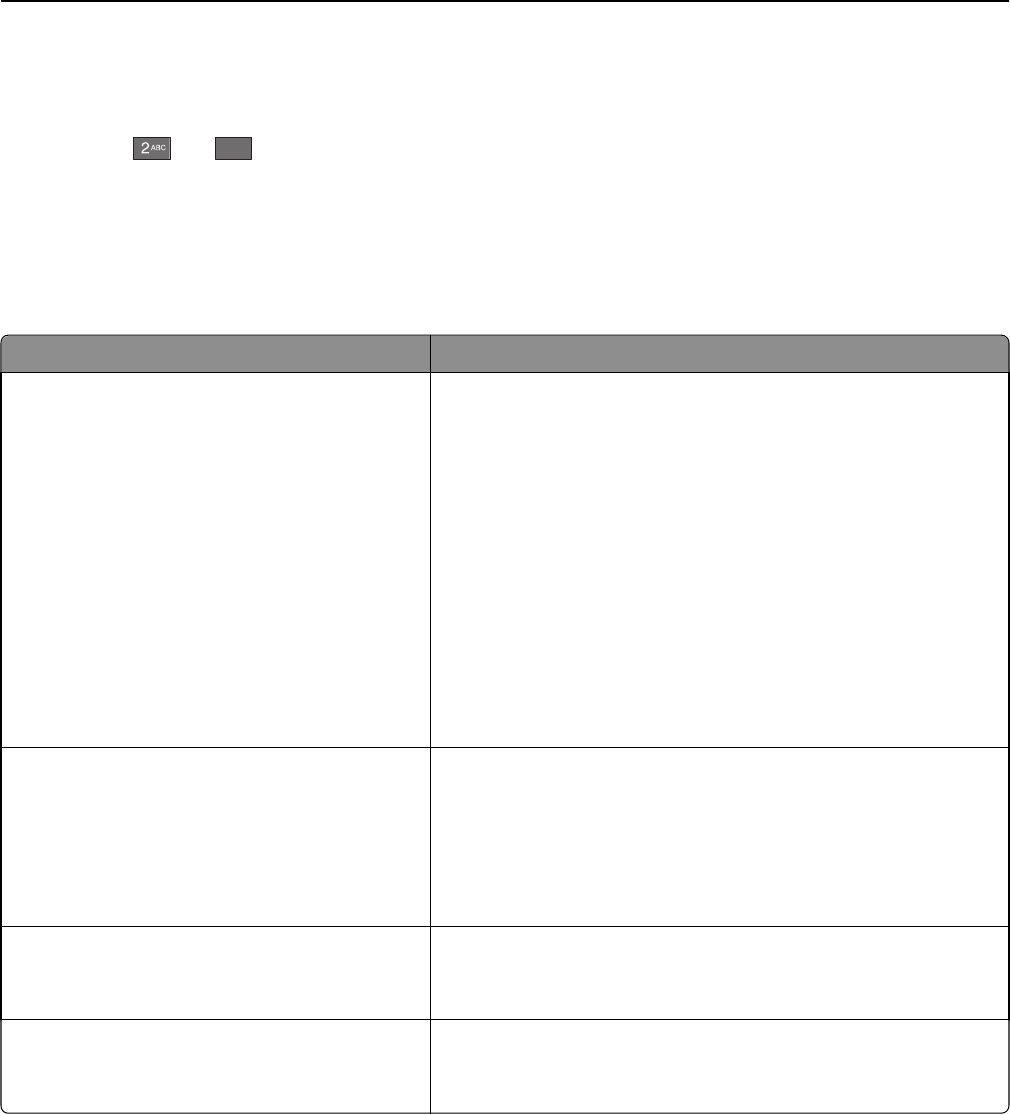
To access the Booklet Adjustments menu:
1 Turn the printer off.
2 Hold down and
6
MNO
while turning the printer on.
3 Release the buttons when the screen with the progress bar appears.
The printer performs a power-on sequence, and then the Configuration Menu appears.
4 Touch the down arrow until Booklet Adjustments appears.
5 Touch Booklet Adjustments.
Menu item Description
Size of paper
A4
A5
Letter
Legal
Executive
Oficio
Folio
Statement
Universal
A3
Tabloid
JIS B4
Specifies the paper size
Note: This setting defaults to the Tray 1 Size value.
Total number of sheets
1‑2 sheets
3 sheets
4 sheets
5-7 sheets
8-15 sheets
Specifies the total number of sheets in a booklet
Note: The factory default setting is 1‑2 sheets.
Adjust for folding overlap
Top overlap
Bottom overlap
Select top or bottom overlap based on printed output
Adjust for skew during booklet making
Clockwise skew
Counter‑clockwise skew
Select skew direction based on printed output
Help menu
The Help menu consists of Help pages that are stored in the printer as PDFs. They contain reference information about
using the printer and performing tasks. You may select to print each one individually, or select Print all
guides to print all of them at one time.
English, French, German, and Spanish translations are stored in the printer. Other translations are available on the
Software and Documentation CD.
Understanding printer menus 198