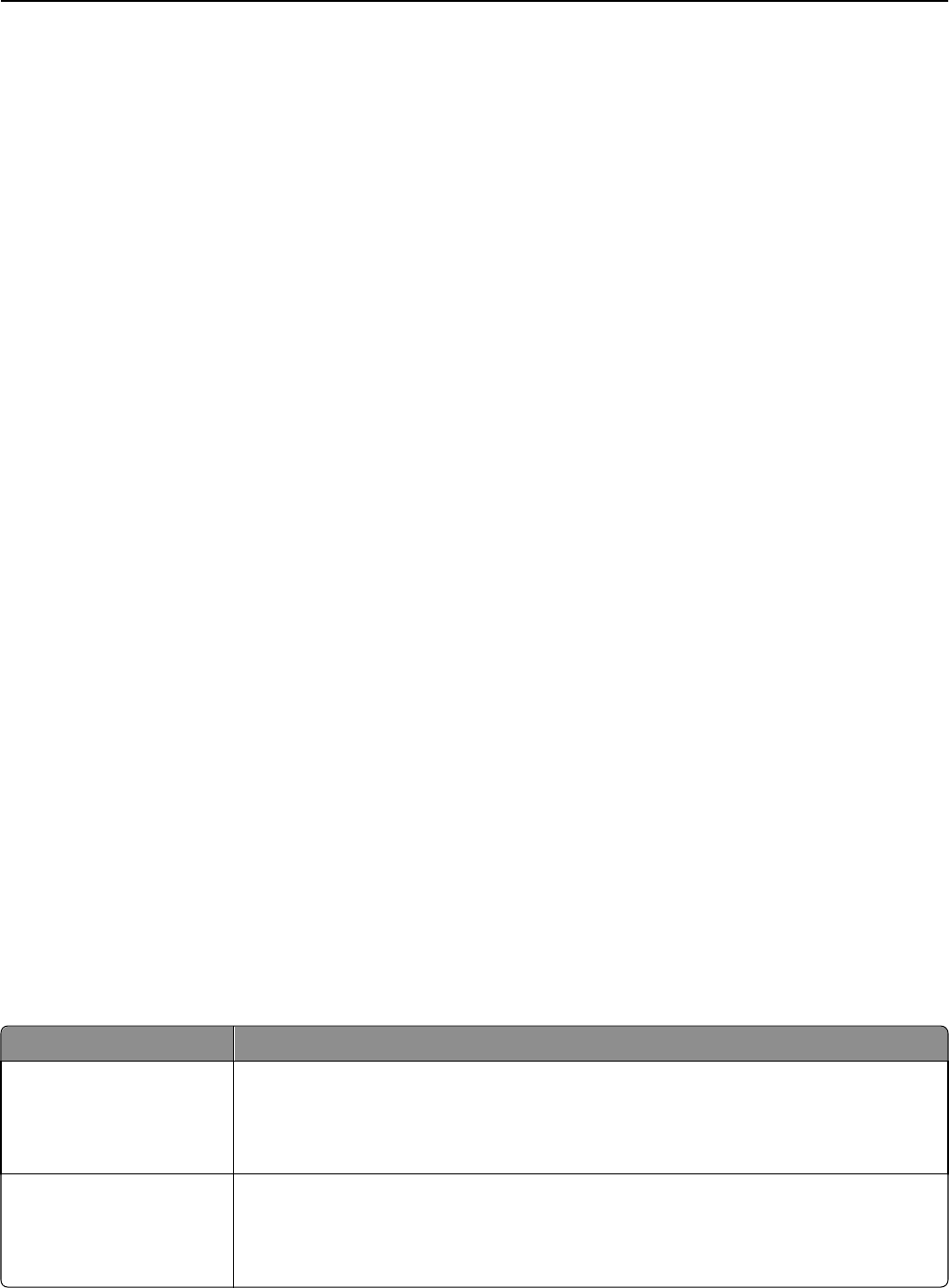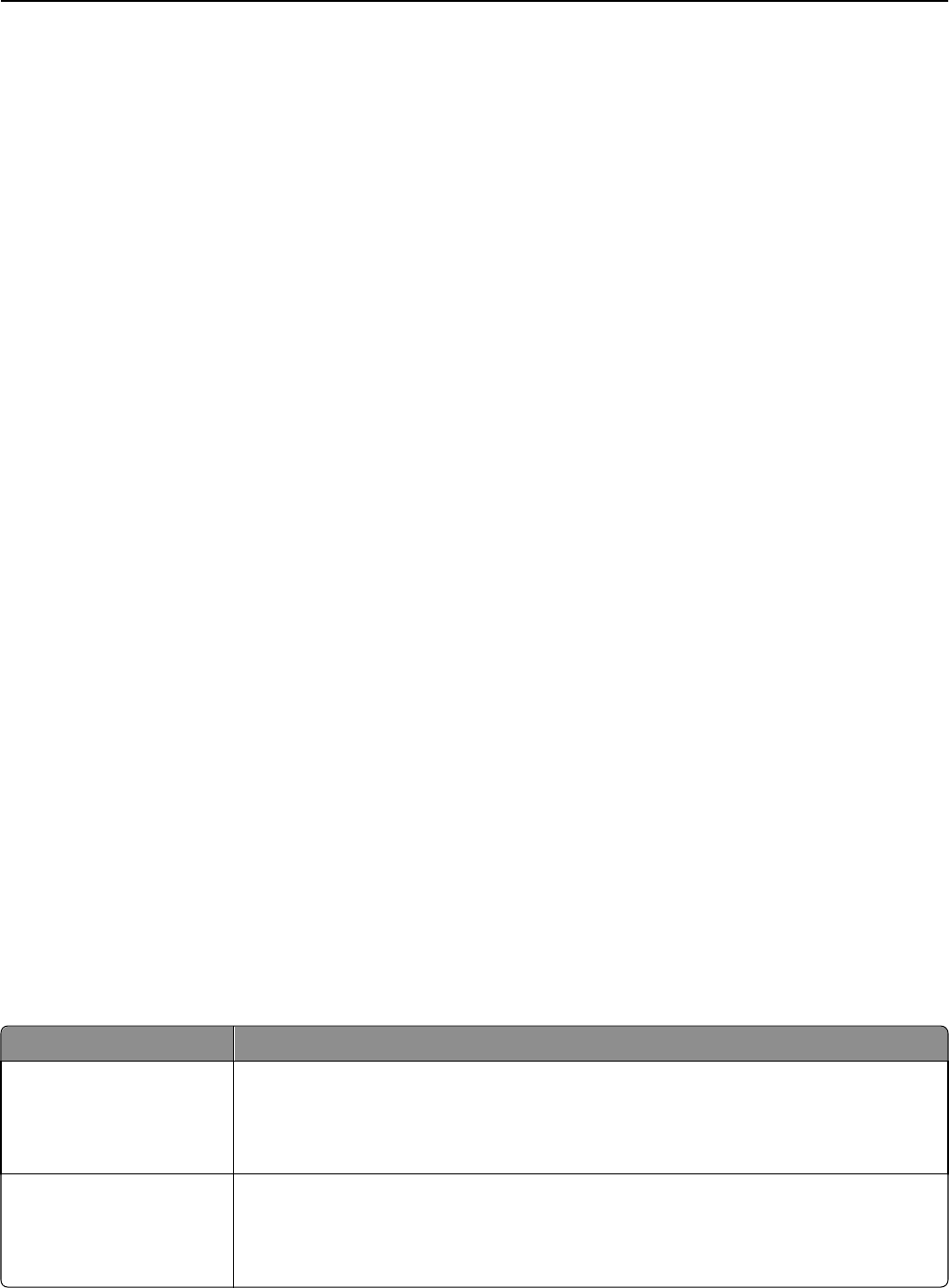
Separator Sheets
This option places a blank piece of paper between copies, pages, and print jobs. The separator sheets can be drawn
from a tray that contains a type or color of paper that is different from the paper your copies are printed on.
Margin Shift
This option increases the size of the margin a specified distance. This can be useful in providing space to bind or hole-
punch copies. Use the increase or decrease arrows to set how much of a margin you want. If the additional margin is
too large, then the copy will be cropped.
Edge Erase
This option eliminates smudges or information around the edges of your document. You can choose to eliminate an
equal area around all four sides of the paper, or pick a particular edge. Edge Erase erases whatever is within the selected
area, leaving nothing printed on that portion of the paper.
Header/Footer
This option turns on the Date/Time, Page number, Bates number, or Custom text and prints them in the specified
header or footer location.
Overlay
This option creates a watermark (or message) that overlays the content of your copy. You can choose between Urgent,
Confidential, Copy, and Draft, or you can enter a custom message in the ”Enter custom text” field. The word you pick
will appear, faintly, in large print across each page.
Note: A custom overlay can also be created by your system support person. When a custom overlay is created, a
button with an icon of that overlay will be available.
Advanced Duplex
This option controls whether the documents are one‑sided or two‑sided, what orientation your original documents
have, and how your documents are bound.
Save as Shortcut
This option allows the current settings to be saved as a shortcut.
Improving copy quality
Question Tip
When should I use Text
mode?
• Use text mode when text preservation is the main goal of the copy, and preserving images
copied from the original document is not a concern.
• Text mode is recommended for receipts, carbon copy forms, and documents that contain
only text or fine line art.
When should I use
Text/Photo mode?
• Use Text/Photo mode when copying an original document that contains a mixture of text
and graphics.
• Text/Photo mode is recommended for magazine articles, business graphics, and
brochures.
Copying 98