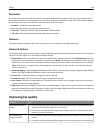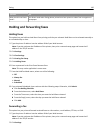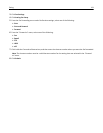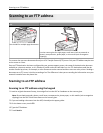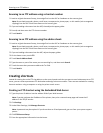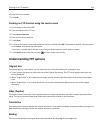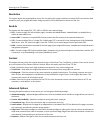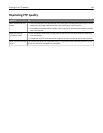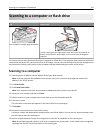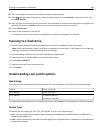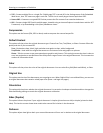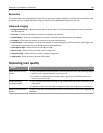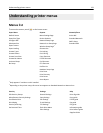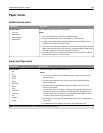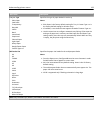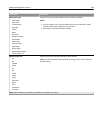Scanning to a computer or flash drive
ADF Scanner glass
Use the ADF for multiple‑page documents.
A
B
C
Use the scanner glass for single pages, small items (such as postcards or
photos), transparencies, photo paper, or thin media (such as magazine
clippings).
The scanner lets you scan documents directly to a computer or a flash drive. The computer does not have to be directly
connected to the printer for you to receive Scan to PC images. You can scan the document back to the computer over
the network by creating a scan profile on the computer and then downloading the profile to the printer.
Scanning to a computer
1 Type the printer IP address into the address field of your Web browser.
Note: If you do not know the IP address of the printer, then print a network setup page and locate the IP
address in the TCP/IP section.
2 Click Scan Profile.
3 Click Create Scan Profile.
Note: Your computer must have java program installed to be able to create a scan profile.
4 Select your scan settings, and then click Next.
5 Select a location on your computer where you want to save the scanned output file.
6 Enter a scan name.
The scan name is the name that appears in the Scan Profile list on the display.
7 Click Submit.
8 Review the instructions on the Scan Profile screen.
A shortcut number was automatically assigned when you clicked Submit. You can use this shortcut number when
you are ready to scan your documents.
9 Load an original document faceup, short edge first into the ADF or facedown on the scanner glass.
Note: Do not load postcards, photos, small items, transparencies, photo paper, or thin media (such as magazine
clippings) into the ADF. Place these items on the scanner glass.
Scanning to a computer or flash drive 127