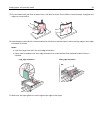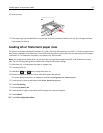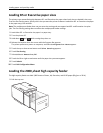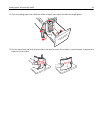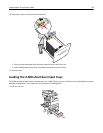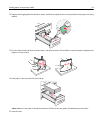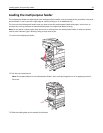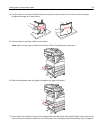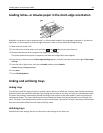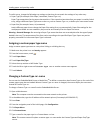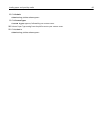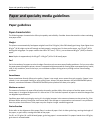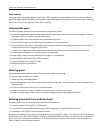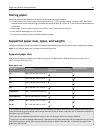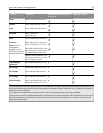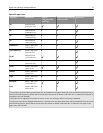Loading letter‑ or A4‑size paper in the short-edge orientation
By default, the printer is set to recognize letter- or A4-size paper loaded in the long-edge orientation. If you want to
load letter- or A4-size paper in the short-edge orientation, make sure you enable Short-edge Printing.
1 Make sure the printer is off.
2 From the printer control panel, press and hold and
6
MNO
while you turn the printer on.
3 Release both buttons when a progress bar appears on the display.
The printer performs its power-on sequence, and then the Configuration menu appears.
4 Press the up or down arrow until Short-edge Printing appears, and then press the arrow to the right of Short-edge
Printing.
5 Press the left or right arrows until you see Enable, and then press Submit.
Submitting Change appears.
6 Press Back.
7 Press Exit Config Menu.
Linking and unlinking trays
Linking trays
Tray linking is useful for large print jobs or multiple copies. When one linked tray is empty, paper feeds from the next
linked tray. When the Paper Size and Paper Type settings are the same for any trays, the trays are automatically linked.
The Paper Size setting is automatically sensed according to the position of the paper guides in each tray except the
multipurpose feeder. The Paper Size setting for the multipurpose feeder must be set manually from the Paper Size
menu. The Paper Type setting must be set for all trays from the Paper Type menu. The Paper Type menu and the Paper
Size menu are both available from the Paper Size/Type menu.
Unlinking trays
Unlinked trays have settings that are not the same as the settings of any other tray.
Loading paper and specialty media 64