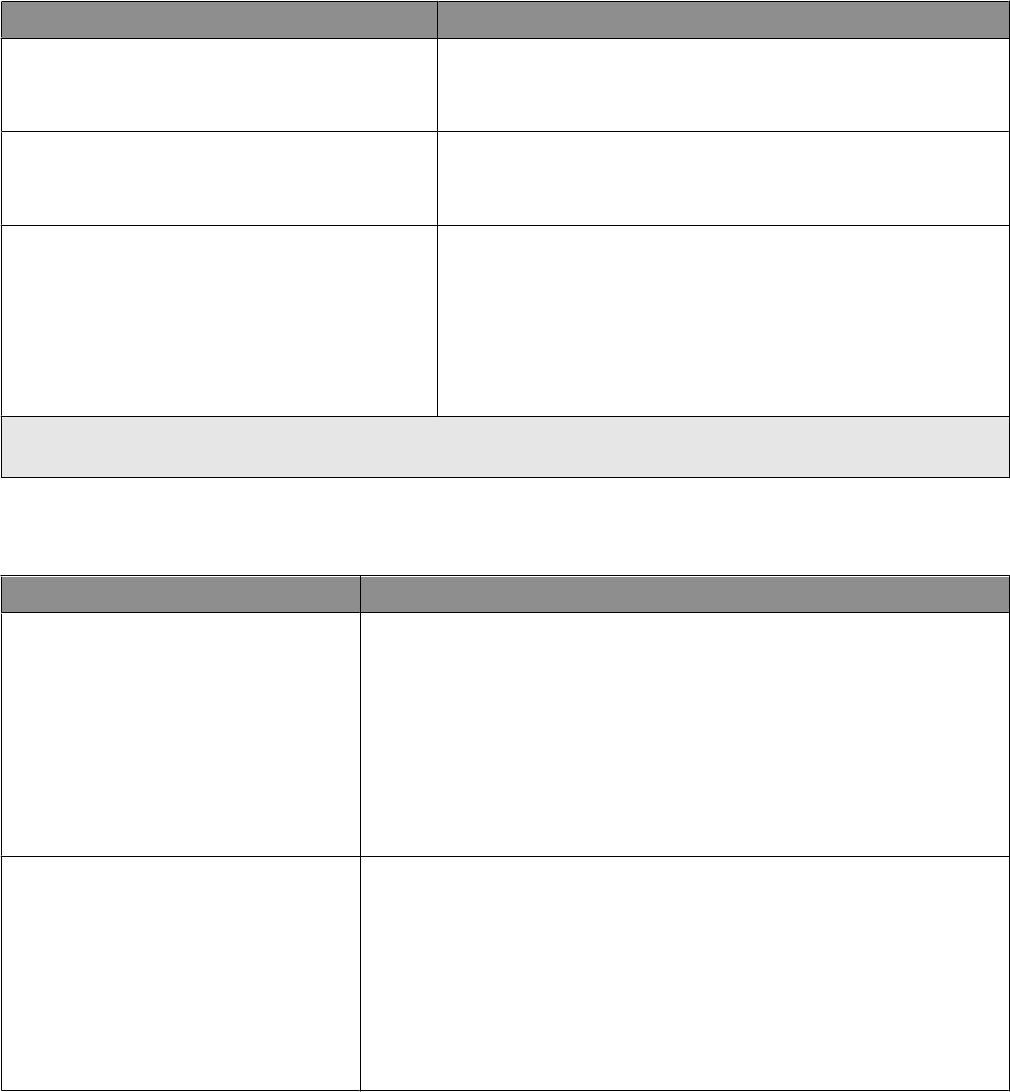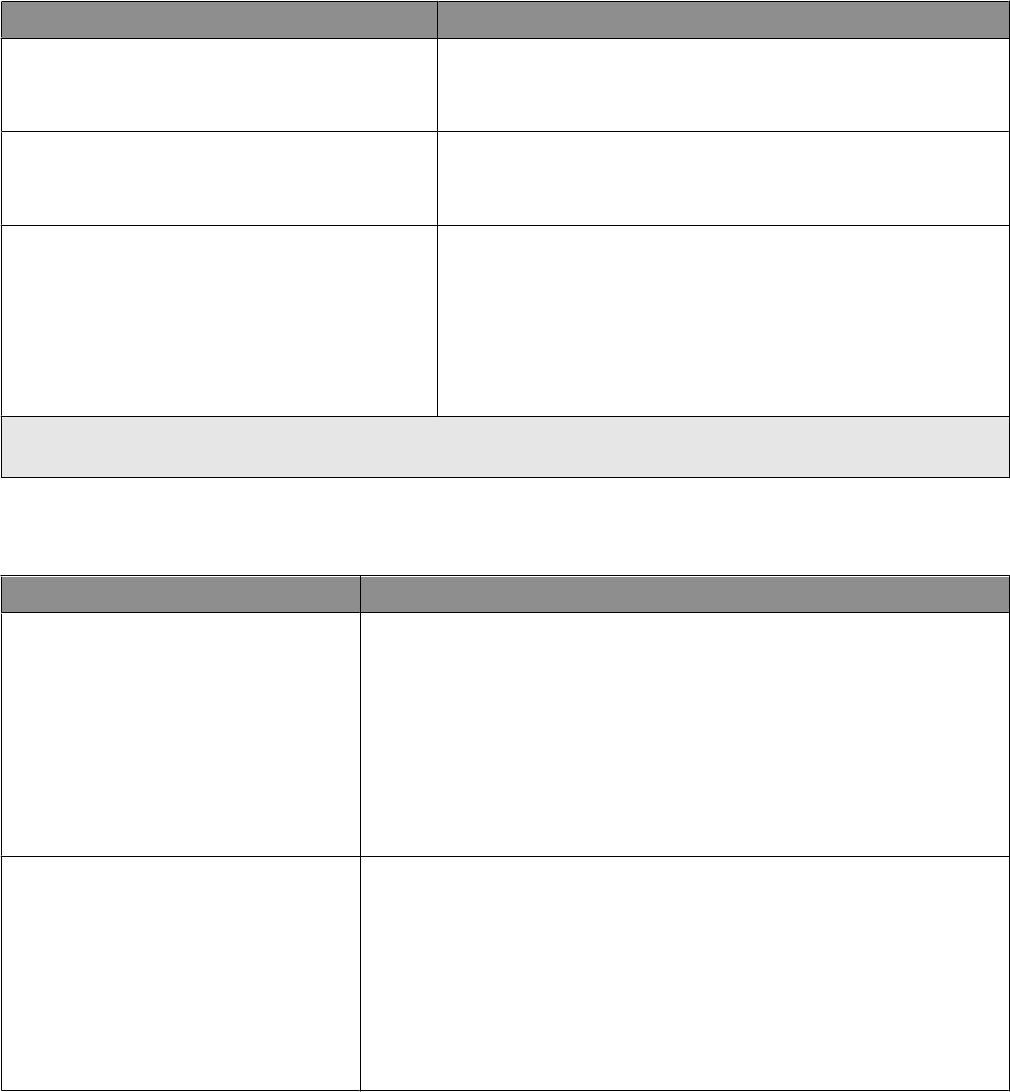
Menu item Description
Heavy Paper Loading
Off
Duplex
Determines the paper loading direction for all jobs that specify Heavy
Paper as the paper type
Note: Off is the factory default setting.
Rough/Cotton Loading
Off
Duplex
Determines the paper loading direction for all jobs that specify
Rough/Cotton as the paper type
Note: Off is the factory default setting.
Custom <x> Loading
Off
Duplex
Determines the paper loading direction for all jobs that specify
Custom <x> as the paper type
Notes:
• Off is the factory default setting.
• Custom <x> Loading is available only if the custom type is
supported.
Note: Duplex sets the printer default to 2-sided printing for every print job unless 1-sided printing is selected from Print
Properties (in Windows) or the Print dialog (in Macintosh).
Custom Types menu
Menu item Description
Custom Type <x>
Paper
Card Stock
Transparency
Glossy
Labels
Envelope
Rough/Cotton
Associates a paper or specialty media type with a factory default Custom
Type <x> name or a user-defined Custom Name created from the Embedded
Web Server or MarkVision
TM
Professional. This user-defined name displays
instead of Custom Type <x>.
Notes:
• Paper is the factory default setting.
• The custom media type must be supported by the selected tray or feeder
in order for you to print from that source.
Recycled
Paper
Card Stock
Transparency
Glossy
Labels
Envelope
Rough/Cotton
Specifies a paper type when the Recycled setting is selected in other menus
Notes:
• Paper is the factory default setting.
• The Recycled type must be supported by the selected tray or feeder in
order for you to print from that source.
Understanding printer menus
72