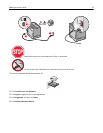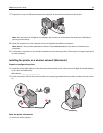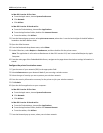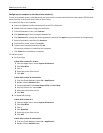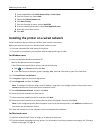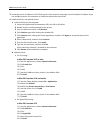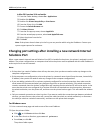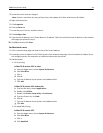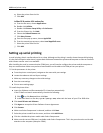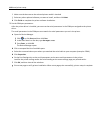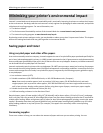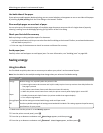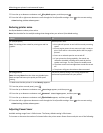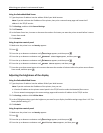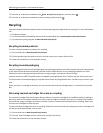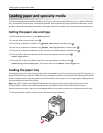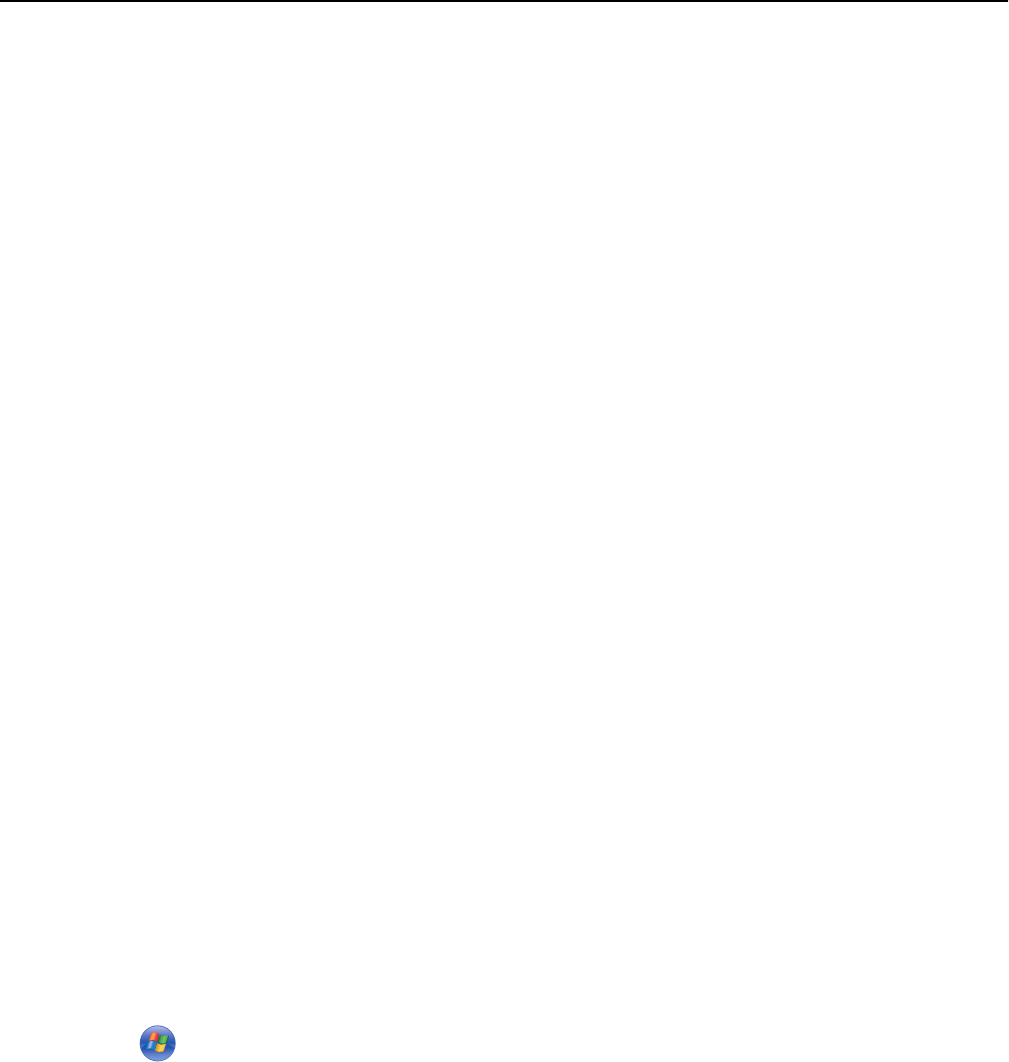
e Select the printer from the list.
f Click Add.
In Mac OS X version 10.4 and earlier
a
From the Go menu, choose Applications.
b Double‑click Utilities.
c Double‑click Printer Setup Utility or Print Center.
d From the Printer List, click Add.
e Choose the Default Browser tab.
f Click More Printers.
g From the first pop‑up menu, choose AppleTalk.
h From the second pop‑up menu, select Local AppleTalk zone.
i Select the printer from the list.
j Click Add.
Setting up serial printing
In serial printing, data is transferred one bit at a time. Although serial printing is usually slower than parallel printing,
it is the preferred option when there is a great deal of distance between the printer and computer or when an interface
with a better transfer rate is not available.
After installing the serial or communication (COM) port, you will need to configure the printer and the computer so
they can communicate. Make sure you have connected the serial cable to the COM port on your printer.
1 Set the parameters in the printer:
a From the printer control panel, navigate to the menu with port settings.
b Locate the submenu with serial port settings.
c Make any necessary changes to the serial settings.
d Save the new settings.
e Print a menu settings page.
2 Install the printer driver:
a Insert the Software and Documentation CD. It launches automatically.
If the CD does not launch automatically, then do the following:
1 Click , or click Start and then click Run.
2 In the Start Search or Run box, type D:\setup.exe, where D is the letter of your CD or DVD drive.
b Click Install Printer and Software.
c Click Agree to accept the Printer Software License Agreement.
d Click Custom.
e Make sure Select Components is selected, and then click Next.
f Select the printer model from the menu, and then click Add Printer.
g Click the + beside the printer model under Select Components.
h Make sure the correct COM port is available under Select Components. This is the port where the serial cable
attaches to the computer (example: COM1).
Additional printer setup 45