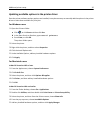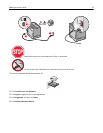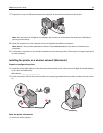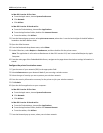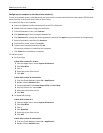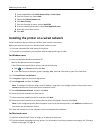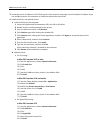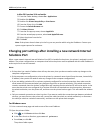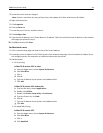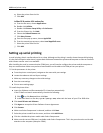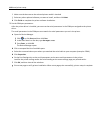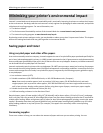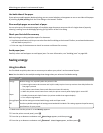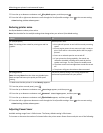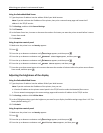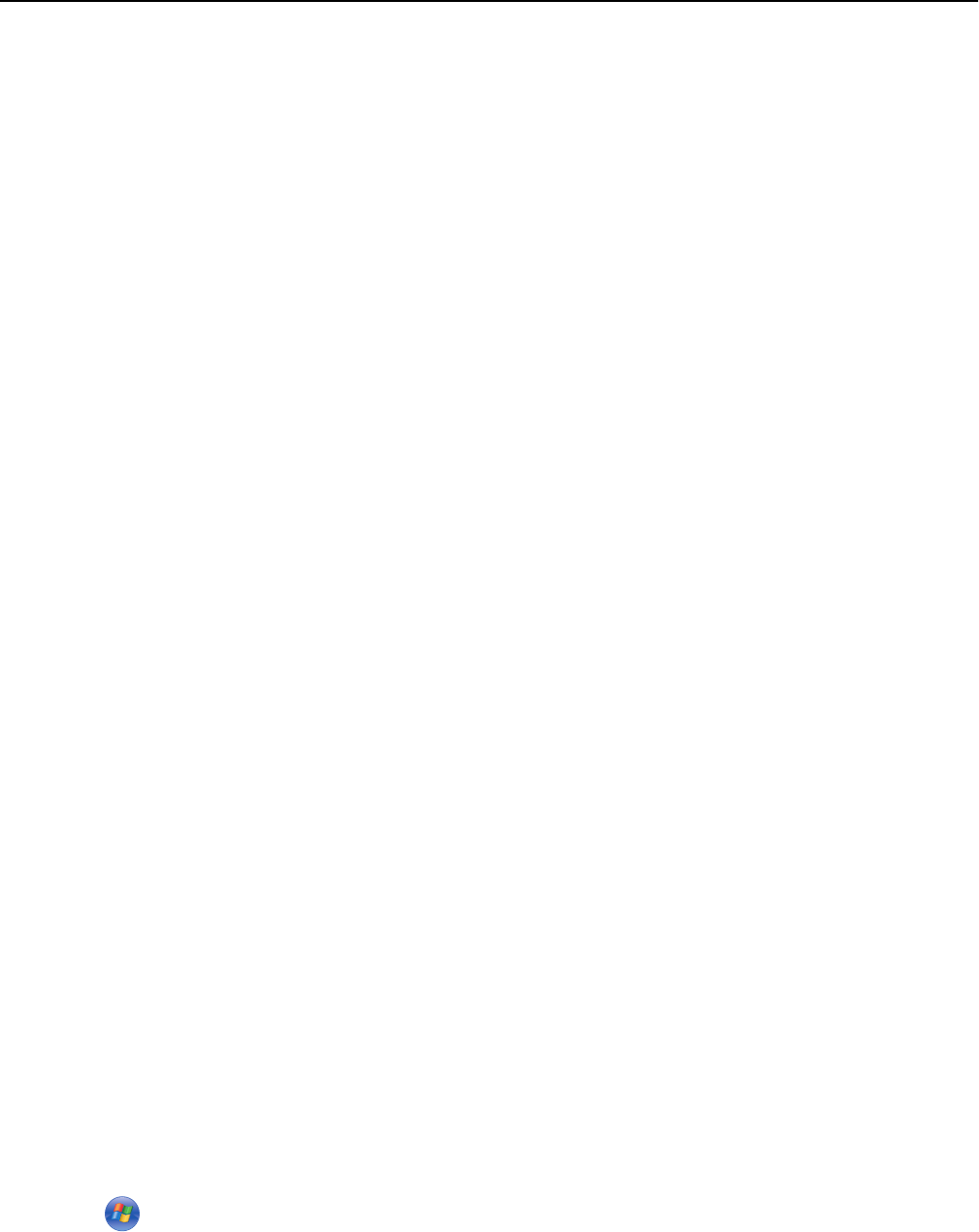
In Mac OS X version 10.4 and earlier
1
From the Finder desktop, choose Go > Applications.
2 Double‑click Utilities.
3 Double‑click Printer Setup Utility or Print Center.
4 From the Printer List, click Add.
5 Choose the Default Browser tab.
6 Click More Printers.
7 From the first pop‑up menu, choose AppleTalk.
8 From the second pop‑up menu, select Local AppleTalk zone.
9 Select the printer from the list.
10 Click Add.
Note: If the printer doesn't show up in the list, you may need to add it using the IP address. Contact your
system support person for assistance.
Changing port settings after installing a new network Internal
Solutions Port
When a new network Lexmark Internal Solutions Port (ISP) is installed in the printer, the printer is assigned a new IP
address. The printer configurations on computers that access the printer must be updated with this new IP address in
order to print to it over the network.
Notes:
• If the printer has a static IP address that will stay the same, then you do not need to make any changes to the
computer configurations.
• If the computers are configured to print to the printer by a network name that will stay the same, instead of by
IP address, then you do not need to make any changes to the computer configurations.
• If you are adding a wireless ISP to a printer previously configured for a wired connection, then make sure the
wired network is disconnected when you configure the printer to operate wirelessly. If the wired connection
remains connected, then the wireless configuration will complete, but the wireless ISP will not be active. In the
event that the printer was configured for a wireless ISP while still attached to a wired connection, disconnect
the wired connection, turn the printer off, and then turn the printer back on again. This will enable the wireless
ISP.
• Only one network connection at a time is active. If you want to switch the connection type between wired and
wireless, you must first turn the printer off, connect the cable (to switch to a wired connection) or disconnect
the cable (to switch to a wireless connection), and then turn the printer back on again.
For Windows users
1 Print a network setup page and make a note of the new IP address.
2 Open the printers folder:
a Click , or click Start and then click Run.
b In the Start Search or Run box, type control printers.
c Press Enter, or click OK.
The printers folder opens.
Additional printer setup 43