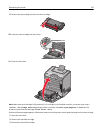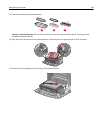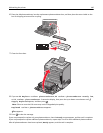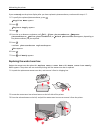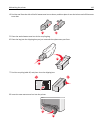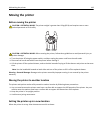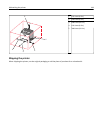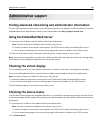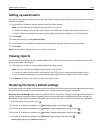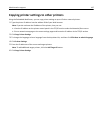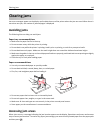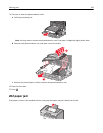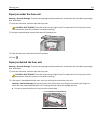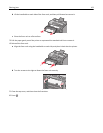Administrative support
Finding advanced networking and administrator information
For more advanced system support tasks, see the Networking Guide on the Software and Documentation CD and the
Embedded Web Server Administrator's Guide on the Lexmark Web site at http://support.lexmark.com.
Using the Embedded Web Server
1 Type the printer IP address into the address field of your Web browser.
Note: If you do not know the IP address of the printer, then you can:
• View the IP address on the printer control panel in the TCP/IP section under the Networks/Ports menu.
• Print a network setup page or the menu settings pages and locate the IP address in the TCP/IP section.
2 Click one of the tabs to access information about the printer, change settings, or view a report.
Note: If the printer is connected to a computer by a USB or parallel cable, then open the Local Printer Settings Utility
for Windows or Printer Settings for Macintosh to access printer menus.
Checking the virtual display
The virtual display works as an actual display would work on a printer control panel, showing printer messages.
To access the Embedded Web Server, type the printer IP address into the address field of your Web browser.
Note: If you do not know the IP address of the printer, then you can:
• View the IP address on the printer control panel in the TCP/IP section under the Networks/Ports menu.
• Print a network setup page or the menu settings pages and locate the IP address in the TCP/IP section.
The virtual display appears in the top left corner of the screen.
Checking the device status
From the Device Status page of the Embedded Web Server, it is possible to see paper tray settings, the level of toner
in the toner cartridge, the percentage of life remaining in the photoconductor kit, and capacity measurements of certain
printer parts.
1 Type the printer IP address in the address field of your Web browser.
Note: If you do not know the IP address of the printer, then you can:
• View the IP address on the printer control panel in the TCP/IP section under the Networks/Ports menu.
• Print a network setup page or the menu settings pages and locate the IP address in the TCP/IP section.
2 Click Device Status.
Administrative support 145