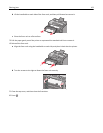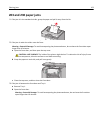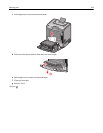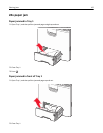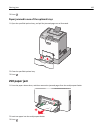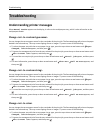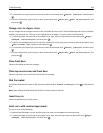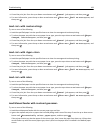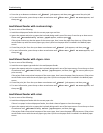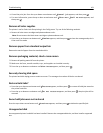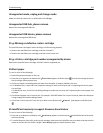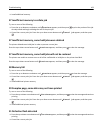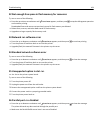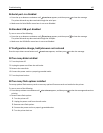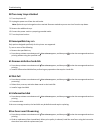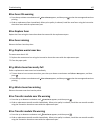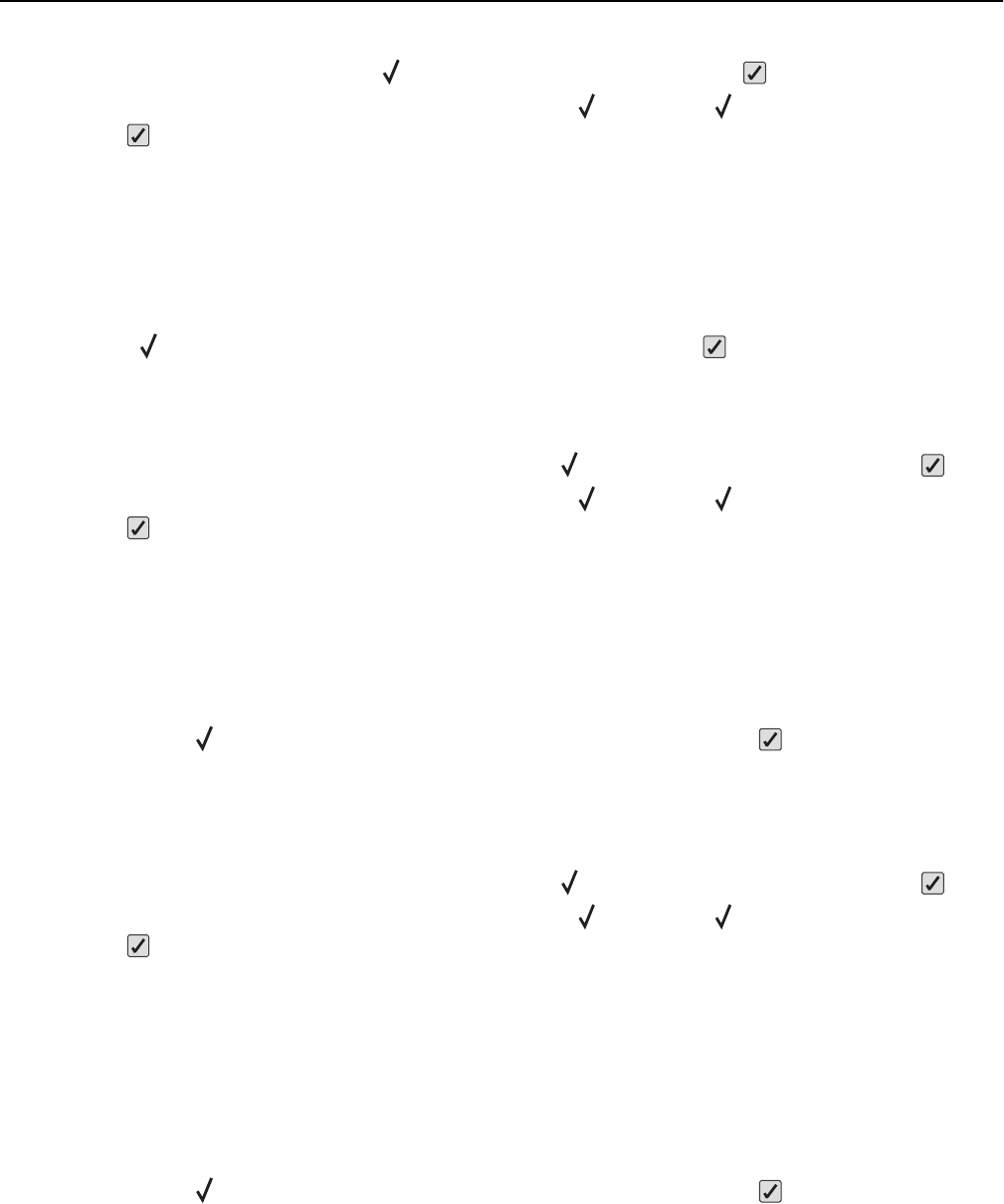
• Press the up or down arrow button until Cancel job appears, and then press to cancel the print job.
• For more information, press the up or down arrow button until Show me or Tell me more appears, and
then press
.
Load Manual Feeder with <custom string>
Try one or more of the following:
• Load the multipurpose feeder with the correct paper type and size.
• Ignore the request and print on paper that is already being used in one of the trays. Press the up or down arrow
button until
Automatically select paper appears, and then press .
If the printer finds a tray that has paper of the correct type, then it uses the paper from that tray. If the printer
cannot find a tray with the correct paper type, then it prints on the paper that is installed in the default paper
source.
• Cancel the print job. Press the up or down arrow button until Cancel job appears, and then press .
• For more information, press the up or down arrow button until Show me or Tell me more appears, and
then press
.
Load Manual Feeder with <type> <size>
Try one or more of the following:
• Load the correct paper type and size in the multipurpose feeder.
• Ignore the request and print on paper that is already being used in one of the input sources. Press the up or down
arrow button until
Automatically select paper appears, and then press . The current job may not
print correctly.
If the printer finds a source that has paper of the correct type, then it uses the paper from that source. If the printer
cannot find a source with the correct paper type, then it prints on the paper that is installed in the default paper
source.
• Cancel the print job. Press the up or down arrow button until Cancel job appears, and then press .
• For more information, press the up or down arrow button until Show me or Tell me more appears, and
then press
.
Load Manual Feeder with <size>
Try one or more of the following:
• Load the multipurpose feeder with the correct paper size.
If there is no paper in the multipurpose feeder, then feed a sheet of paper to clear the message.
• Ignore the request and print on paper that is already being used in one of the input sources. Press the up or down
arrow button until
Automatically select paper appears, and then press .
If the printer finds a source that has paper of the correct type, then it uses the paper from that source. If the printer
cannot find a source with the correct paper type, then it prints on the paper that is installed in the default paper
source.
Troubleshooting 160