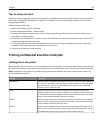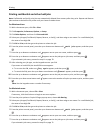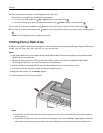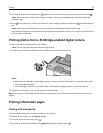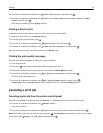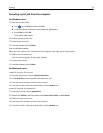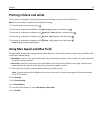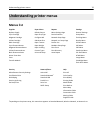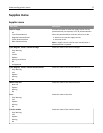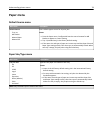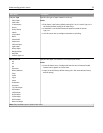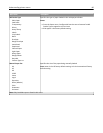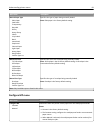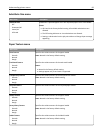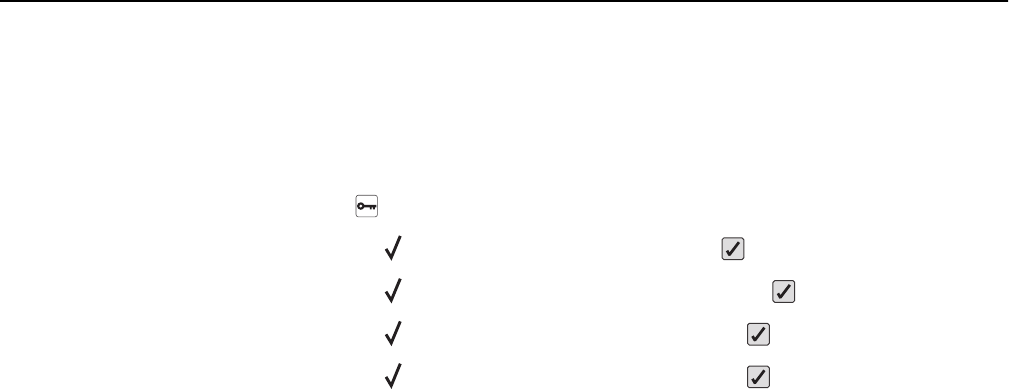
Printing in black and white
To print all text and graphics using only the black toner cartridge, set the printer to Black Only.
Note: The printer driver is capable of overriding this setting.
1 From the printer control panel, press .
2 Press the up or down arrow button until Settings appears, and then press .
3 Press the up or down arrow button until Quality Menu appears, and then press .
4 Press the up or down arrow button until Print Mode appears, and then press .
5 Press the up or down arrow button until Black Only appears, and then press .
Submitting selection appears.
Using Max Speed and Max Yield
The Max Speed and Max Yield settings let you choose between a faster print speed or a higher toner yield. Max Yield
is the factory default setting.
• Max Speed—Prints in color mode unless black only is selected by the driver. Prints in black only mode if the black
only driver setting is selected.
• Max Yield—Switches from black to color mode based on the color content found on each page. Frequent color
mode switching can result in slower printing if the content of pages is mixed.
1 Type the printer IP address into the address field of your Web browser.
Note: If you do not know the IP address of the printer, then print a network setup page and locate the address
in the TCP/IP section.
2 Click Settings.
3 Click Print Settings.
4 Click Setup Menu.
5 From the Printer Usage list, select Max Speed or Max Yield.
6 Click Submit.
Printing 75