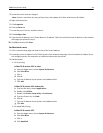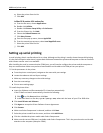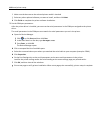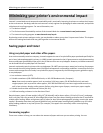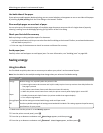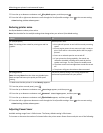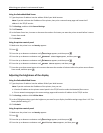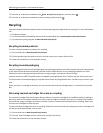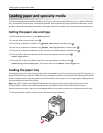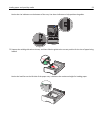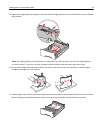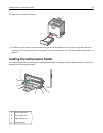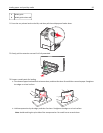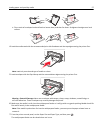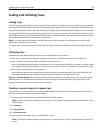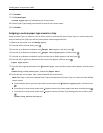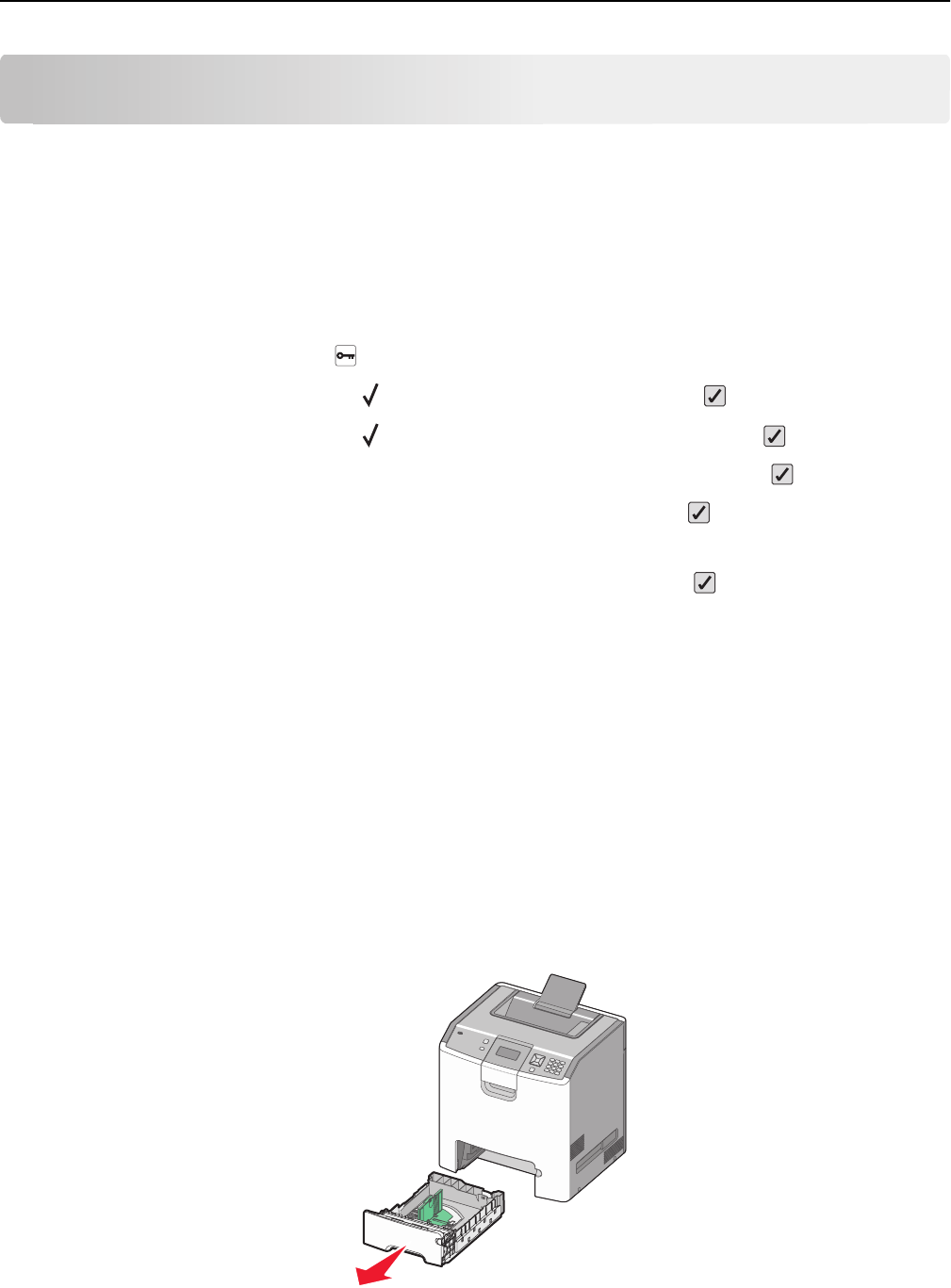
Loading paper and specialty media
This section explains how to load the standard tray (Tray 1), also known as the 550-sheet tray, an optional 550-sheet
tray, an optional 2,000-sheet tray, a multipurpose feeder, and an optional 550-sheet specialty media drawer. It also
includes information about paper orientation, setting the Paper Size and Paper Type, and linking and unlinking trays.
Setting the paper size and type
1 Make sure that the printer is on and Ready appears.
2 From the printer control panel, press .
3 Press the up or down arrow button until Paper Menu appears, and then press .
4 Press the up or down arrow button until Paper Size/Type appears, and then press .
5 Press the up or down arrow button until the correct tray or feeder appears, and then press .
6 Press the left or right arrow button until the correct size appears, and then press .
Paper Type appears.
7 Press the left or right arrow button until the correct type appears, and then press .
Submitting selection appears. The printer returns to the Paper Size/Type menu.
Loading the paper tray
The printer has up to five input sources to select from: the standard tray (Tray 1), also known as the 550‑sheet tray, an
optional 550‑sheet tray, an optional 2,000‑sheet tray, a multipurpose feeder, and an optional 550‑sheet specialty media
drawer. Load the paper or specialty media used for the majority of print jobs in Tray 1. Proper paper loading prevents
jams and facilitates trouble‑free printing.
Note: The C736n, C736dn, and C736dtn model printers will support a total of four optional input sources. The
C734n, C734dn, C734dtn, and C734dnw model printers will support a total of three optional input sources.
Do not remove trays while a job prints or while Busy blinks on the printer control panel. Doing so may cause a jam.
1 Grasp the handle, and then pull the tray out. Remove the tray completely.
Loading paper and specialty media 52