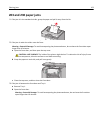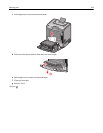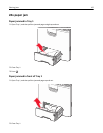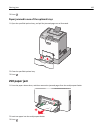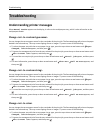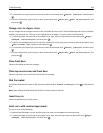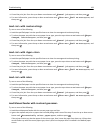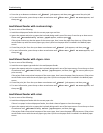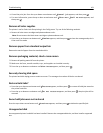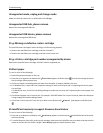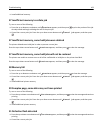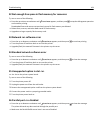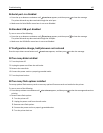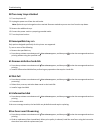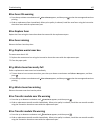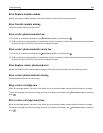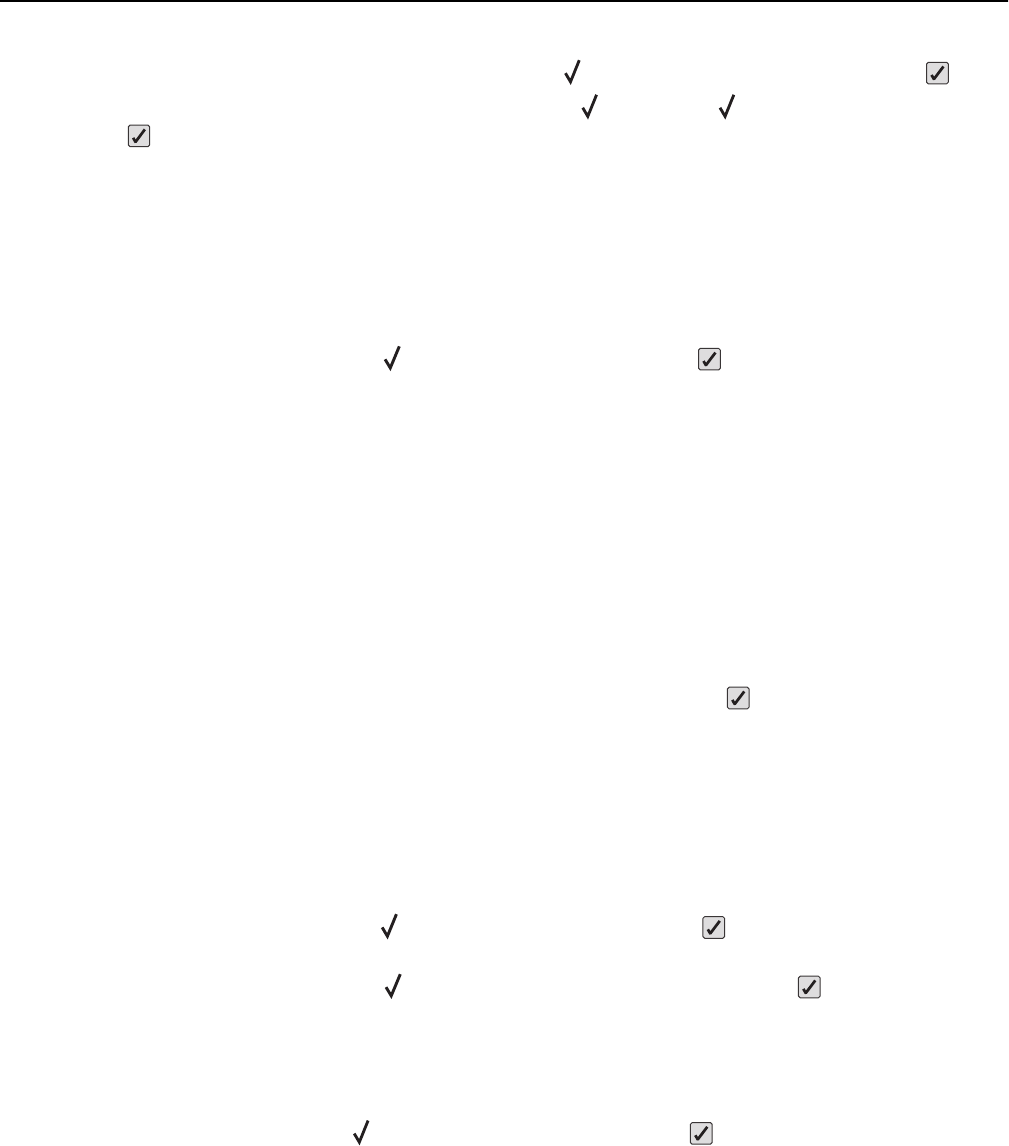
• Cancel the print job. Press the up or down arrow button until Cancel job appears, and then press .
• For more information, press the up or down arrow button until Show me or Tell me more appears, and
then press
.
Remove all color supplies
The printer is set for Color Lock Out printing in the Config menu. Try one of the following methods:
• Remove all color toner cartridges and photoconductor units.
Note: Do not remove the black toner cartridge or photoconductor unit.
• Press the up or down arrow button until Continue appears, and then press to clear the message and print in
Color Lock Out mode.
Remove paper from standard output bin
Remove the stack of paper from the standard exit bin.
Remove packaging material, check <area name>
1 Remove all packing material from the printer.
2 Make sure the fuser, transfer module, trays, and supplies are installed correctly.
3 Press the up or down arrow button until Show Areas appears, and then press .
Securely clearing disk space
The printer hard disk wiping process needs to recover. The message clears when all blocks are cleared.
Restore Held Jobs?
• Press the up or down arrow button until Restore appears, and then press to restore all held jobs stored on
the printer hard disk.
• Press the up or down arrow button until Do not restore appears, and then press . No print jobs will be
restored.
Some held jobs were not restored
Press the up or down arrow button until Continue appears, and then press to delete the specified job.
Unsupported disk
An unsupported printer hard disk has been installed. Remove the unsupported device, and then install a supported
one.
Troubleshooting 161