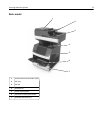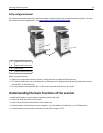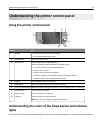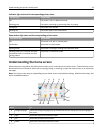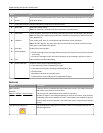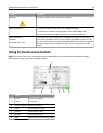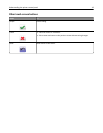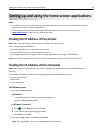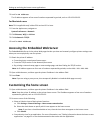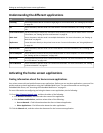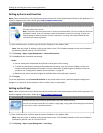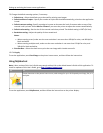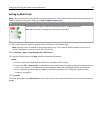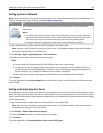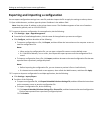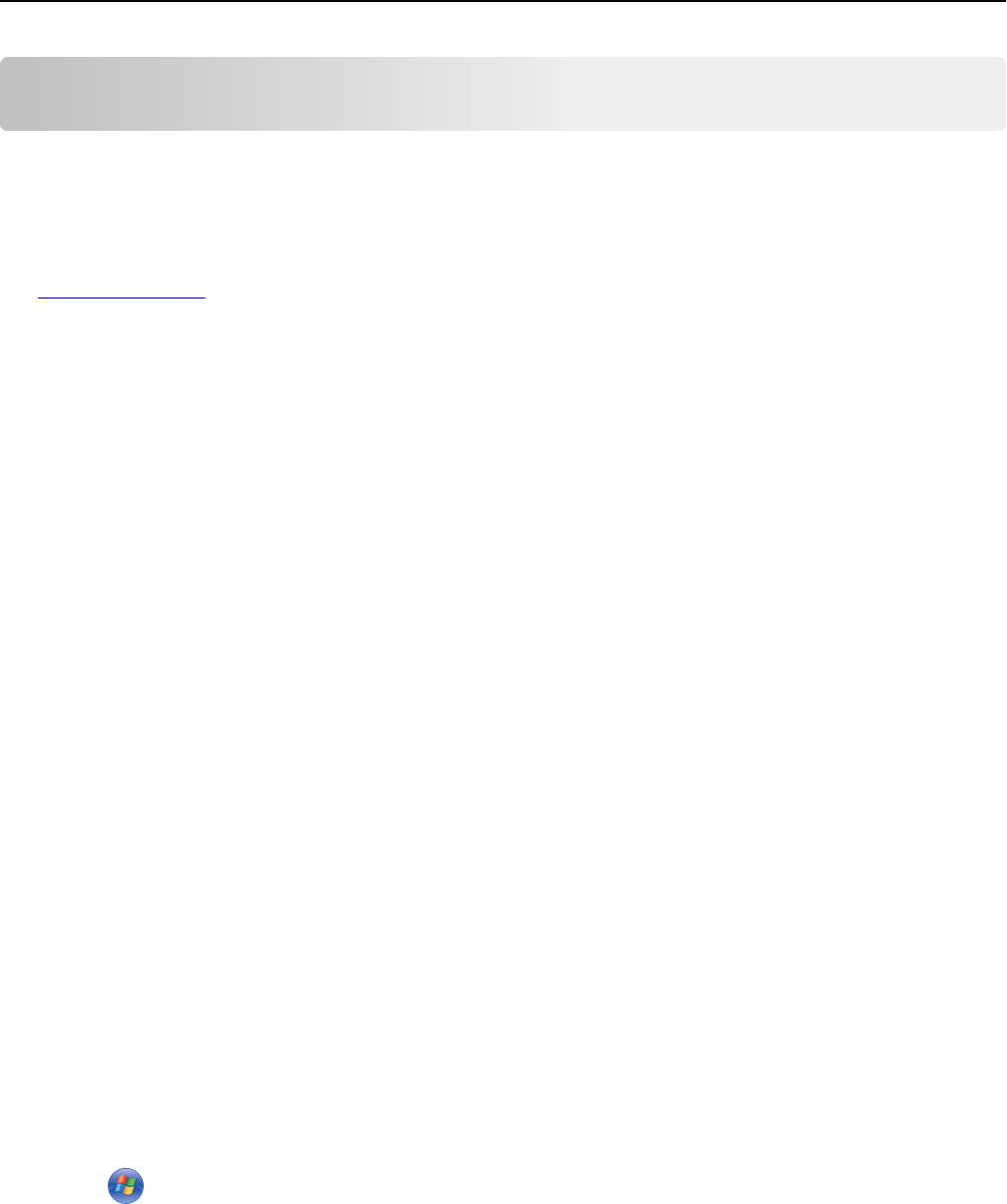
Setting up and using the home screen applications
Notes:
• Your home screen, icons, and buttons may vary depending on your home screen customization settings,
administrative setup, and active applications.
• There may be additional solutions and applications available for purchase. To learn more, visit
www.lexmark.com or inquire at your point of purchase.
Finding the IP address of the printer
Note: Make sure your printer is connected to a network or to a print server.
You can find the printer IP address:
• From the top left corner of the printer home screen.
• From the TCP/IP section in the Network/Ports menu.
• By printing a network setup page or menu settings page, and then finding the TCP/IP section.
Note: An IP address appears as four sets of numbers separated by periods, such as 123.123.123.123.
Finding the IP address of the computer
Note: Make sure that you know how your printer and computer are connected to the network (Ethernet or
wireless).
The computer IP address is required when setting up home screen applications, such as:
• Forms and Favorites
• Multi Send
• Scan to Network
For Windows users
1 Open the command window.
In Windows 8
From the Search charm, type run, and then navigate to:
Apps list > Run > type cmd > OK
In Windows 7 or earlier
a
Click or click Start, and then click Run.
b In the Start Search or Run dialog, type cmd.
c Press Enter, or click OK.
2 Type ipconfig, and then click Go or press Enter.
Note: Type ipconfig /all to see additional useful information.
Setting up and using the home screen applications 20