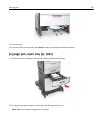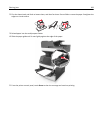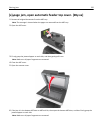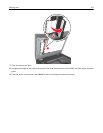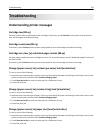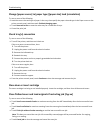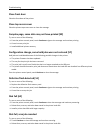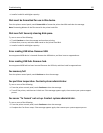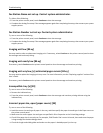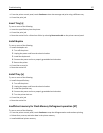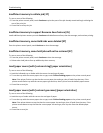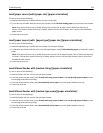Change [paper source] to [paper type] [paper size] load [orientation]
Try one or more of the following:
• Load the correct size and type of paper in the tray, then specify the paper size and type in the Paper menu on the
printer control panel, and then touch Finished changing paper.
• Touch Reset active bin to reset the active tray for a linked set of trays.
• Cancel the print job.
Check tray [x] connection
Try one or more of the following:
• Turn off the printer, and then turn it back on.
If the error occurs a second time, then:
1 Turn off the printer.
2 Unplug the power cord from the electrical outlet.
3 Remove the indicated tray.
4 Reattach the tray.
5 Connect the power cord to a properly grounded electrical outlet.
6 Turn the printer back on.
If the error occurs again, then:
1 Turn off the printer.
2 Unplug the power cord from the electrical outlet.
3 Remove the tray.
4 Contact customer support.
• From the printer control panel, touch Continue to clear the message and resume the job.
Close door or insert cartridge
The toner cartridge is missing or not installed properly. Insert the cartridge, and then close all doors and covers.
Close flatbed cover and load originals if restarting job [2yy.xx]
Try one or more of the following:
• Touch Scan from automatic feeder to continue scanning from the ADF immediately after the last successful scan
job.
• Touch Scan from flatbed to continue scanning from the scanner glass immediately after the last successful scan
job.
• Touch Finish job without further scanning to end the last successful scan job.
Note: This does not cancel the scan job. All successfully scanned pages will be processed further for copying,
faxing, or e-mailing.
• Touch Cancel job to clear the message and cancel the scan job.
Troubleshooting 273