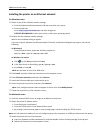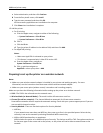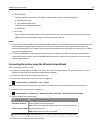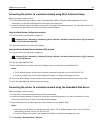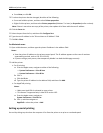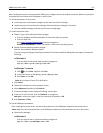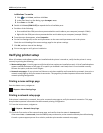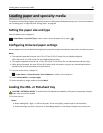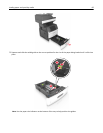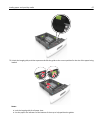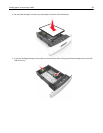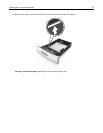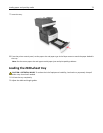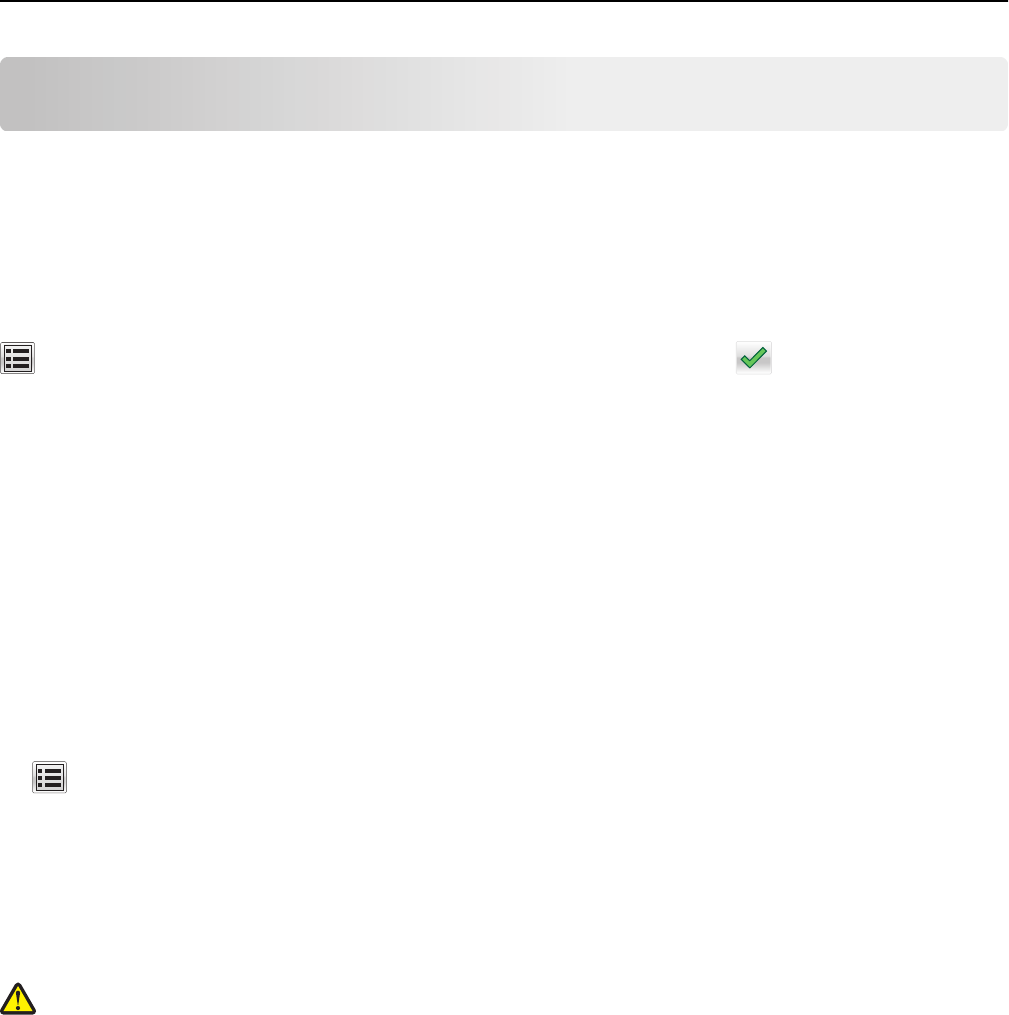
Loading paper and specialty media
The selection and handling of paper and specialty media can affect how reliably documents print. For more information,
see “Avoiding jams” on page 256 and “Storing paper” on page 90.
Setting the paper size and type
From the home screen navigate to:
> Paper Menu > Paper Size/Type > select a tray > select the paper size or type >
Configuring Universal paper settings
Universal paper size is a user‑defined setting that lets you print on paper sizes that are not preset in the printer menus.
Notes:
• The smallest supported Universal size is 70 x 127 mm (2.76 x 5 inches) for one‑sided printing and
105 x 148 mm (4.13 x 5.83 inches) for two‑sided (duplex) printing.
• The largest supported Universal size is 216 x 356 mm (8.5 x 14 inches) for one‑sided and two‑sided printing.
• When printing on paper less than 210 mm (8.3 inches) wide, the printer may print at a reduced speed after a
period of time to ensure the best print performance.
1 From the home screen, navigate to:
> Paper Menu > Universal Setup > Units of Measure > select a unit of measure
2 Touch Portrait Width or Portrait Height.
3 Select the width or height, and then touch Submit.
Loading the 250‑ or 550‑sheet tray
CAUTION—POTENTIAL INJURY: To reduce the risk of equipment instability, load each tray separately. Keep all
other trays closed until needed.
1 Pull out the tray.
Notes:
• When loading folio‑, legal‑, or Oficio‑size paper, lift the tray slightly, and then pull it out completely.
• Avoid removing trays while a job prints or while Busy appears on the display. Doing so may cause a jam.
Loading paper and specialty media 65