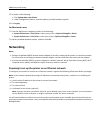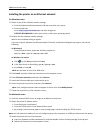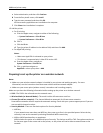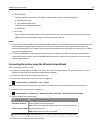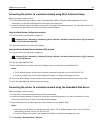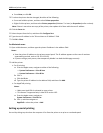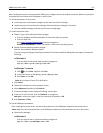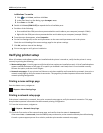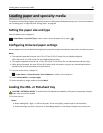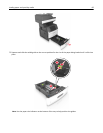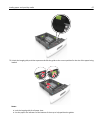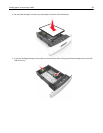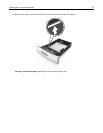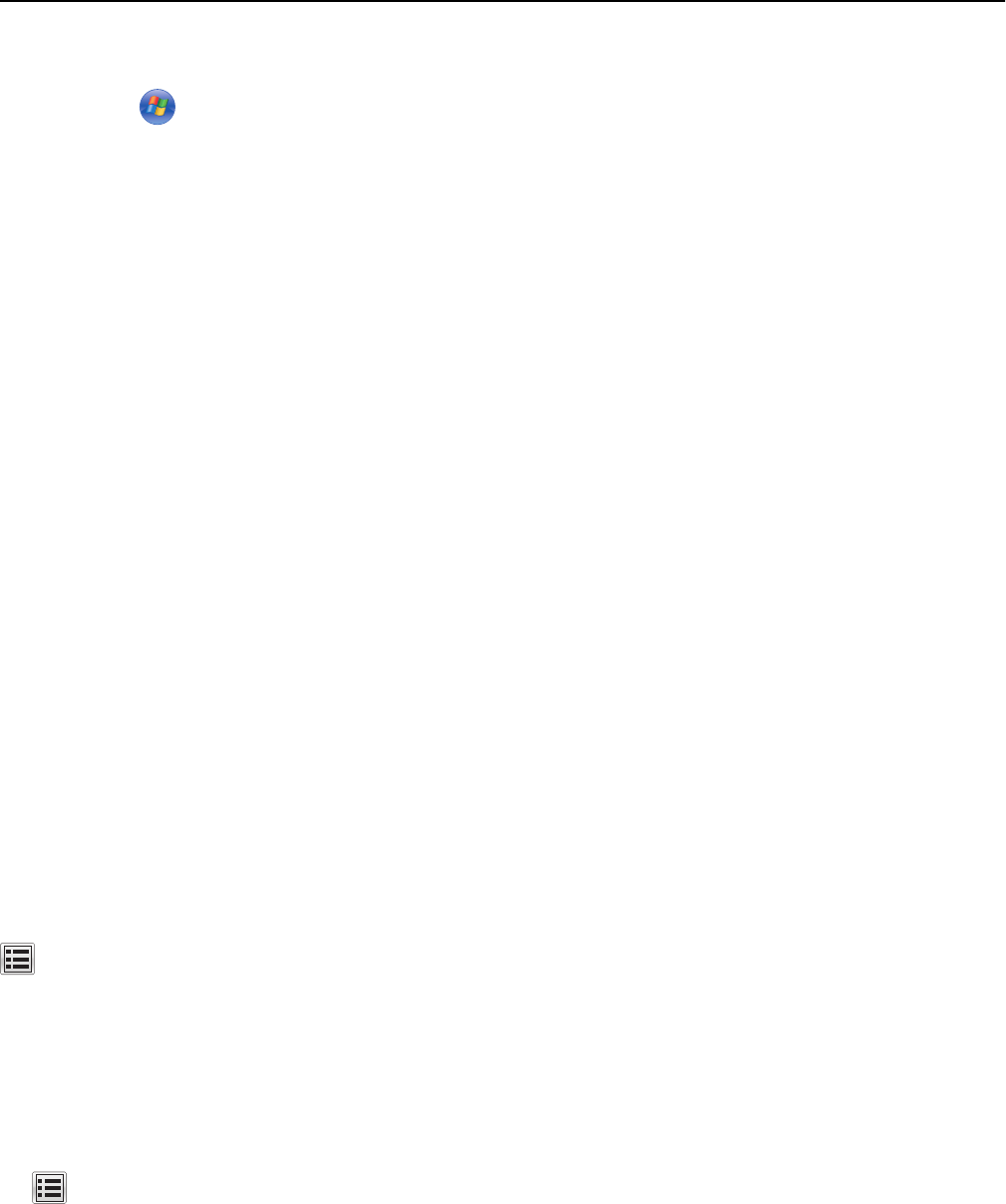
In Windows 7 or earlier
1
Click or click Start, and then click Run.
2 In the Start Search or Run dialog, type devmgmt.msc.
3 Press Enter or click OK.
b Double‑click Ports (COM & LPT) to expand the list of available ports.
c Do either of the following:
• Press and hold the COM port where you attached the serial cable to your computer (example: COM1).
• Right‑click the COM port where you attached the serial cable to your computer (example: COM1).
d From the menu that appears, select Properties.
e On the Port Settings tab, set the serial parameters to the same serial parameters set in the printer.
Check the serial heading of the menu settings page for the printer settings.
f Click OK, and then close all the dialogs.
g Print a test page to verify printer installation.
Verifying printer setup
When all hardware and software options are installed and the printer is turned on, verify that the printer is set up
correctly by printing the following:
• Menu settings page—Use this page to verify that all printer options are installed correctly. A list of installed options
appears toward the bottom of the page. If an option you installed is not listed, then it is not installed correctly.
Remove the option, and then install it again.
• Network setup page—If your printer has Ethernet or wireless capability and is attached to a network, then print a
network setup page to verify the network connection. This page also provides important information that aids
network printing configuration.
Printing a menu settings page
From the home screen, navigate to:
> Reports > Menu Settings Page
Printing a network setup page
If the printer is attached to a network, then print a network setup page to verify the network connection. This page
also provides important information that aids network printing configuration.
1 From the home screen, navigate to:
> Reports > Network Setup Page
2 Check the first section of the network setup page, and confirm that the status is Connected.
If the status is Not Connected, then the LAN drop may not be active, or the network cable may be malfunctioning.
Consult a system support person for a solution, and then print another network setup page.
Additional printer setup 64