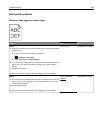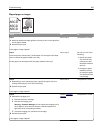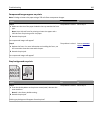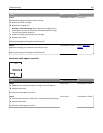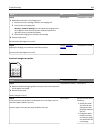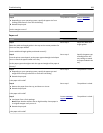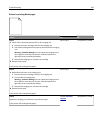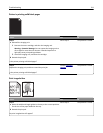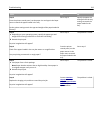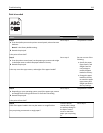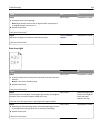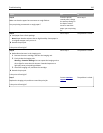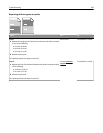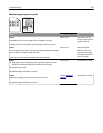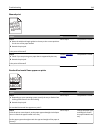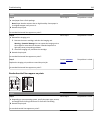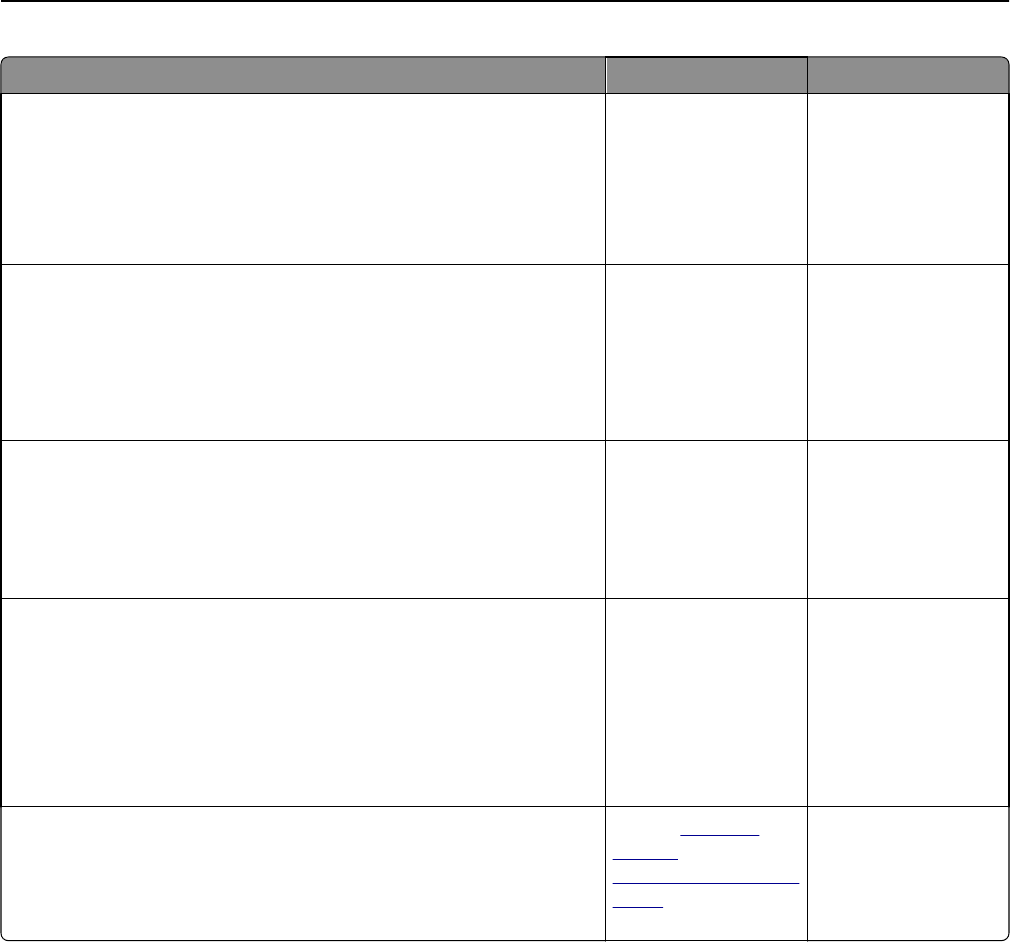
Action Yes No
Step 2
From the printer control panel, set the paper size and type in the Paper
menu to match the paper loaded in the tray.
Do the printer settings match the type and weight of the paper loaded in
the tray?
Go to step 3. Specify the paper size
and type from the tray
settings to match the
paper loaded in the
tray.
Step 3
a Depending on your operating system, specify the paper type and
weight from Printing Preferences or from the Print dialog.
b Resend the print job.
Do print irregularities still appear?
Go to step 4. The problem is solved.
Step 4
Check if the paper loaded in the tray has texture or rough finishes.
Are you printing on textured or rough paper?
From the printer
control panel, set the
paper texture in the
Paper menu to match
the paper loaded in the
tray.
Go to step 5.
Step 5
a Load paper from a fresh package.
Note: Paper absorbs moisture due to high humidity. Store paper in
its original wrapper until you use it.
b Resend the print job.
Do print irregularities still appear?
Go to step 6. The problem is solved.
Step 6
Replace the imaging unit, and then resend the print job.
Do print irregularities still appear?
Contact
customer
support at
http://support.lexmar
k.com or your service
representative.
The problem is solved.
Troubleshooting 312