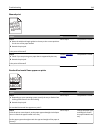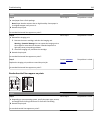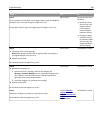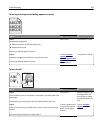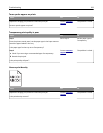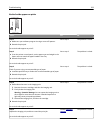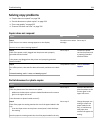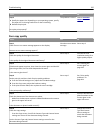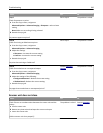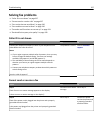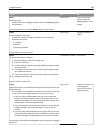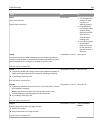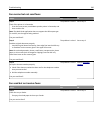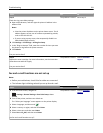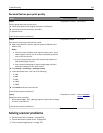Action Yes No
Step 7
Check for patterns on prints.
a From the Copy screen, navigate to:
Advanced Options > Advanced Imaging > Sharpness > select a lower
setting
Note: Make sure no scaling is being selected.
b Resend the copy job.
Do patterns appear on prints?
Go to step 8. The problem is solved.
Step 8
Check for missing or faded text on prints.
a From the Copy screen, navigate to:
Advanced Options > Advanced Imaging
b Adjust the settings:
• Sharpness—Increase the current setting.
• Contrast—Increase the current setting.
c Resend the copy job.
Do prints have missing or faded text?
Go to step 9. The problem is solved.
Step 9
Check for washed‑out or overexposed output.
a From the Copy screen, navigate to:
Advanced Options > Advanced Imaging
b Adjust the settings of the following:
• Background Removal—Reduce the current setting.
• Shadow Detail—Reduce the current setting.
c Resend the copy job.
Do pages show washed‑out or overexposed prints?
Contact
customer
support.
The problem is solved.
Scanner unit does not close
Action Yes No
Check if there are no obstructions between the scanner unit and the
printer.
a Lift the scanner unit.
b Remove any obstruction that keeps the scanner unit open.
c Lower the scanner unit.
Did the scanner unit close properly?
The problem is solved. Contact
customer
support.
Troubleshooting 326