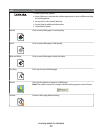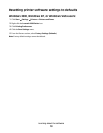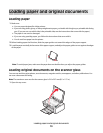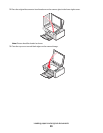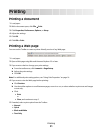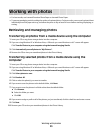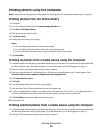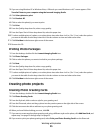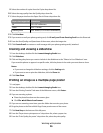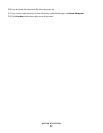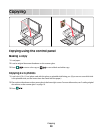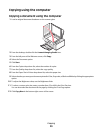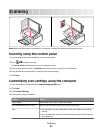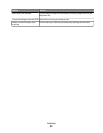3 If you are using Windows XP or Windows Vista, a “What do you want Windows to do?” screen appears. Click
Transfer Photos to your computer using the Lexmark Imaging Studio.
4 Click Select photos to print.
5 Click Deselect All.
6 Click to select the photo(s) you want to print.
7 Click Print.
8 From the Quality drop-down list, select a copy quality.
9 From the Paper Size in Printer drop-down list, select the paper size.
10 To select multiple prints of a photo, or to select photo sizes other than 4 x 6 in. (10 x 15 cm), select the options
you want in the table. Use the drop-down list in the last column to view and select other sizes.
11 Click Print Now in the bottom right corner of the screen.
12 Remove the CD.
Printing Photo Packages
1 From the desktop, double-click the Lexmark Imaging Studio icon.
2 Click Photo Packages.
3 Click to select the photos you want to include in your photo package.
4 Click Next.
5 From the Quality drop-down list, select a copy quality.
6 From the Paper Size in Printer drop-down list, select the paper size.
7 To select multiple prints of a photo, or to select photo sizes other than 4 x 6 in. (10 x 15 cm), select the options
you want in the table. Use the drop-down list in the last column to view and select other sizes.
8 Click Print Now in the bottom right corner of the screen.
Creating photo projects
Creating Photo Greeting Cards
1 From the desktop, double-click the Lexmark Imaging Studio icon.
2 Click Photo Greeting Cards.
3 From the Style tab, click to select a style for your greeting card.
4 From the Photo tab, select and drag a photo into the preview pane on the right side of the screen.
5 Click the text area to be able to add text to your photo greeting card.
6 When you have finished editing your text, click OK.
7 If you want to create another photo greeting card using a different style and/or photo, click Add New Card, and
repeat step 3 on page 25 through step 6 on page 25.
8 If you want to print your photo greeting card, select Print your Photo Greeting Card from the Share tab.
Working with photos
25