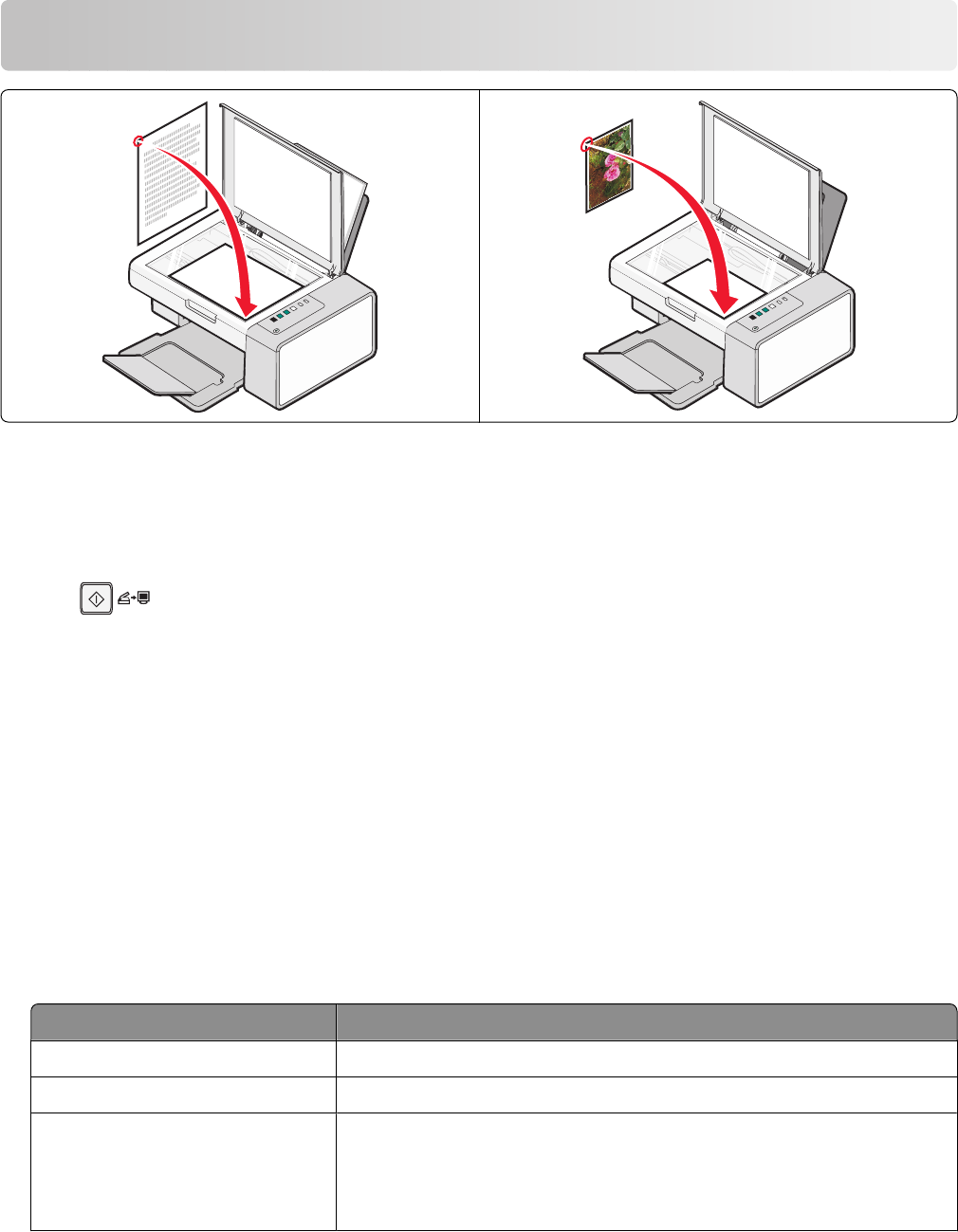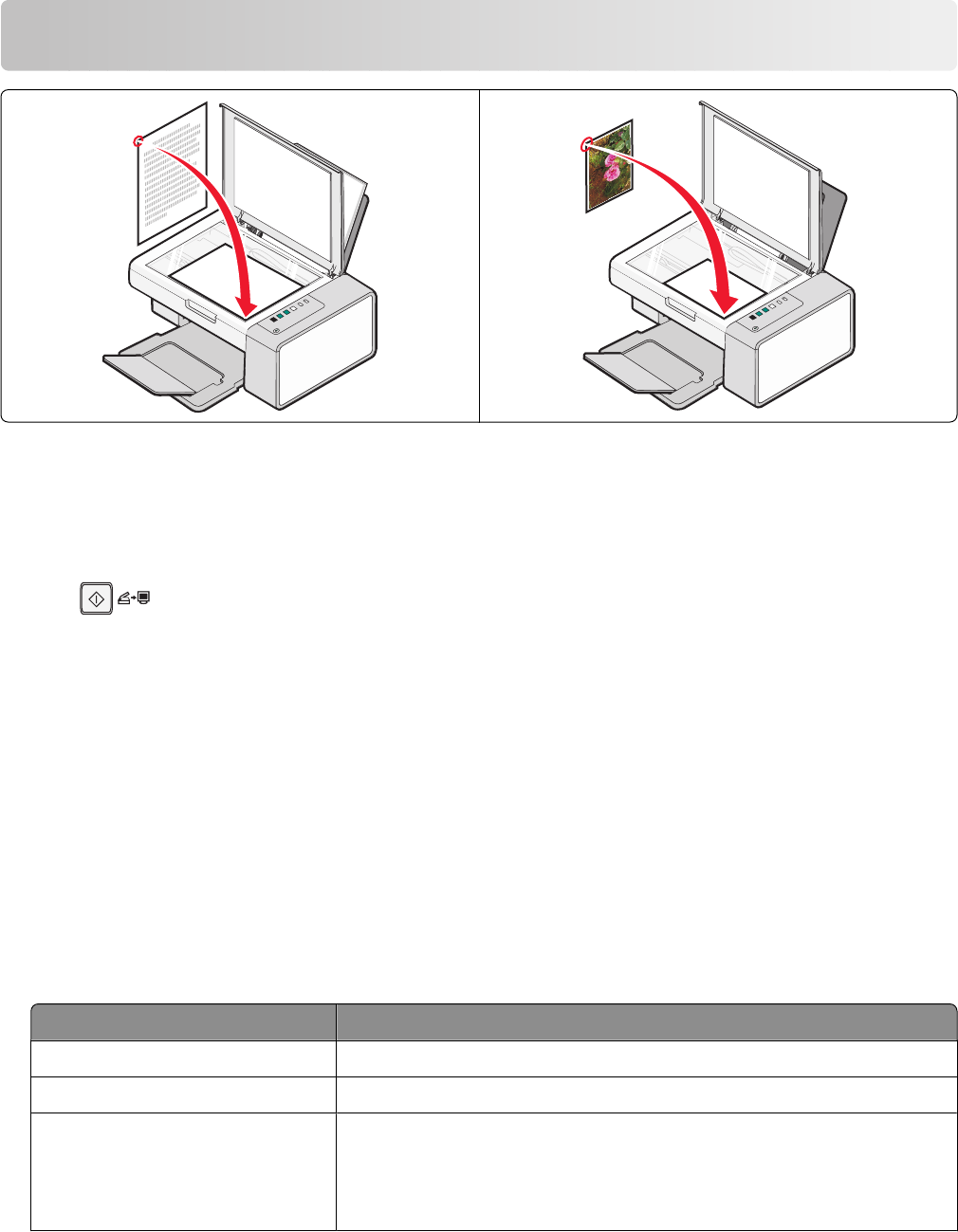
Scanning
Note: Make sure the printer is connected to a computer, and both the printer and computer are on.
Scanning using the control panel
1 Load an original document facedown on the scanner glass.
2 Press to begin scanning.
The Save Photo dialog appears on your computer screen.
3 If you want to save the scan, click Browse, then select where to save the scanned image.
4 Enter the file name and format you want for the scanned image.
5 Click Save.
Customizing scan settings using the computer
1 From the desktop, double-click the Lexmark Imaging Studio icon.
2 Click Scan.
3 Click Custom Settings.
4 Change the settings as needed.
Setting Options
Color Depth Select either Color, Grey, or Black and White.
Scan Resolution (Dots Per Inch) Select a scan resolution value from the drop-down list.
Size
• You can auto-crop the scanned item. Move the slider to the desired
setting.
• You can select the area to be scanned. Select a paper source from the
drop-down list.
Scanning
31