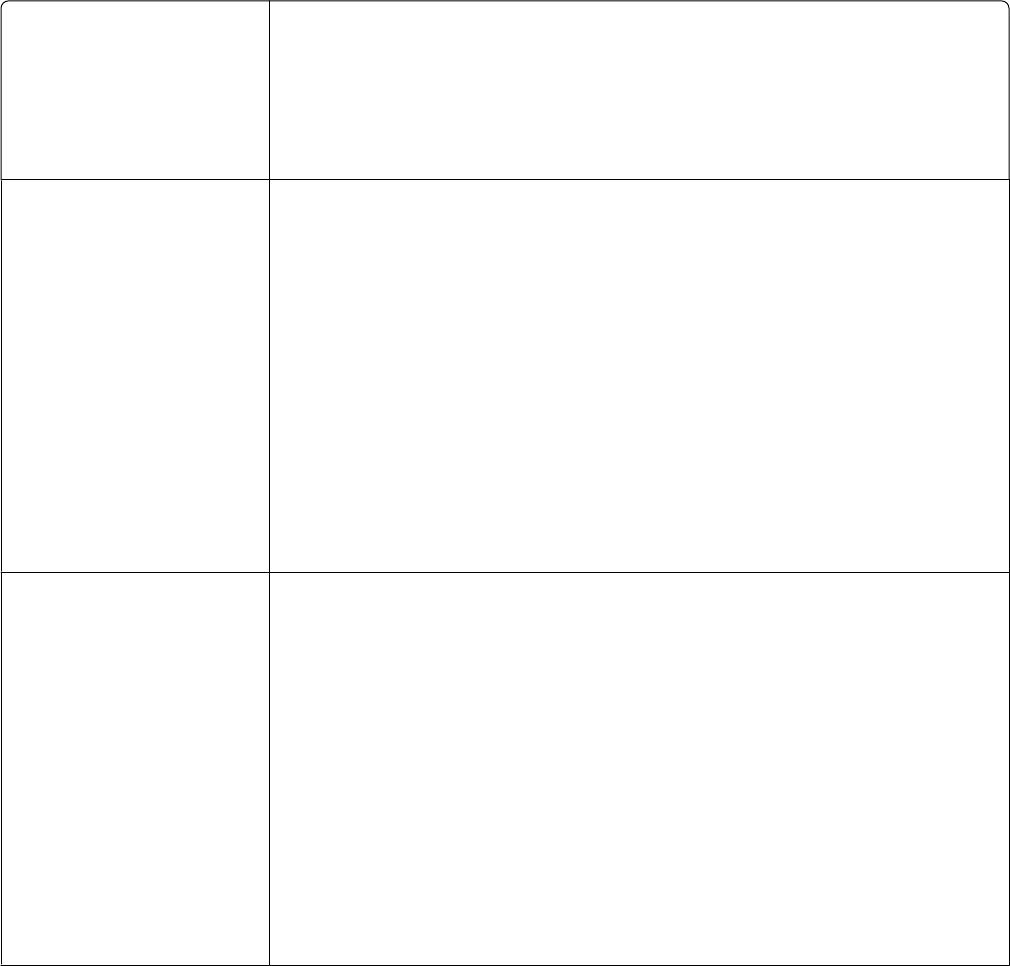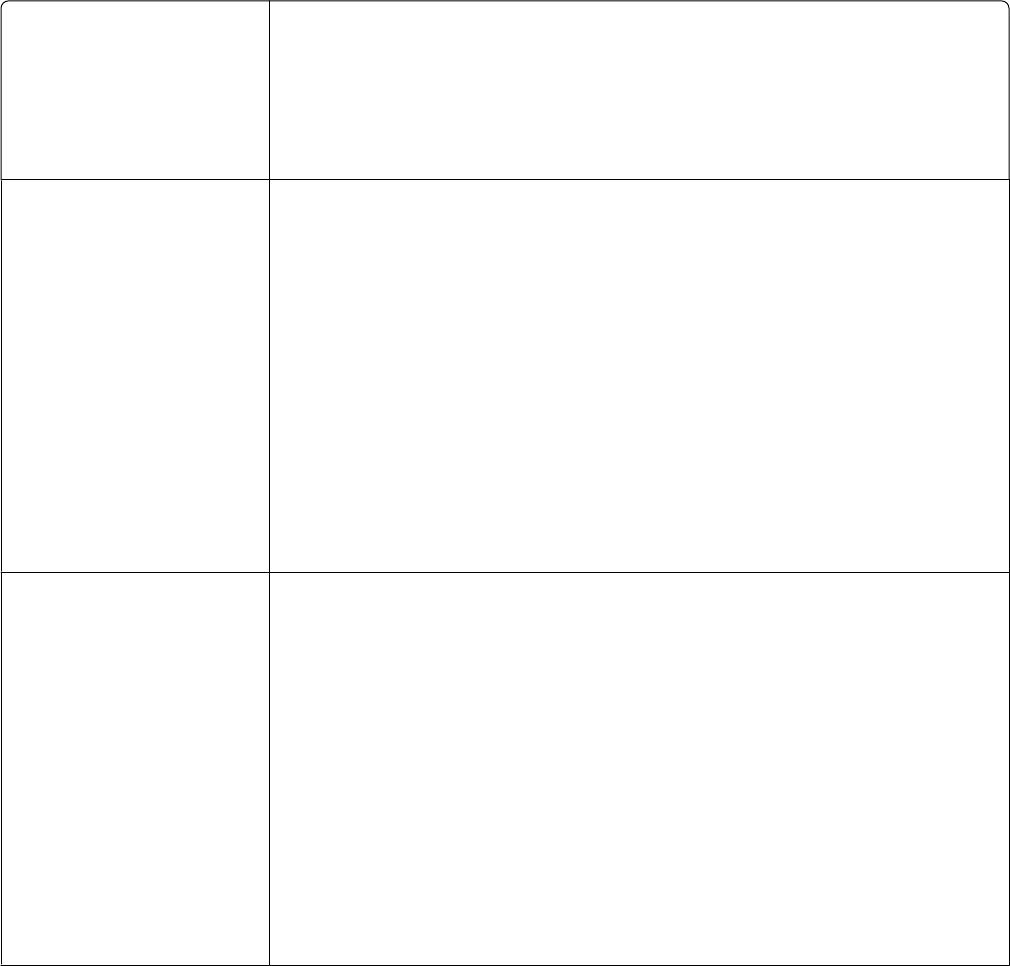
Error messages
These messages appear on your computer screen.
Cartridge Alert
One of the print cartridges needs to be replaced soon.
Replace the print cartridge with a new cartridge. For more information, see
“Removing a used print cartridge” on page 35 and “Installing print cartridges” on
page 35.
To order supplies, click Order Ink on your computer screen. You can also see
“Ordering paper and other supplies” on page 40.
Black cartridge
replacement required
A new black (or photo) print cartridge needs to be installed.
If available, click the Continue button on your computer screen to print using the
color print cartridge. (The Continue button is available only at the beginning of a
print job.)
Note: A variable amount of ink remains in the black (or photo) print cartridge.
Follow these steps to replace the black (or photo) print cartridge in your printer:
1 Cancel the print job if not already canceled.
2 Replace the black (or photo) print cartridge with a new cartridge. For more
information, see “Removing a used print cartridge” on page 35 and “Installing
print cartridges” on page 35.
3 Print again.
To order supplies, click Order Ink on your computer screen. You can also see
“Ordering paper and other supplies” on page 40 in this guide.
Color cartridge
replacement required
A new color print cartridge needs to be installed.
If available, click the Continue button on your computer screen to print using the
black (or photo) print cartridge. (The Continue button is available only at the
beginning of a print job.)
Note: A variable amount of ink remains in the color print cartridge.
Follow these steps to replace the color print cartridge in your printer:
1 Cancel the print job if not already canceled.
2 Replace the color print cartridge with a new cartridge. For more information,
see “Removing a used print cartridge” on page 35 and “Installing print
cartridges” on page 35.
3 Print again.
To order supplies, click Order Ink on your computer screen. You can also see
“Ordering paper and other supplies” on page 40 in this guide.
Troubleshooting
54