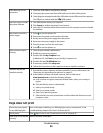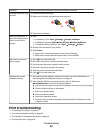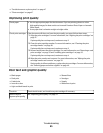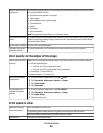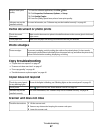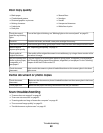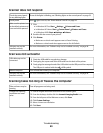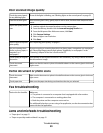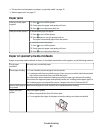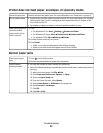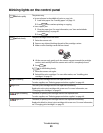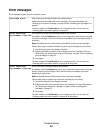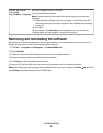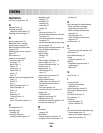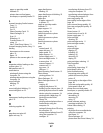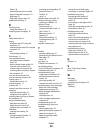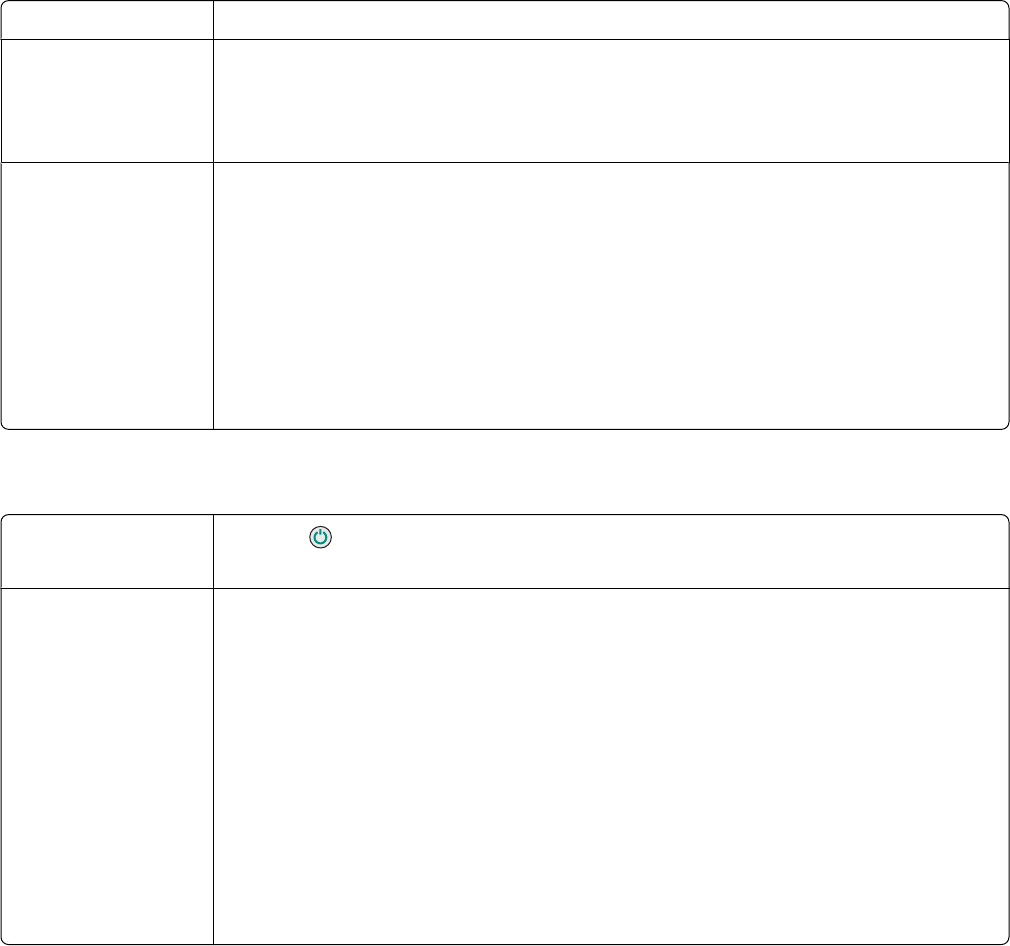
Printer does not feed paper, envelopes, or specialty media
Check for paper jams Check for and clear any paper jams. For more information, see “Paper jams” on page 51.
Check media loading
• Verify that the specialty media is loaded correctly. For more information, see “Loading
various paper types” in the “Loading paper and original documents” chapter of the
User's Guide on the CD.
• Try loading one page, envelope, or sheet of specialty media at a time.
Make sure the printer is
set as the default
printer and is not on
hold or paused
1 Click:
• For Windows XP Pro: Start Settings Printers and Faxes.
• For Windows XP Home: Start Control Panel Printers and Faxes.
• For Windows 2000: Start Settings Printers.
2 Double-click the name of your printer.
3 Click Printer.
• Make sure no check mark appears next to Pause Printing.
• Make sure a check mark does appear next to Set As Default.
Banner paper jams
Clear banner paper
jams
1 Press to turn off the printer.
2 Remove the jammed banner paper from the printer.
Review banner
printing checklist
• Use only the number of sheets needed for the banner.
• Select the following settings to enable the printer to feed paper continuously without
jamming:
1 With a document open, click File Print.
2 Click Properties, Preferences, Options, or Setup.
3 Select the Paper Setup tab.
4 From the Paper Size area, select Banner.
5 Select Letter Banner or A4 Banner as the paper size.
6 Select Portrait or Landscape.
7 Click OK.
8 Click OK or Print.
Troubleshooting
52