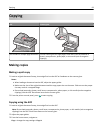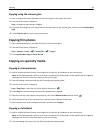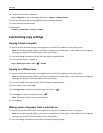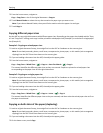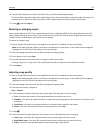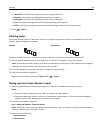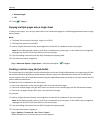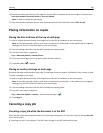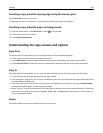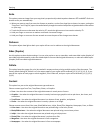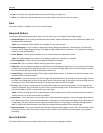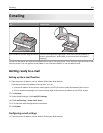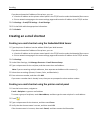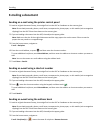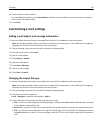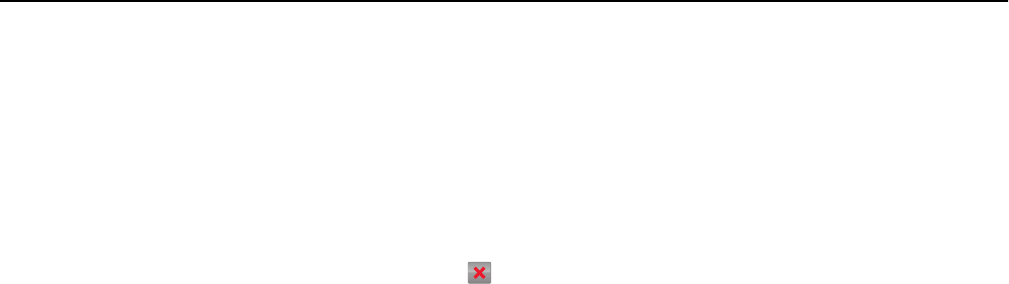
Canceling a copy job while copying pages using the scanner glass
Touch Cancel Job on the touch screen.
A “Canceling scan job” screen appears. Once the job is canceled, the copy screen appears.
Canceling a copy job while pages are being printed
1 From the home screen, touch Cancel Job, or press on the keypad.
2 Touch the job you want to cancel.
3 Touch Delete Selected Jobs.
Understanding the copy screens and options
Copy from
This option opens a screen where you can enter the paper size of the original document.
• Touch a paper size that matches the original document.
• Touch Mixed Sizes to copy an original document that contains mixed paper sizes with the same width.
• Touch Auto Size Sense to allow the scanner to automatically determine the size of the original document.
Copy to
This option opens a screen where you can enter the paper size and type on which your copies will be printed.
• Touch the paper size and type that matches the paper loaded.
• If the settings for “Copy from” and “Copy to” are different, then the printer automatically adjusts the Scale setting
to accommodate the difference.
• If the paper type or size that you want to copy onto is not loaded in one of the trays, then touch Manual Feeder,
and manually load the paper in the multipurpose feeder.
• When “Copy to” is set to Auto Size Match, each copy matches the paper size of the original document. If a matching
paper size is not in one of the trays, then Paper size not found appears and prompts to load a paper in a
tray or multipurpose feeder.
Copies
This option allows you to set the number of copies to be printed.
Copying 101