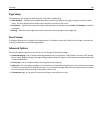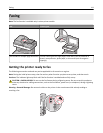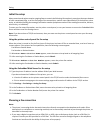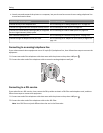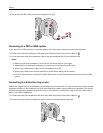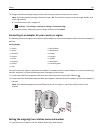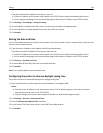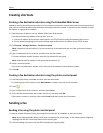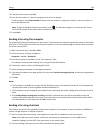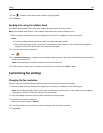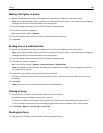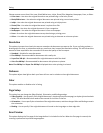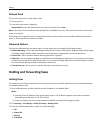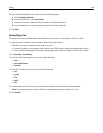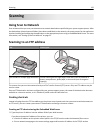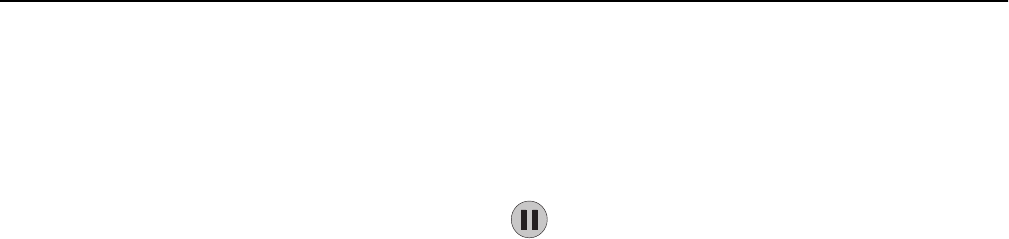
3 From the home screen, touch Fax.
4 Enter the fax number or a shortcut using the touch screen or keypad.
To add recipients, touch Next Number and then enter the recipient's telephone number or shortcut number, or
search the address book.
Note: To place a dial pause within a fax number, press
. The dial pause appears as a comma in the “Fax to”
field. Use this feature if you need to dial an outside line first.
5 Touch Fax It.
Sending a fax using the computer
The printer driver fax option allows you to “print to fax,” where the printer will send a queued document as a fax rather
than print it. The fax option functions as a normal fax machine, but is controlled through the printer driver instead of
the printer control panel.
1 With a document open, click File > Print.
2 Select the printer, and then navigate to:
Properties > Fax tab > Enable fax
3 Enter the recipient fax number(s) in the “Fax number(s)” field.
Fax numbers can be entered manually or by using the Phone Book feature.
4 If necessary, enter a prefix in the Dialing prefix field.
5 Select the appropriate paper size and page orientation.
6 If you want to include a cover page with the fax, then select Include cover page with fax, and enter the appropriate
information.
7 Click OK.
Notes:
• The Fax option is available for use only with the PostScript driver or the Universal Fax Driver. For information on
installing these drivers, see the Software and Documentation CD.
• The Fax option must be configured and enabled in the PostScript driver under Configuration tab before it can be
used.
• If the Always display settings prior to faxing check box is selected, then you will be prompted to verify the
recipient information before the fax is sent. If this check box is not selected, then the queued document will be
sent automatically as a fax when you click OK on the Fax tab.
Sending a fax using shortcuts
Fax shortcuts are just like the speed dial numbers on a telephone or fax machine. A shortcut number (1–99999) can
contain a single recipient or multiple recipients.
1 Load an original document faceup, short edge first into the ADF or facedown on the scanner glass.
Note: Do not place postcards, photos, small items, transparencies, photo paper, or thin media (such as
magazine clippings) into the ADF. Place these items on the scanner glass.
2 If you are loading a document into the ADF, then adjust the paper guides.
Faxing 118