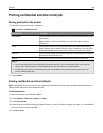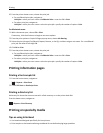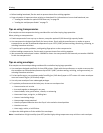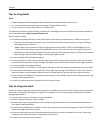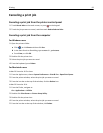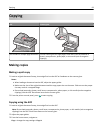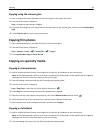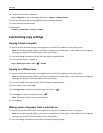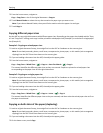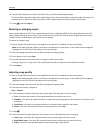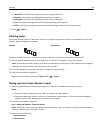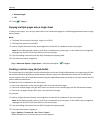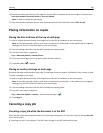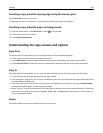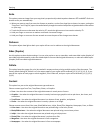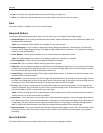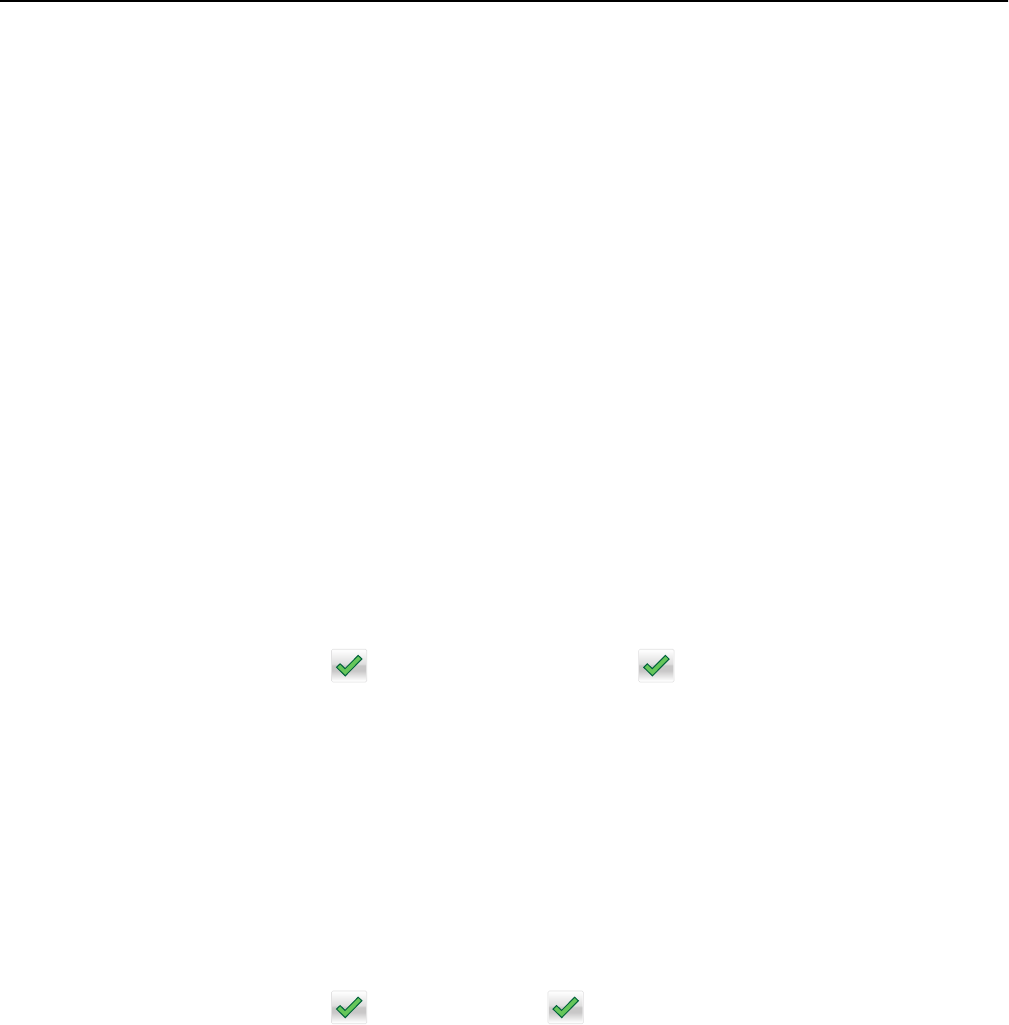
3 From the home screen, navigate to:
Copy > Copy from > size of the original document > Copy to
4 Touch Manual Feeder or select the tray that contains the paper type you want to use.
Note: If you choose Manual Feeder, then you will also need to select the paper size and type.
5 Touch Copy It.
Copying different paper sizes
Use the ADF to copy original documents with different paper sizes. Depending on the paper sizes loaded and the “Copy
to” and “Copy from” settings, each copy is either printed on mixed paper sizes (Example 1) or scaled to fit a single paper
size (Example 2).
Example 1: Copying on mixed paper sizes
1
Load an original document faceup, short edge first into the ADF or facedown on the scanner glass.
Note: Do not load postcards, photos, small items, transparencies, photo paper, or thin media (such as magazine
clippings) into the ADF. Place these items on the scanner glass.
2 If you are loading a document into the ADF, then adjust the paper guides.
3 From the home screen, navigate to:
Copy > Copy from > Mixed Sizes >
> Copy to > Auto Size Match > > Copy It
The scanner identifies the different paper sizes as they are scanned. Copies are printed on mixed paper sizes
corresponding to the paper sizes of the original document.
Example 2: Copying on a single paper size
1
Load an original document faceup, short edge first into the ADF or facedown on the scanner glass.
Note: Do not load postcards, photos, small items, transparencies, photo paper, or thin media (such as magazine
clippings) into the ADF. Place these items on the scanner glass.
2 If you are loading a document into the ADF, then adjust the paper guides.
3 From the home screen, navigate to:
Copy > Copy from > Mixed Sizes >
> Copy to > Letter > > Copy It
The scanner identifies the different paper sizes as they are scanned, and then scales the mixed paper sizes to fit on
the paper size selected.
Copying on both sides of the paper (duplexing)
1 Load an original document faceup, short edge first into the ADF or facedown on the scanner glass.
Note: Do not load postcards, photos, small items, transparencies, photo paper, or thin media (such as magazine
clippings) into the ADF. Place these items on the scanner glass.
2 If you are loading a document into the ADF, then adjust the paper guides.
3 On the home screen, touch Copy.
Copying 96