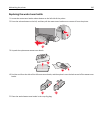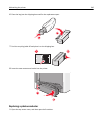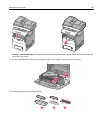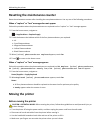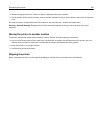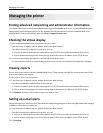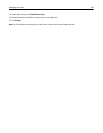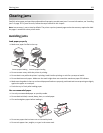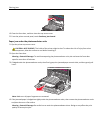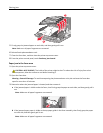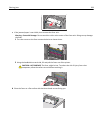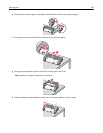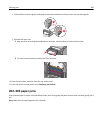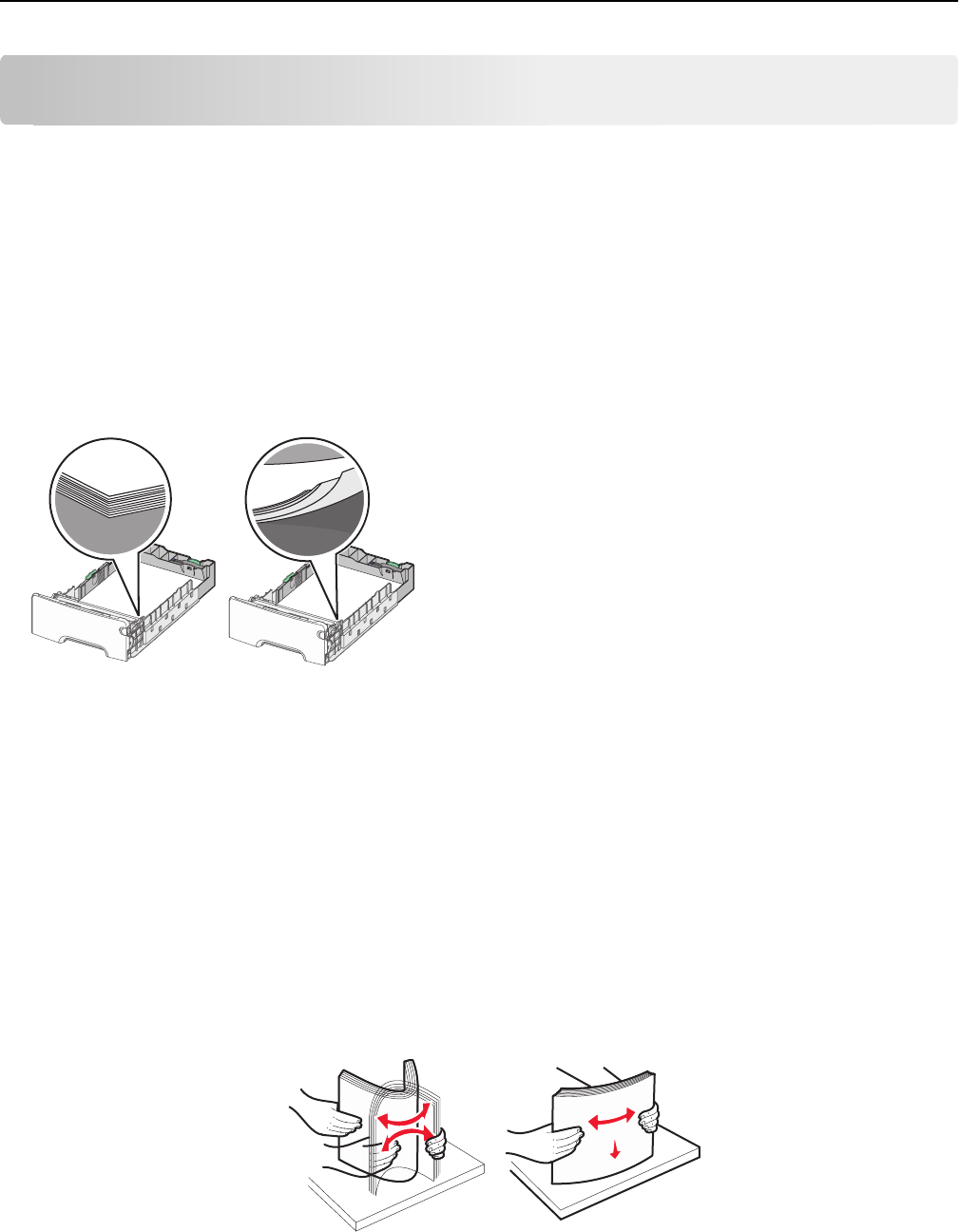
Clearing jams
Carefully select paper and specialty media and load it properly to avoid most jams. For more information, see “Avoiding
jams” on page 253. If jams do occur, follow the steps outlined in this chapter.
Note: Jam recovery is set to Auto by default. The printer reprints jammed pages unless the memory required to hold
the pages is needed for other printer tasks.
Avoiding jams
Load paper properly
• Make sure paper lies flat in the tray.
Correct paper loading Incorrect paper loading
• Do not remove a tray while the printer is printing.
• Do not load a tray while the printer is printing. Load it before printing, or wait for a prompt to load it.
• Do not load too much paper. Make sure the stack height does not exceed the maximum paper fill indicator.
• Make sure the guides in the tray or the multipurpose feeder are properly positioned and are not pressing too tightly
against the paper or envelopes.
• Push the tray in firmly after loading paper.
Use recommended paper
• Use only recommended paper or specialty media.
• Do not load wrinkled, creased, damp, bent, or curled paper.
• Flex and straighten paper before loading it.
• Do not use paper that has been cut or trimmed by hand.
• Do not mix paper sizes, weights, or types in the same stack.
Clearing jams 253