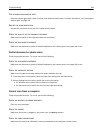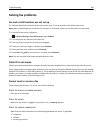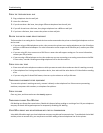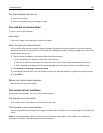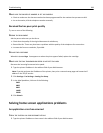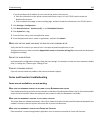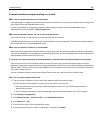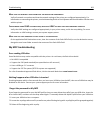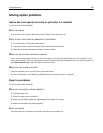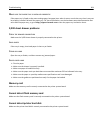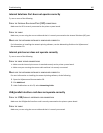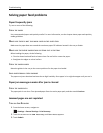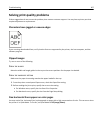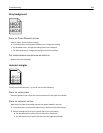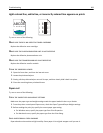MAKE SURE THE NETWORK IS FUNCTIONING AND THE PRINTER CAN COMMUNICATE
Verify all network connections and that the network settings of the printer are configured appropriately. For
information on networking the printer, see the Networking Guide on the Software and Documentation CD that came
with the printer.
FOR NETWORKS USING LDAP AUTHENTICATION, MAKE SURE LDAP SETTINGS HAVE BEEN CONFIGURED CORRECTLY
Verify that LDAP settings are configured appropriately in your printer setup, and in the setup dialog. For more
information on LDAP settings, contact your system support person.
MAKE SURE YOU HAVE PERMISSION TO SAVE SCANS TO THIS DESTINATION
On the application Edit Destination screen, clear the contents of the Path Suffix field; or on the destination server,
change the user home folder to match the contents of the Path Suffix field.
My MFP troubleshooting
Error reading USB drive
Some flash drives may not be compatible with the printer. At a minimum, the flash drive should:
• Be USB 2.0‑compatible
• Support the Full Speed standard (low‑speed devices will not work)
• Have a USB type “A” connector
• Support the FAT file system (NTFS file system not supported)
For a list of tested and approved flash drives, visit the Lexmark Web site at www.lexmark.com.
Nothing happens when USB drive is inserted
If nothing happens within a few seconds after you insert your USB drive into the MFP, then use of USB drives may be
disabled on the device. Contact your system support person for more information.
I forgot the password to My MFP
If you forget the password for your My MFP profile, then you must delete the profile from your USB drive, insert the
drive into an MFP, and then run the setup wizard again. To manually delete the My MFP profile from your USB drive:
1 Insert your USB drive into a computer.
2 Locate the .mymfp.preferences file, as well as any other files beginning with .mymfp (they will be grouped together).
3 Delete all files beginning with .mymfp.
Troubleshooting 302