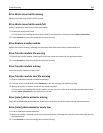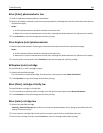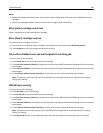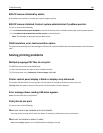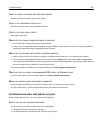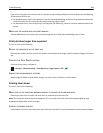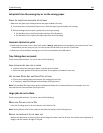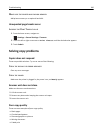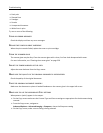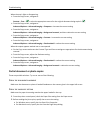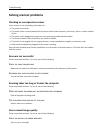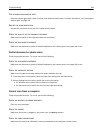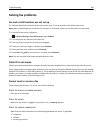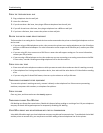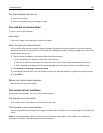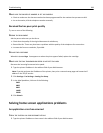• Dark print
• Skewed lines
• Smudges
• Streaks
• Unexpected characters
• White lines in print
Try one or more of the following:
CLEAR ANY ERROR MESSAGES
Check the display and clear any error messages.
REPLACE THE TONER OR PRINT CARTRIDGE
When the print remains faded, replace the toner or print cartridge.
CLEAN THE SCANNER GLASS
The scanner glass may be dirty. Clean the scanner glass with a clean, lint‑free cloth dampened with water.
For more information, see “Cleaning the scanner glass” on page 229.
ADJUST THE TONER DARKNESS OF THE COPY
Adjust the toner darkness from the Copy menus.
MAKE SURE THE QUALITY OF THE ORIGINAL DOCUMENT IS SATISFACTORY
Check the quality of the original document.
PLACE THE ORIGINAL DOCUMENT PROPERLY
Make sure the document or photo is loaded facedown on the scanner glass in the upper left corner.
MAKE SURE TO USE THE APPROPRIATE COPY SETTINGS
When patterns (moiré) appear in the output:
• On the Copy screen make sure the Content Type and Source settings are appropriate for the document being
scanned.
• From the Copy screen, navigate to:
Advanced Options > Advanced Imaging > Sharpness > lower the Sharpness setting
• On the Copy screen, make sure no scaling is being selected.
Troubleshooting 291