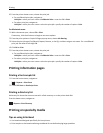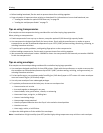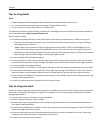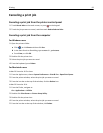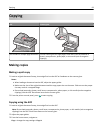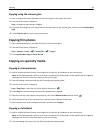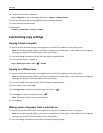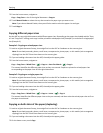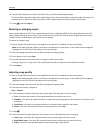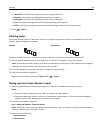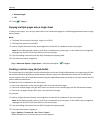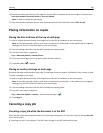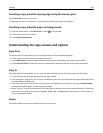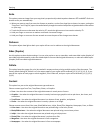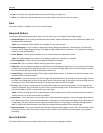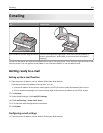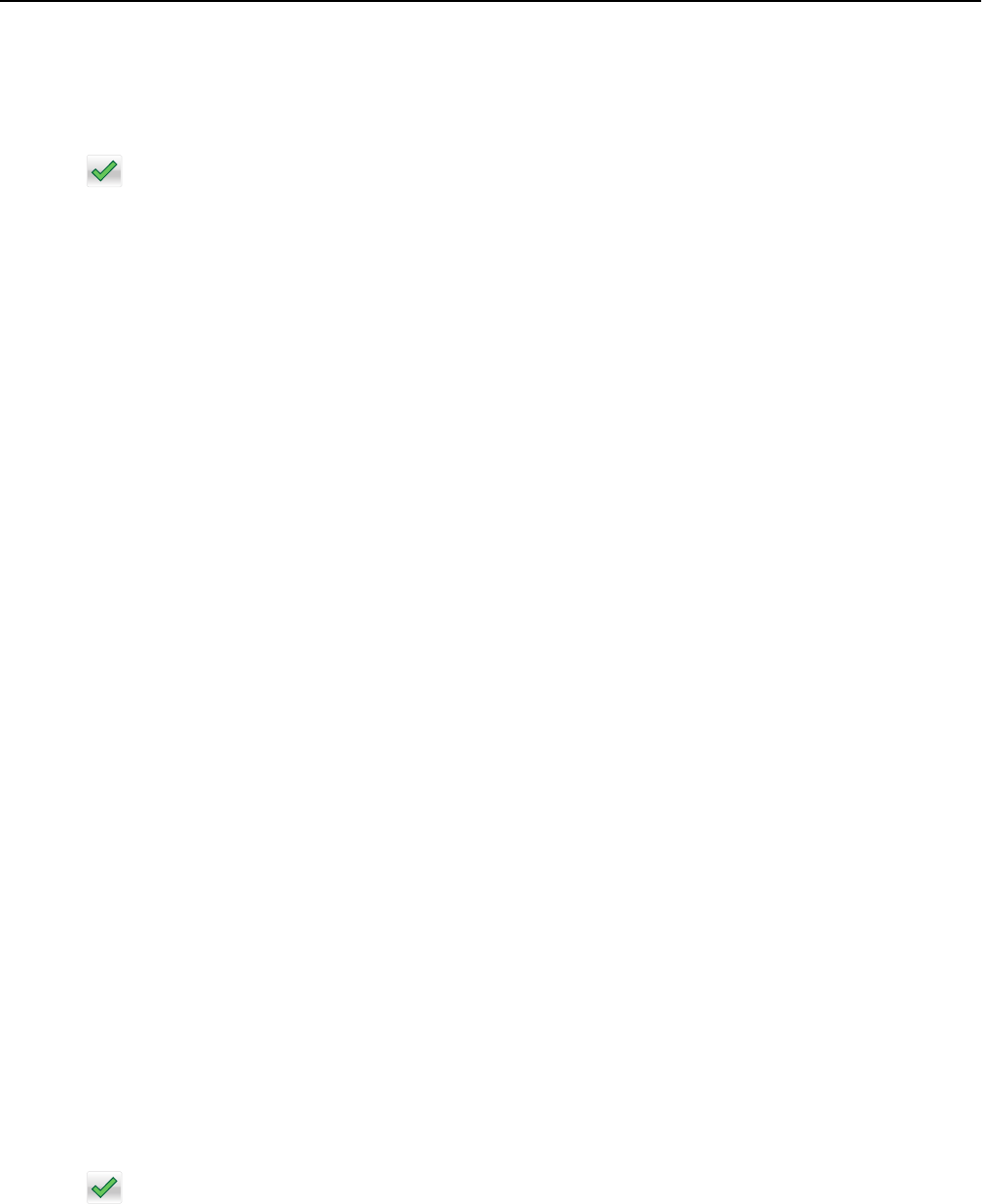
4 From the Sides (Duplex) area, touch the button for your preferred duplexing method.
The first number represents sides of the original documents; the second number represents sides of the copy. For
example, select 1‑sided to 2‑sided if you have 1-sided original documents and you want 2‑sided copies.
5 Touch , and then Copy It.
Reducing or enlarging copies
Copies can be reduced to 25% of the original document size or enlarged to 400% of the original document size. The
factory default setting for Scale is Auto. If you leave Scale set to Auto, the content of your original document will be
scaled to fit the size of the paper onto which you are copying.
To reduce or enlarge a copy:
1 Load an original document faceup, short edge first into the ADF or facedown on the scanner glass.
Note: Do not load postcards, photos, small items, transparencies, photo paper, or thin media (such as magazine
clippings) into the ADF. Place these items on the scanner glass.
2 If you are loading a document into the ADF, then adjust the paper guides.
3 On the home screen, touch Copy.
4 From the Scale area, touch the arrows to enlarge or reduce your copies.
Touching “Copy to” or “Copy from” after setting Scale manually changes the scale value back to Auto.
5 Touch Copy It.
Adjusting copy quality
1 Load an original document faceup, short edge first into the ADF or facedown on the scanner glass.
Note: Do not load postcards, photos, small items, transparencies, photo paper, or thin media (such as magazine
clippings) into the ADF. Place these items on the scanner glass.
2 If you are loading a document into the ADF, then adjust the paper guides.
3 From the home screen, navigate to:
Copy > Content
4 Touch the button that best represents the content type of the document you are copying:
• Text—Use when the content of the original document is mostly text or line art.
• Graphics—Use when the original document is mostly business‑type graphics such as pie charts, bar charts, and
animations.
• Text/Photo—Use when the original document is a mixture of text, graphics, and photos.
• Photo—Use when the original document is mostly a photo or an image.
5 Touch .
6 Touch the button that best represents the content source of the document you are copying:
• Color Laser—Use when the original document was printed using a color laser printer.
• Black/White Laser—Use when the original document was printed using a mono laser printer.
• Inkjet—Use when the original document was printed using an inkjet printer.
Copying 97